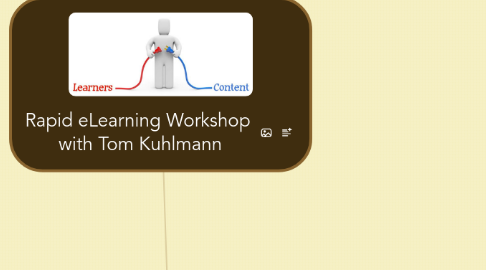
1. Presenters
1.1. Tom Kuhlmann
1.1.1. tkuhlmann@articulate.com
1.1.2. @tomkuhlmann
1.1.3. Getting started with Rapid eLearning ebook
1.2. David Anderson
1.2.1. danderson@articulate.com
1.2.2. @elearning
1.3. Articulate
1.3.1. Blog: http://www.articulate.com/rapid-elearning/
1.3.2. Community (E-Learning Heroes): http://community.articulate.com/
1.3.3. Tutorials: http://community.articulate.com/tutorials/
1.3.4. #rapidelearning
2. Session 1: Rapid E-Learning Workshop
2.1. eLearning Story
2.1.1. Convert this course
2.1.1.1. Consistent structure
2.1.2. Make it look better
2.1.2.1. Visual design
2.1.3. Make it interactive
2.1.3.1. Learning experience
2.1.3.2. See Session 2 of the workshop below
2.2. Essentials
2.2.1. 3 Facets to eLearning course
2.2.1.1. What does the course look like?
2.2.1.2. What information needs to be in the course?
2.2.1.3. What does the learner do with the information?
2.2.2. Understand types of tools
2.2.2.1. Form
2.2.2.1.1. Software builds everything
2.2.2.1.2. Examples
2.2.2.2. FreeForm
2.2.2.2.1. Start with a blank screen
2.2.2.2.2. Examples
2.2.2.3. Consider
2.2.2.3.1. Programming
2.2.2.3.2. Time
2.2.2.3.3. Resources
2.2.2.3.4. Flexibility
2.2.2.4. Get the most out of available tools
2.2.2.4.1. PowerPoint is powerful
2.2.2.4.2. Be intentional about how you use them
2.2.2.4.3. Consistent design elements
2.3. FrankenCourse
2.3.1. Discordant images; too many fonts; too much text; cobbled look; wild colors; animations; transitions; gone wild
2.4. What is a course?
2.4.1. What do you want them to do?
2.4.1.1. Objectives
2.4.1.2. Today
2.4.2. How do you know they got there?
2.4.2.1. Assessment
2.4.2.2. Tomorrow
2.5. Viewing or Doing?
2.5.1. Share information
2.5.2. Change performance
2.6. Course Structure (parts)
2.6.1. Welcome
2.6.1.1. Navigation tips
2.6.2. Instructions
2.6.3. Objectives
2.6.4. Assessment
2.6.5. Summary
2.6.6. Goodbye
2.7. Pre-Build Common Layouts/Screens
2.7.1. Map out all the different layouts
2.7.2. Create a starter template on how to lay out content
2.7.3. Limit to 3 fonts (title, body, accent)
2.7.4. Limit to 2 colors (1 main color; 1 accent color; 6 tones for each main and accent color)
2.7.4.1. Complementary (opposite) color to draw attention
2.7.4.2. http://kuler.adobe.com
2.7.5. For color schemes, go to company's Website
2.7.5.1. Screen grabs
2.7.5.1.1. PPT 10
2.7.5.1.2. Windows 7 SnipIt
2.7.5.1.3. SnagIt
2.7.6. Look for free User Interfaces (UIs)
2.7.6.1. Appsumo
2.7.6.2. http://www.templatemonster.com/
2.8. Graphic design
2.8.1. Look and feel
2.8.2. Design sends a message
2.8.2.1. About designer
2.8.2.2. About course
2.8.3. Fonts
2.8.3.1. They have a voice
2.8.3.2. Sends a message
2.8.4. Theme design
2.8.4.1. Elements
2.8.4.2. Typography
2.8.4.3. People
2.8.4.4. Pop culture, media, movies
2.8.4.5. Colors
2.8.4.6. Metaphors, analogies, antonyms
2.8.4.7. Magazines, publications
2.8.4.8. Related industries
2.8.4.9. Use a mind map to facilitate design of eCourse
2.8.4.9.1. See case study
2.8.4.9.2. See template on Biggerplate
2.8.4.9.3. See Articulate blog
3. Session 2: Create Interactive courses
3.1. Make it relevant
3.1.1. Intersection between what you want to say & what they're interested in
3.1.2. Heart of developing elearning
3.1.3. Learner-centric model
3.2. Two parts
3.2.1. Cognitive
3.2.1.1. What are the learning activities?
3.2.1.2. Learning experience
3.2.1.3. Build knowledge
3.2.2. Affective
3.2.2.1. What's the experience?
3.2.2.2. Pull them in
3.2.2.3. Emotional experience
3.2.2.4. User experience
3.2.2.5. "Touch the screen"
3.3. Set clear expectations
3.3.1. Where am I?
3.3.2. Why am I here?
3.3.3. What am I learning?
3.4. Engage the senses
3.4.1. Touch
3.4.2. See
3.4.3. Hear
3.4.4. Feedback/collaborate
3.5. Let them choose how to learn
3.5.1. Let them explore
3.5.1.1. Don't lock screens
3.5.1.2. Don't force materials
3.5.2. Tell me
3.5.2.1. Push it out
3.5.3. Find it
3.5.3.1. Pull it in
3.6. 3Cs of scenarios (branched interactions)
3.6.1. 1. Challenge
3.6.1.1. Provides context
3.6.1.2. What should you do?
3.6.2. 2. Choices
3.6.2.1. Here are your choices
3.6.3. 3. Consequences
3.6.3.1. Every choice has a consequence
3.7. What can you do on the screen?
3.7.1. Click & reveal
3.7.2. Mouse-over
3.7.3. Drag (and create)
3.7.4. Variables
3.7.4.1. Click to reveal
3.7.4.2. Other commands
3.8. Instructional Design Models
3.8.1. Use individually or together
3.8.2. Relevant Situation Interactive (RSI) model
3.8.2.1. Modified click & read course
3.8.2.2. 1. Ask questions to get the learners to think and reflect on content
3.8.2.2.1. Using 3Cs
3.8.2.2.2. Guide them along
3.8.2.2.3. Encourage educated guesses
3.8.2.3. 2. Then give information
3.8.3. Information & Interaction model
3.8.3.1. Combine info with interaction
3.8.4. Usual suspects
3.8.4.1. Get learners to search, sort, and solve
3.8.5. Explore for More
3.8.5.1. Multimedia
3.8.5.2. Text
3.8.5.3. Interactive image
3.8.6. SAD
3.8.6.1. Situation
3.8.6.2. Assess
3.8.6.3. Decide
3.8.7. Create your own models
3.8.7.1. Re-purpose content so it works better
3.8.7.2. Look at other models and see what works for your particular situation
3.8.8. Find "typical" users to test out your ecourse before launch
3.8.9. Define a "style guide" for the way you will design the course in particular organization
3.8.9.1. Help set org. standards
3.8.9.2. Helps you get info you need
3.8.9.3. Helps you avoid arguing over style
3.9. Additional resources on the Articulate blog
3.9.1. A simple roadmap to eLearning
3.9.2. How to be successful at eLearning
3.9.3. 3 ways to define interactive rapid eLearning
