Vector Design in Adobe Illustrator CS6
af stefano virgilli
1. Text
1.1. Adding text
1.2. Editing text
1.3. Envelope distorsion
1.3.1. Warping with shapes
1.3.2. Distorsion presets
1.3.3. Mesh distorsion
2. Custom path design
2.1. Introduction to Pen tool
2.2. The 180 degrees rule
2.3. Head vs Tail
2.4. Hands on tracing
3. Vectorizing pictures
3.1. Tracing options
3.2. Recoloring selectively
4. Preparing for output
4.1. Cropping marks
4.2. Color overview
4.3. PDF format
4.4. Exporting raster images
5. Introduction
5.1. Raster vs Vector
5.2. Creating new documents
5.2.1. Bleed
5.2.2. Artboards
5.2.3. Size presets
5.2.4. Custom size
6. Creating basic shapes
6.1. Square vs Rectangle
6.2. Circle vs Elipse
6.3. Polygons
6.4. Stars
7. Working with shapes
7.1. Color
7.1.1. Fill
7.1.2. Stroke
7.2. Duplicating
7.3. Deleting
7.4. Color based selections
7.5. Editing
7.5.1. Selection tool
7.5.2. Direct Selection tool
7.6. Aligning and spacing
7.7. Applying gradients
7.7.1. Gradient panel
7.7.2. Gradient tool
8. Merging shapes
8.1. Pathfinder overview
8.2. Using Shape Builder
8.2.1. Adding
8.2.2. Subtracting
8.2.3. Intersecting

