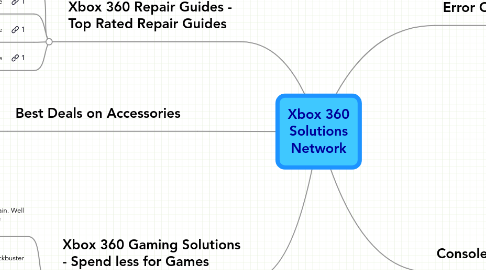
1. Xbox 360 Repair Guides - Top Rated Repair Guides
1.1. Free Xbox 360 Repair Guide
1.2. #1 Rated Xbox 360 Repair Guide
1.3. #2 Rated Xbox 360 Repair Guide
1.4. #3 Rated Xbox 360 Repair Guide
2. Xbox 360 Gaming Solutions - Spend less for Games
2.1. Never Pay for another game again. Well at least that is the claim of these companies
2.1.1. Game Copy Wizard
2.1.2. Copy that Game
2.2. Game Rental - similar to Blockbuster or Netflix except for games specifically.
2.2.1. GameFly -
2.3. Game Purchase - Check out the used games for sale.
2.3.1. Amazon - Check out the used games
3. Best Deals on Accessories
3.1. Amazon
3.2. Newegg
4. Error Codes
4.1. Primary (Flashing LEDs)
4.1.1. 1 Red Light
4.1.1.1. Problem - Hardware Failure
4.1.1.2. The specific type of hardware failure can be determined by the error code displayed on the screen. If the screen is blank or you would like additional information follow the instructions for determining the secondary error code. Follow the link in this node for secondary error code instructions
4.1.1.2.1. E45: Unknown (possibly dashboard update related)
4.1.1.2.2. E64: DVD Drive Error - DVD Timeout, Wrong firmware, dvd is without f/w chip, etc.
4.1.1.2.3. E65: DVD Drive Error - DVD Timeout, Wrong firmware, dvd is without f/w chip, etc. This can also be caused by the tray not being fully closed on boot.
4.1.1.2.4. E66: DVD Drive Error - DVD model, or version doew not match that of the version expected by the dashboard. OR the firmware version on the drive is older than the firware version expected by the dashboard. Make sure the DVD drive is of the same version originally included with the console and that it is using either the original firmware included with the console or newer.
4.1.1.2.5. E67: Hard Drive Error - It could be a problem with the Hard Drive itself or a problem with the internal connection to the hard drive. Try removing the hard drive and playing without it.
4.1.1.2.6. E68: Hard Drive Error - Hard Drive Error - It could be a problem with the Hard Drive itself or a problem with the internal connection to the hard drive. Try removing the hard drive and playing without it. This can also be caused by a Hard Drive Eprom Error. Some also believe this might be caused by a problem with the fans.
4.1.1.2.7. E69: Hard Drive Error - It could be a problem with the Hard Drive itself or a problem with the internal connection to the hard drive. Try removing the hard drive and playing without it.
4.1.1.2.8. E71: Possibly a dashboard update error. Refer to the "Console Reset Codes" for instructions. If that does not work there is no other solution and the console must be sent back to MS for repair.
4.1.1.2.9. E72: Not yet known
4.1.1.2.10. E73: General Hardware Error - This error is caused by a problem with the Ethernet port.
4.1.1.2.11. E74: AV Cable Error - There is a problem with the AV Cable. Try using a different AV cable. If the cable is known to be working then there is a 90% chance it is a scaler chip problem (the ANA or HANA chip connected directly to the AV cable). In rare cases it is the GPU.
4.1.1.2.12. E76: Not yet known
4.1.1.2.13. E79: Hard Drive Error - It could be a problem with the Hard Drive itself or a problem with the internal connection to the hard drive. Try removing the hard drive and playing without it.
4.1.2. 2 Red Lights
4.1.2.1. Problem - Overheating
4.1.2.2. Things to Try
4.1.2.2.1. Let the Xbox 360 console cool down. You may have to wait several hours for the console to cool enough. Do not turn on the console when the console is hot.
4.1.2.2.2. Verify that the console has sufficient ventilation and that the fan is operating.
4.1.2.2.3. Prevention Suggestions - To try to prevent this problem, use the following precautions:
4.1.2.2.4. DO NOT EVER PUT YOUR CONSOLE IN THE FREEZER OR OUT IN COLD WEATHER
4.1.2.2.5. Aggressive Solutions
4.1.3. 3 Red Lights
4.1.3.1. Problem - General Hardware Failure
4.1.3.2. Things to Try
4.1.3.2.1. 1. Check the Secondary Error Code
4.1.3.2.2. 2. Try restarting the console
4.1.3.2.3. 3. If restarting the console does not resolve the behavior, follow these steps
4.1.3.2.4. 4. If these steps do not resolve the behavior, turn the console off, remove the hard drive and then turn on the console. If the 3x Red LED error light is not longer displayed, turn the console off, re-attach the hard drive and then turn on the console.
4.1.3.2.5. 5. Also examine the lights on the power supply. When you turn on the console, the power supply light should illuminate green even if the three lights on the RoL flash red.
4.1.3.2.6. 6. If all of the above fails, follow the link with this note and download the Free Xbox 360 Repair Guide with Step by Step instructions and videos. Your best bet is the "X"-clamp fix described by this guide.
4.1.3.2.7. 7. After downloading the Free Xbox 360 repair guide, purchase an "X"-clamp Repair Kit
4.1.4. 4 Red Lights
4.1.4.1. Problem - AV Cable cannot be detected
4.1.4.2. Things to Try
4.1.4.2.1. 1. Make sure AV cable is correctly connected to the Xbox 360 Console
4.1.4.2.2. 2. Disconnect the AV cable from the Xbox 360 Console, and then reconnect the AV cable to the Xbox 360 console.
4.1.4.2.3. 3. If the four flashing red lights continue to flash, try wiping the metal area of the AV pack with a dry cloth. The metal area is the end that plugs into the console. Wipe the metal area thouroughly and then try the AV pack again.
4.1.4.2.4. 4. If the AV cable is correctly connected but the four red lights are still flashing, substitute a different AV cable if you have one avalable.
4.2. Secondary "Hidden" Error Codes
4.2.1. When you don't have a screen, the specific type of hardware failure can be determined by a "hidden" error code which uses the flashing LED lights. You will be able to determine the difference between the 3 flashing lights and the error code lights by the rate at which they flash.
4.2.2. How to find the "hidden" error codes
4.2.2.1. 1. Turn the xbox 360 on, and wait till the 3 red lights are flashing.
4.2.2.2. 2. Press and hold the sync up button (the small white one), while holding that button press the eject button.
4.2.2.3. 3. The LEDs will now blink the first number in the code (as described below).
4.2.2.4. 4. Release the eject button and press it again.
4.2.2.5. 5. The LEDs will now blink the second number of the code.
4.2.2.6. 6. Release the eject button and press it again.
4.2.2.7. 7. The LEDs will now blink the third number of the code.
4.2.2.8. 8. Release the eject button and press it again.
4.2.2.9. 9. The LEDs will now blink the forth number of the code.
4.2.2.10. 10. Release the eject button and press it again.
4.2.2.11. 11. The LEDs will go back to the 3 red flashing lights.
4.2.3. How to Interpret the LED's to get the code number
4.2.3.1. All four lights flashing = 0
4.2.3.2. One light flashing = 1
4.2.3.3. Two lights flashing = 2
4.2.3.4. Three lights flashing = 3
4.2.4. Secondary Error Code Meaning
4.2.4.1. 0001 = Power supply problem
4.2.4.2. 0002 = Network Interface problem
4.2.4.3. 0003 = Power problem - could be the PSU or could be the GPU/CPU. Somehow the console isn't getting clean power from the power supply
4.2.4.4. 0010 = Overheating
4.2.4.5. 0011 = Overheating - If you are receiving this error code after disassembling your console make sure that all 8 of the heat sink screws are tightened securely to the board/heat sink holes.
4.2.4.6. 0012 = Overheating
4.2.4.7. 0013 = Overheating
4.2.4.8. 0020 = Not yet known, possibly overheating
4.2.4.9. 0021 = DVD Drive Time out - Can be caused by problems with a firmware flash. This is also speculated to sometimes be caused by a problem with the southbridge chipset on the motherboard.
4.2.4.10. 0022 = GPU Error / GPU Overheating
4.2.4.11. 0023 = Not yet known
4.2.4.12. 0101 = Not yet known
4.2.4.13. 0102 = Unknown error, however, it is most likely GPU related and literally means the console does not know what is wrong. It could possibly be a short or a bad cold solder joint somewhere. The one major theory as to what causes most of these errors is that the Ram, CPU, or GPU are not soldered properly to the mother board due either to poor manufacturing or excessive heat up and cool down cycles that stress, weaken and eventually break the soldered connection. There are two theories to fixing this. One deals witht he "X" clamps that hold down the chips. The other involves re-heating the chips. DO NOT attempt either of these fixes if your console is still under warranty. If your console is still under warranty, return it to the store where it was purchased or call MS to have it replaced. There are also limited reports of success by simply switching the AV cable from "HDTV' mode to "TV" mode.
4.2.4.14. 0103 = CPU Error/CPU Overheating - see solution for error 0102
4.2.4.15. 0110 = Memory Error / Memory Overheating - see solution for error 0102
4.2.4.16. 0200 = Not yet known
4.2.4.17. 1000 = Not yet known
4.2.4.18. 1001 = Not yet known
4.2.4.19. 1002 = Not yet known
4.2.4.20. 1003 = Hard Drive Error - It could be a problem with the Hard Drive itself or a problem with the internal connection to the hard drive. Try removing the hard drive and playing without it.
4.2.4.21. 1010 = Hard Drive Error - Can be caused by a corrupt or missing eProm
4.2.4.22. 1011 = Not yet known
4.2.4.23. 1012 = Not yet known
4.2.4.24. 1013 = Not yet known - possibly a dashboard update error
4.2.4.25. 1020 = Not yet known
4.2.4.26. 1021 = Not yet known
4.2.4.27. 1022 = AV cable error - There is a problem with the AV cable. Try using a different AV cable. It could also be a problem with the encoder chip.
4.2.4.28. 1023 = DVD drive not connected - connect DVD drive to boot
4.2.4.29. 1030 = Not yet known
4.2.4.30. 1031 = Not yet known
4.2.4.31. 1032 = Not yet known
4.2.4.32. 1033 = Not yet known
4.2.4.33. 1444 and up - There is no "4" in the error codes. Four lights is a "0". Go back and check your code again.
5. Console Reset Codes
5.1. Clear All Installed Game Updates and Console Cache
5.1.1. 1. Go to the "system" blade
5.1.2. 2. Select "memory"
5.1.3. 3. Press Y on the HD symbol
5.1.4. 4. Press X,X, Left Bumper, Right Bumper, X,X
5.1.5. 5. A message will appear saying: "Do you want to perform maintenance on your Xbox 360 storage devices?"
5.1.6. 6. Select Yes
5.2. Clear Any Failed system updates that cause the console to error
5.2.1. 1. With the console off, press and hold the sync up button (the small white one)
5.2.2. 2. While holding the sync button, press the power button to turn on the console
5.2.3. 3. Continue to hold the sync button until the console has booted up completely.
5.2.4. 4. During the boot process the console should clear any failed updates, allowing you to use it normally.
