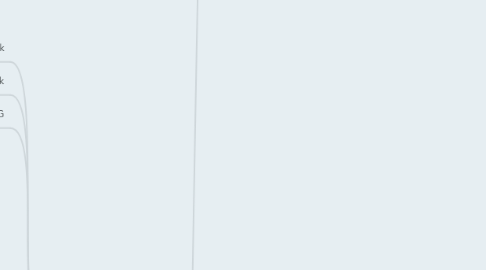
1. Android
1.1. Wifii Network
1.1.1. Manual - Wifi Only
1.1.1.1. upload
1.1.1.1.1. via selective upload
1.1.1.1.2. camera
1.1.1.2. download
1.1.1.2.1. No BWS popup. The items are directly downloaded.
1.1.1.3. streaming
1.1.1.3.1. music
1.1.1.3.2. video
1.1.2. Automatically (Pictures & Video)
1.1.2.1. Network Settings: Wifii only
1.1.2.1.1. upload
1.1.2.1.2. download
1.1.2.1.3. streaming
1.1.2.2. Network Settings: Wifii and Mobile network
1.1.2.2.1. BWS on= Upload large items (mor than 7MB) over Wifii only
1.1.2.2.2. BWS off= Upload large items (mor than 7MB) over Wifii only
1.1.3. Manual - Wifi or Mobile Network
1.1.3.1. BWS on= Upload large items (mor than 7MB) over Wifii only
1.1.3.1.1. upload
1.1.3.1.2. download
1.1.3.1.3. streaming
1.1.3.2. BWS off= Upload large items (mor than 7MB) over Wifii only
1.1.3.2.1. upload
1.1.3.2.2. download
1.1.3.2.3. streaming
1.2. 3G Network
1.2.1. Manually
1.2.1.1. Wifi - Only
1.2.1.1.1. download
1.2.1.1.2. upload
1.2.1.1.3. streaming
1.2.1.2. Wifi or Mobile Network
1.2.1.2.1. BWS on= Upload large items (mor than 7MB) over Wifii only
1.2.1.2.2. BWS off = Upload large items (more than 7MB) over Wifi Only
1.2.2. Automatically (Pictures & Video)
1.2.2.1. Network Settings: Wifii only
1.2.2.1.1. upload
1.2.2.1.2. download
1.2.2.1.3. streaming
1.2.2.2. Network Settings: Wifii or Mobile network
1.2.2.2.1. BWS on= Upload large items (mor than 7MB) over Wifii only
1.2.2.2.2. BWS off= Upload large items (mor than 7MB) over Wifii only
1.3. from Wifii to 3G
1.3.1. Manual - Wifi Only
1.3.1.1. upload
1.3.1.1.1. via selective upload
1.3.1.1.2. camera
1.3.1.2. download
1.3.1.2.1. If in the meantime of the download the Wi-Fi is switched off the message 'Need Wi-Fi to download will appear in the preview of the item and in the side menu
1.3.1.3. streaming
1.3.1.3.1. music
1.3.1.3.2. video
1.3.2. Automatically (Pictures & Video)
1.3.2.1. Network Settings: Wifii only
1.3.2.1.1. upload
1.3.2.1.2. download
1.3.2.1.3. streaming
1.3.2.2. Network Settings: Wifii and Mobile network
1.3.2.2.1. Via selective upload
1.3.2.2.2. camera
1.3.2.2.3. download
1.3.2.2.4. streaming
1.3.3. Manual - Wifi or Mobile Network
1.3.3.1. upload
1.3.3.1.1. Untitled
1.3.3.1.2. from camera
1.3.3.2. donwload
1.3.3.2.1. BWS on = Upload large items (more than 7MB) over Wi-Fi only
1.3.3.2.2. BWS off = Upload large items (more than 7MB) over Wi - Fi only
1.3.3.3. streaming
1.3.3.3.1. music
1.3.3.3.2. video
1.4. from 3G to Wifii
1.4.1. Automatically (Pictures & Video)
1.4.1.1. Network Settings: Wifii and Mobile network
1.4.1.1.1. BWS on= Upload large items (mor than 7MB) over Wifii only
1.4.1.1.2. BWS off= Upload large items (mor than 7MB) over Wifii only
1.4.1.2. Network Settings: Wifii only
1.4.1.2.1. upload
1.4.1.2.2. download
1.4.1.2.3. streaming
1.4.2. Manual - Wifi or mobile Network
1.4.2.1. BWS on
1.4.2.1.1. Via selective upload
1.4.2.1.2. camera
1.4.2.1.3. download
1.4.2.1.4. streaming
1.4.2.2. BWS off = for ...
1.4.2.2.1. via selective upload
1.4.2.2.2. camera
1.4.2.2.3. download
1.4.2.2.4. play
1.4.3. Manual - Wifi only
1.4.3.1. upload
1.4.3.1.1. If the user starts the upload with the 3G BWS popup. If the user continue the upload will be done with data consuption, otherwise if cancel the item will be visible in the side menu with an upload icon and the message 'Need Wi-Fi to upload' in the preview and in the side menu. When the Wifi will be restored the items will be uploaded.
1.4.3.2. download
1.4.3.2.1. If the user starts the download in 3G BWS popup. If continue the download will be done consuming data, otherwise the operation will be cancelled
1.4.3.3. streaming
1.4.3.3.1. music
1.4.3.3.2. video
2. iOS
2.1. Wifii network
2.1.1. upload Settings = Auto, Wifii only
2.1.1.1. upload - No message displayed - upload visual indicator in the items
2.1.1.1.1. Selective upload
2.1.1.1.2. From Camera - Keeping the app in background the pictures and videos taken are automatically uploaded
2.1.1.2. download
2.1.1.2.1. Wifi - No message displayed, visual indicator in the item
2.1.1.2.2. Missing connection - Toast: 'Operation requires network connection.'
2.1.1.3. streaming
2.1.1.3.1. music
2.1.1.3.2. video
2.1.2. upload Settings = Manual
2.1.2.1. upload
2.1.2.1.1. Selective upload
2.1.2.1.2. From Camera - Pictures/Videos taken are not automatically uploaded but they appears at the top of the sel. upload page
2.1.2.2. download
2.1.2.2.1. Wifi - No message displayed
2.1.2.2.2. Missing Wifi - Toast message: 'Operation requires network connection.'
2.1.2.3. streaming
2.1.2.3.1. music
2.1.2.3.2. video
2.1.3. upload Settings = Auto, Wifii or Mobile Network
2.1.3.1. upload - No message displayed - upload visual indicator in the items
2.1.3.1.1. Selective upload
2.1.3.1.2. From Camera - Keeping the app in background the pictures and videos taken are automatically uploaded
2.1.3.2. download
2.1.3.2.1. Wifi - No message displayed, visual indicator in the item
2.1.3.2.2. Missing connection - Toast: 'Operation requires network connection.'
2.1.3.3. streaming
2.1.3.3.1. music
2.1.3.3.2. video
2.2. 3G network
2.2.1. upload Settings = Auto, Wifii or mobile network
2.2.1.1. BWS on= Upload large items (mor than 7MB) over Wifii only
2.2.1.1.1. upload (message)
2.2.1.1.2. download - Popup 'Download over cell network?'
2.2.1.1.3. streaming
2.2.1.2. BWS off= Upload large items (mor than 7MB) over Wifii only
2.2.1.2.1. upload
2.2.1.2.2. download - No message displayed. Download starts.
2.2.1.2.3. streaming
2.2.2. upload Settings = Auto, Wifii only
2.2.2.1. upload
2.2.2.1.1. Selective upload - Popup: Upload over cell network?
2.2.2.1.2. From Camera - Pictures and videos taken appears in the digital life with the upload visual indicator. The upload will start once the Wi-fi will be available. Message in the side menu 'Need WI-fi to upload. N items queued'
2.2.2.2. download - Popup: Download over cell network?
2.2.2.2.1. If cancel: The operation is cancelled (different behaviour vs upload)
2.2.2.2.2. If continue: download starts
2.2.2.3. streaming
2.2.2.3.1. music
2.2.2.3.2. video
2.2.3. upload Settings = Manual
2.2.3.1. upload
2.2.3.1.1. Selective Upload - Popup: Upload over cell network?
2.2.3.1.2. From Camera - Pictures/Videos taken are not automatically uploaded but they appears at the top of the sel. upload page
2.2.3.2. download: Popup 'Download over cell network?'
2.2.3.2.1. If Cancel: the operation is cancelled
2.2.3.2.2. If continue. The download starts
2.2.3.3. streaming
2.2.3.3.1. music
2.2.3.3.2. video
2.3. from Wifii to 3G
2.3.1. upload Settings = Auto, Wifii or mobile network
2.3.1.1. BWS on= Upload large items (mor than 7MB) over Wifii only
2.3.1.1.1. upload
2.3.1.1.2. download - Download stops for a while - Popup message appears asking the user if he wants to proceed or not + message in the side menu 'Need Wifi to download'
2.3.1.1.3. streaming
2.3.1.2. BWS off= Upload large items (mor than 7MB) over Wifii only
2.3.1.2.1. upload
2.3.1.2.2. download - Nothing happens and the item is downloaded anyway
2.3.1.2.3. streaming
2.3.2. upload Settings = Auto, Wifii only
2.3.2.1. upload
2.3.2.1.1. Selective Upload -The Upload starts with the Wifi connection. Once the wifi is missing and only the 3G is available the upload is stopped and I see in the Preview the message 'Need Wifi to upload. And in the side menu as well
2.3.2.1.2. From Camera - Pictures and videos taken from camera starts being uploaded during the Wi-fi availability. Once the 3G only is available the uploads stopped and I see the message in the preview and in the side menu 'Need Wifi to upload'
2.3.2.2. download - If cancel: Download stops + Side menu: Need Wifi to upload'
2.3.2.3. streaming
2.3.2.3.1. music
2.3.2.3.2. video
2.3.3. upload Settings = Manual
2.3.3.1. upload
2.3.3.1.1. Selective Upload- Upload stops - Message in the side menu 'Need internet to upload. N items queued' + missing popup??
2.3.3.1.2. From Camera - The items are not automatically uploaded but are at the top of the selective upload page.
2.3.3.2. download - download of the items stops for a while - Popup message appears asking the user if he wants to proceed or not
2.3.3.2.1. If continue: Download is resumed
2.3.3.2.2. If cancel: Download stops and will be resumed once the Wifi is back (missing visual indicator)
2.3.3.3. streaming
2.3.3.3.1. music
2.3.3.3.2. video
2.4. from 3G to Wifii
2.4.1. upload Settings = Auto, Wifii or mobile network
2.4.1.1. BWS on= Upload large items (mor than 7MB) over Wifii only
2.4.1.1.1. upload
2.4.1.1.2. download - Popup appears asking the user if he wants to proceed or not
2.4.1.1.3. streaming
2.4.1.2. BWS off= Upload large items (mor than 7MB) over Wifii only
2.4.1.2.1. upload
2.4.1.2.2. download - No message displayed. The download starts and keeps going on once the Wifi is available
2.4.1.2.3. streaming
2.4.2. upload Settings = Auto, Wifii only
2.4.2.1. upload
2.4.2.1.1. remote - As long as the WI-fi is not available the remote tracks are not playable and are grayed.
2.4.2.1.2. Selective Upload- Popup appears asking the user if he wants to upload the item or not
2.4.2.1.3. From Camera - While the 3G is available the pictures taken are added to the digital life but not uploaded ('Need Wi-fi to upload. N items queued'). Once the Wifi is available the upload starts.
2.4.2.2. download - Popup message appears asking the user if he wants to download the item or not
2.4.2.2.1. If continue, the download starts and goes on once the WI-fi is available
2.4.2.2.2. If cancel, the download doesn't start and is resumed once the Wi-fi is available.
2.4.2.3. streaming
2.4.2.3.1. music
2.4.2.3.2. video
2.4.3. upload Settings = Manual
2.4.3.1. upload
2.4.3.1.1. Selective Upload - Popup message appears asking the user if he wants to proceed or not
2.4.3.1.2. From Camera - The items are not uploaded until the user will upload them automatically. If the items are the most recent ones, then they will appear at the top of the sel. upload page
2.4.3.2. download - Popup appears asking the user if he wants to proceed or not
2.4.3.2.1. If continue: the download starts
2.4.3.3. streaming
2.4.3.3.1. music
2.4.3.3.2. video
3. WP
3.1. Wifii
3.1.1. Auto - Wifii only
3.1.1.1. upload - "uploading..." message at the top of the app in the home page and in the item's preview
3.1.1.2. download - "downloading... "message at the top of the app in the home page and in the item's preview
3.1.1.3. Streaming
3.1.1.3.1. Video
3.1.1.3.2. Music
3.1.2. Auto - Wifii or mobile network
3.1.2.1. upload - "uploading..." message at the top of the app in the home page and in the item's preview
3.1.2.2. download - "downloading... "message at the top of the app in the home page and in the item's preview
3.1.2.3. Streaming
3.1.2.3.1. Video
3.1.2.3.2. Music
3.1.3. Manual
3.1.3.1. upload - "uploading..." message at the top of the app in the home page and in the item's preview
3.1.3.2. download - "downloading... "message at the top of the app in the home page and in the item's preview
3.1.3.3. Streaming
3.1.3.3.1. Video
3.1.3.3.2. Music (option not available) for WP
3.2. 3G
3.2.1. Auto - Wifii only
3.2.1.1. upload - not uniformed between components
3.2.1.1.1. from Camera - visual indicator UP, message inside the preview, Popup with 'Upload over cell network? [Continue]][Cancel]
3.2.1.1.2. Via Selective Upload - Popup with 'Upload over cell network? [Continue]][Cancel]
3.2.1.2. download - Popup 'Download over cell Network? [OK][Cancel]
3.2.1.2.1. OK - downloading... message in the app
3.2.1.2.2. Cancel - item is not downloaded
3.2.1.3. Streaming
3.2.1.3.1. video
3.2.1.3.2. music
3.2.2. Auto - Wifii or mobile network
3.2.2.1. upload
3.2.2.1.1. upload - "uploading..." message at the top of the app in the home page and in the item's preview
3.2.2.2. download
3.2.2.2.1. download - "downloading... "message at the top of the app in the home page and in the item's preview
3.2.2.3. Streaming
3.2.2.3.1. Video
3.2.2.3.2. Music
3.2.2.4. if you have this settings for pictures and videos (so no pop-up that informs you about network usage, you're lost when you download it files and musics
3.2.3. Manual (the same for auto - wifii onlyy)
3.2.3.1. upload (Via Selective Upload) - Popup with 'Upload over cell network? [Continue]][Cancel]
3.2.3.1.1. Cancel - Popup 'Onemediahub Alert' Your selected items will be uploaded to the cloud on the next refresh. [OK][Cancel]
3.2.3.1.2. Continue - the item is uploaded to the cloud.
3.2.3.1.3. at next refresh
3.2.3.2. download - Popup 'Download over cell Network? [OK][Cancel]
3.2.3.2.1. OK - downloading... message in the app
3.2.3.2.2. Cancel - track is not downloaded
3.2.3.3. Streaming
3.2.3.3.1. Music (option not available) for WP
3.2.3.3.2. Video
3.3. from Wifii to 3G
3.3.1. Auto - Wifii only
3.3.1.1. upload - Uploading... message at the top of the app and in the preview. no message to the user informing about 3G cost. The item is uploaded with 3G.
3.3.1.2. download - Downloading... message at the top of the bar. No message about 3G cost to the user.
3.3.1.3. Streaming
3.3.1.3.1. play video
3.3.1.3.2. play music
3.3.2. Auto - Wifii or mobile network
3.3.2.1. upload
3.3.2.1.1. No message to the user about cost but in the settings there is cell network selection too. the upload continues
3.3.2.2. download
3.3.2.2.1. No message to the user about cost .
3.3.2.3. Streaming
3.3.2.3.1. Music
3.3.2.3.2. Video
3.3.3. Manual
3.3.3.1. upload (via Selective Upload) - Uploading... message at the top of the app and in the item preview, no message to the user informing about 3G cost. The item is uploaded with 3G.
3.3.3.2. download - download continues in 3G without any warning to the user.
3.3.3.3. Streaming
3.3.3.3.1. Music (option not available) for WP
3.3.3.3.2. Video
3.4. from 3G to Wifii
3.4.1. Auto - Wifii only
3.4.1.1. upload
3.4.1.1.1. via Selective upload
3.4.1.1.2. via Camera
3.4.1.2. download - video continues with Wifii. No warning to the end user
3.4.1.3. Streaming
3.4.1.3.1. Music
3.4.1.3.2. Video
3.4.2. Auto - Wifii or mobile network
3.4.2.1. upload
3.4.2.1.1. Via Selective Upload - item goes up with the wifii. No warning to the user
3.4.2.1.2. Via Camera - No warning to the user during the upload
3.4.2.2. download - download continues with wifii. No wrning to the user
3.4.2.3. Streaming
3.4.2.3.1. Music
3.4.2.3.2. Video
3.4.3. Manual
3.4.3.1. upload - Upload over cell network? [Continue][Cancel]
3.4.3.1.1. Cancel - Your selected items will be uploaded to the cloud on the next refresh [OK][Cancel]
3.4.3.1.2. Continue - the refresh continue in wifi witout warning to the user
3.4.3.1.3. at the next refresh - Upload over cell network? [Continue][Refresh without uploading][Cancel]
3.4.3.2. download - Download over cell netowkr? [OK][Cancel]
3.4.3.2.1. OK - Download continues with the wifii
3.4.3.2.2. Cancel - download doesn't start
3.4.3.3. Streaming
3.4.3.3.1. Music (option not available) for WP
3.4.3.3.2. Video

