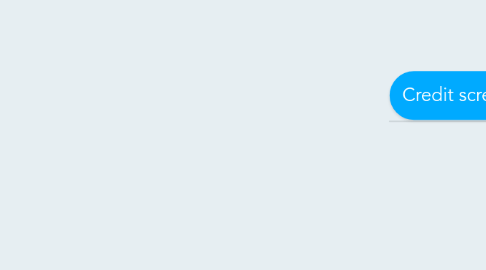
1. Title screen
1.1. Visuals
1.1.1. Enter screen transition
1.1.1.1. When studio animation is over, play transition animation
1.1.2. Game logo graphics
1.1.3. Start game button - neutral state
1.1.4. Start game button - mouse over state
1.1.4.1. Start game button changes appearance when moused over
1.1.5. Start game button - hit state + animation
1.1.5.1. When start game button is hit, play animation
1.1.6. Options button - neutral state
1.1.7. Options button - mouse over state
1.1.7.1. Options button changes appearance when moused over
1.1.8. Options button - hit state + animation
1.1.8.1. When option button is hit, play animation
1.1.9. Credits button - neutral state
1.1.10. Credits button - mouse over state
1.1.10.1. Credits button changes appearance when moused over
1.1.11. Credits button - hit state + animation
1.1.11.1. When credit button is hit, play animation
1.1.12. Copyright statement
1.1.13. Background graphics
1.1.14. Exit screen transition animation
1.1.14.1. When player chooses to exit the title screen, play transition animation
1.2. Sound
1.2.1. BGM
1.2.1.1. When title screen starts, play BGM. When BG, ends, replay soundtrack.
1.2.2. Start game button - mouse over sound fx
1.2.2.1. When start game button is moused over, play sound fx
1.2.3. Start game button - hit sound fx
1.2.3.1. When start game button is hit play sound fx
1.2.4. Options button - mouse over sound fx
1.2.4.1. When options button is moused over, play sound fx
1.2.5. Options button - hit sound fx
1.2.5.1. When options button is hit play sound fx
1.2.6. Credits button - mouse over fx
1.2.6.1. When credits button is moused over, play sound fx
1.2.7. Credits button - hit souud fx
1.2.7.1. When credits button is hit play sound fx
1.3. Usability
1.3.1. Buttons can be clearly seen
1.3.2. Logo is positioned at point of focus (rule of thirds)
1.3.3. Logo size occupies at least 1/4 of screen
1.3.4. Logo contrasts from background
1.4. Functionality
1.4.1. Start game button
1.4.1.1. When hit, exit title screen and start game
1.4.2. Options button
1.4.2.1. When hit, exit title screen and allow player to modify certain things (difficulty, sound, etc)
1.4.3. Credits button
1.4.3.1. When hit, exit tile screen and display credits
2. Gameplay screen
2.1. Visuals - nondiegetic UI
2.1.1. HP bar/icons
2.1.2. HP bar/icons decrease feedback animation
2.1.3. HP bar/icon increase feedback animation
2.1.4. Skill/MP bar
2.1.5. Skill/MP bar decrease feedback animation
2.1.6. Skill/MP bar increase feedback animation
2.1.7. Switch skill icons
2.1.8. Score display
2.1.9. Money credits display + icon
2.1.10. Collectables display + icon
2.1.11. Obtain collectable feedback animation
2.2. Visuals - Spatial UI
2.2.1. Character damage number display + animation
2.2.2. Enemy damage number display + animation
2.2.3. Character emotions icons
2.3. Usability
2.3.1. HP bar/icons contrast from all types of background
2.3.2. Skill/MP bar contrast from all types of background
2.3.3. HP bar/icons + Skill/MP bar height is about 1/5 of screen
2.3.4. HP bar/icons + Skill/MP bar width is about 1/3 of screen
2.3.5. Switch skill icons contrast from all types of background
2.3.6. Score display contrast from all types of background
2.3.7. Money credits display + icons contrast from all types of background
2.3.8. Collectables display + icon contrast from all types of background
2.3.9. UI is layout with reference to rule of thirds/golden ratio
2.3.10. UI is layout with consideration user reading order
2.3.11. Damage number display contrasts from all types of background
2.4. Functionality
2.4.1. HP bar/icon will increase/decrease with gameplay
2.4.2. Skill/MP bar/icon will increase/decrease with gameplay
2.4.3. Skill icons can be switched/toggled
2.4.4. Score display updates with gameplay
2.4.5. Money credits display updates with gameplay
2.4.6. Collectables display updates with gameplay
3. Level One - Tutorial
3.1. Visuals - non-diegetic UI
3.1.1. Movement instructions
3.1.2. Movement key icons
3.1.3. Action/attack instructions
3.1.4. Action/attack keys icons
3.1.5. Objectives instructions
3.2. Usability
3.2.1. Movement instructions contrast from all types of background
3.2.2. Movement keys icons contrast from all types of background
3.2.3. Action/attack instructions contrast from all types of background
3.2.4. Action/attack key icons contrast from all types of background
3.2.5. Objectives instructions contrast from all types of background
3.2.6. Instructions are positioned to capture attention of player
3.2.7. Instructions are positioned to not obstruct gameplay
3.2.8. 2 types of fonts or less are used
3.3. Design
3.3.1. Level layout
3.3.2. Enemies placement in level
3.3.3. Collectables placement in level
3.3.4. Obstacles placement
3.3.5. Progressive difficulty
3.3.6. Placement balance
3.3.7. Introduction on new mechanics
3.3.8. Theme consistency
3.4. Visuals - game
3.4.1. Enemy asset(s) - idle state + animation
3.4.1.1. If character is not near, play idle animation
3.4.2. Enemy asset(s) - walk state + animation
3.4.2.1. When player is near enemy, play walk animation
3.4.3. Enemy asset(s) - jump state + animation
3.4.3.1. When enemy jumps, play jump animation
3.4.4. Enemy asset(s) - fall state + animation
3.4.4.1. When enemy falls, play fall animation
3.4.5. Enemy asset(s) - damage state + animation
3.4.5.1. When enemy is hit, play damage animation
3.4.6. Enemy asset(s) - dying state + animation
3.4.6.1. When enemy is damaged past given HP, play dying animation
3.4.7. Enemy asset(s) - status effect state(s) + animation(s)
3.4.7.1. When enemy has a status effect, play status effect state animation
3.4.8. Enemy asset(s) - damage special fx feedback animation
3.4.8.1. When enemy is damaged by special attack, play damage special fx animation
3.4.9. Enemy asset - attack special fx feedback animation
3.4.9.1. When enemy uses special attack, play attack special fx animation
3.4.10. Obstacles assets
3.4.11. Background layer 1 graphics
3.4.12. Background layer 2 graphics
3.4.13. Gameplay level - ground graphics
3.4.14. Gameplay level - platform graphics
3.5. Sound
3.5.1. BGM
3.5.1.1. Loops. When level starts, play BGM. When BGM ends, replay
3.5.2. Enemy attack sound fx
3.5.2.1. When enemy attacks, play attack sound fx
3.5.3. Enemy attack hit character sound fx
3.5.3.1. When enemy attack hits characters, play attack hit character sound fx
3.5.4. Character collects collectables sound fx
3.5.4.1. When collectable is collected, play collects collectable sound fx
3.6. Functionality
3.6.1. Background layer 1 scrolling
3.6.1.1. Moves with character
3.6.2. Background layer 2 scrolling
3.6.2.1. Scrolls at a slower rate with character
3.6.3. Gameplay level - ground scrolling
3.6.3.1. Moves with character
3.6.4. Gameplay level - platform scrolling
3.6.4.1. Moves with character
3.6.5. Enemy A.I. movement is present
3.6.5.1. Enemies approach character or run in left-right loops
3.6.6. Enemy A.I. attack is present
3.6.6.1. Enemy will attack character when near
3.6.7. Enemy A.I. action is present
4. Level Three
4.1. Visuals - non-diegetic UI
4.1.1. New mechanics instructions
4.1.2. Objectives instructions
4.2. Usability
4.2.1. New mechanicsinstructions contrast from all types of background
4.2.2. Objectives instructions contrast from all types of background
4.2.3. Instructions are positioned to capture attention of player
4.2.4. Instructions are positioned to not obstruct gameplay
4.2.5. 2 types of fonts or less are used
4.3. Design
4.3.1. Level layout
4.3.2. Enemies placement in level
4.3.3. Collectables placement in level
4.3.4. Obstacles placement
4.3.5. Progressive difficulty
4.3.6. Placement balance
4.3.7. Theme consistency
4.3.7.1. Dystopian city
4.4. Visuals - game
4.4.1. Enemy asset(s) - idle state + animation
4.4.1.1. If character is not near, play idle animation
4.4.2. Enemy asset(s) - walk state + animation
4.4.2.1. When player is near enemy, play walk animation
4.4.3. Enemy asset(s) - jump state + animation
4.4.3.1. When enemy jumps, play jump animation
4.4.4. Enemy asset(s) - fall state + animation
4.4.4.1. When enemy falls, play fall animation
4.4.5. Enemy asset(s) - damage state + animation
4.4.5.1. When enemy is hit, play damage animation
4.4.6. Enemy asset(s) - dying state + animation
4.4.6.1. When enemy is damaged past given HP, play dying animation
4.4.7. Enemy asset(s) - status effect state(s) + animation(s)
4.4.7.1. When enemy has a status effect, play status effect state animation
4.4.8. Enemy asset(s) - damage special fx feedback animation
4.4.8.1. When enemy is damaged by special attack, play damage special fx animation
4.4.9. Enemy asset - attack special fx feedback animation
4.4.9.1. When enemy uses special attack, play attack special fx animation
4.4.10. Obstacles assets
4.4.11. Background layer 1 graphics
4.4.12. Background layer 2 graphics
4.4.13. Gameplay level - ground graphics
4.4.14. Gameplay level - platform graphics
4.5. Sound
4.5.1. BGM
4.5.1.1. Loops. When level starts, play BGM. When BGM ends, replay
4.5.2. Enemy attack sound fx
4.5.2.1. When enemy attacks, play attack sound fx
4.5.3. Enemy attack hit character sound fx
4.5.3.1. When enemy attack hits characters, play attack hit character sound fx
4.5.4. Character collects collectables sound fx
4.5.4.1. When collectable is collected, play collects collectable sound fx
4.6. Functionality
4.6.1. Background layer 1 scrolling
4.6.1.1. Moves with character
4.6.2. Background layer 2 scrolling
4.6.2.1. Scrolls at a slower rate with character
4.6.3. Gameplay level - ground scrolling
4.6.3.1. Moves with character
4.6.4. Gameplay level - platform scrolling
4.6.4.1. Moves with character
4.6.5. Enemy A.I. movement is present
4.6.5.1. Enemies approach character or run in left-right loops
4.6.6. Enemy A.I. attack is present
4.6.6.1. Enemy will attack character when near
4.6.7. Enemy A.I. action is present
5. Introduction screen
5.1. Visuals
5.1.1. Studio logo animation (5 secs)
5.1.1.1. When game starts up, play logo animation
5.1.1.2. If animation lasts 5 secs, move to next scene
5.1.2. Skip studio animation button - neutral state
5.1.2.1. Once studio animation lasts 5 secs, button appears
5.1.3. Skip studio animation button - mouse over state
5.1.3.1. Button changes appearance when moused over
5.2. Usability
5.2.1. Logo contrasts well with background
5.2.1.1. Bright title/logo against a black/blank background
5.3. Functionality
5.3.1. Skip studio animation button
5.3.1.1. When selected, studio animation is skipped
6. Credit screen (not applicable)
6.1. Visuals
6.1.1. Enter screen transition animation
6.1.1.1. When credit screen is selected, play transition animation
6.1.2. Names and roles display
6.1.3. Source credit display
6.1.4. Back button - neutral state
6.1.5. Back button - mouse over state
6.1.5.1. Back button changes appearance when moused over
6.1.6. Back button - hit state + animation
6.1.6.1. When back button is hit, play animation
6.1.7. Background graphics
6.1.8. Exit screen transition animation
6.1.8.1. When player chooses to exit the credit screen, play transition animation
6.2. Sound
6.2.1. BGM
6.2.1.1. When credit screen starts, play BGM. When BG, ends, replay soundtrack.
6.2.2. Back button - mouse over fx
6.2.2.1. When start game button is moused over, play sound fx
6.2.3. Back button - hit sound
6.3. Usability
6.3.1. Back button can be clearly seen
6.3.2. Back button position at lower right/left of screen
6.4. Functionality
6.4.1. Back button
6.4.1.1. When hit, exit credit screen and return to title screen
7. In-game general
7.1. Design
7.1.1. Level 1 layout
7.1.2. Level 2 layout
7.1.3. Level 3 layout
7.1.4. Level 1 enemies placement
7.1.5. Level 2 enemies placement
7.1.6. Level 3 enemies placement
7.2. Visuals - ingame
7.2.1. Character asset - start stage animation
7.2.1.1. When game starts, character falls to ground
7.2.2. Character asset - idle state + animation
7.2.2.1. When player does not move character, play idle state
7.2.3. Character asset - walk state + animation
7.2.3.1. When player moves character in a direction, play animation
7.2.4. Character asset - jump state + animation
7.2.4.1. When player makes character jump, play jump animation
7.2.5. Character asset - fall state + animation
7.2.5.1. When character falls (not from jumps), play falling animation until he hits the ground
7.2.6. Character asset - damage state + animation
7.2.6.1. When character is damaged, play damaged animation
7.2.7. Character asset - dying state + animation
7.2.7.1. When character is damaged past given HP, play dying animation
7.2.8. Character asset - status effect state(s) + animation(s)
7.2.8.1. When character has a status effect, play status effect animation
7.2.9. Character asset - attack state(s) + animation(s)
7.2.9.1. When player attacks, play attack animation
7.2.10. Character asset - air attack state(s) + animation(s)
7.2.10.1. When players jumps and attacks, play air attack animation
7.2.11. Character asset - damage special fx feedback animation
7.2.11.1. When character is damaged with a special attack, play damage special animation
7.2.12. Character asset - walk special fx feedback animation
7.2.12.1. When character walks with special state, play walk special animation
7.2.13. Character asset - attack special fx feedback animation
7.2.13.1. When character uses a special attack, play attack special animation
7.2.14. Character asset - fall special fx feedback animation
7.2.14.1. When character is falling with a special stage, play fall special special animation
7.2.15. Character asset - invincibility animation
7.2.15.1. Character flickers for three seconds
7.2.15.2. When character spawns, start invincibility animation
7.2.15.3. When animation lasts three seconds, stop animation
7.2.16. Collectable graphics
7.2.17. Collectables state special fx animation (attractive)
7.2.18. Character collects collectables special fx animation
7.3. Usability
7.3.1. Character is centralised in the middle column
7.3.2. Character position along the lower line in rule of thirds
7.3.3. There is sufficient space on the sides for player to see enemies/obstacles
7.3.4. Character invincibility lasts 3 secs
7.3.4.1. After 3 seconds, invincibility ends
7.3.4.2. During invincibility, character cannot be damaged or killed
7.4. Functionality
7.4.1. Movement and action correspond to correct keys
7.4.1.1. Binded keys act accordingly
7.4.2. Character HP decreases according to damage figure when hit
7.5. Sound
7.5.1. BGM
7.5.1.1. Music plays on loop, once music ends, replay the soundtrack
7.5.1.2. When player starts gameplay, play BGM music
7.5.2. Character attack sound fx
7.5.2.1. When player attacks, play attack sound fx
7.5.3. Character attack hit enemy sound fx
7.5.3.1. When enemy is damaged, play attack hit enemy sound fx
7.5.4. Character collects collectables sound fx
7.5.4.1. When collectable is collected, play collects collectable sound fx
7.5.5. Character heals sound fx
7.5.5.1. When character is healed, play heals sound fx
8. Level Two
8.1. Visuals - non-diegetic UI
8.1.1. New mechanics instructions
8.1.2. Objectives instructions
8.2. Usability
8.2.1. New mechanicsinstructions contrast from all types of background
8.2.2. Objectives instructions contrast from all types of background
8.2.3. Instructions are positioned to capture attention of player
8.2.4. Instructions are positioned to not obstruct gameplay
8.2.5. 2 types of fonts or less are used
8.3. Design
8.3.1. Level layout
8.3.2. Enemies placement in level
8.3.3. Collectables placement in level
8.3.4. Obstacles placement
8.3.5. Progressive difficulty
8.3.6. Placement balance
8.3.7. Theme consistency
8.3.7.1. Dystopian city
8.4. Visuals - game
8.4.1. Enemy asset(s) - idle state + animation
8.4.1.1. If character is not near, play idle animation
8.4.2. Enemy asset(s) - walk state + animation
8.4.2.1. When player is near enemy, play walk animation
8.4.3. Enemy asset(s) - jump state + animation
8.4.3.1. When enemy jumps, play jump animation
8.4.4. Enemy asset(s) - fall state + animation
8.4.4.1. When enemy falls, play fall animation
8.4.5. Enemy asset(s) - damage state + animation
8.4.5.1. When enemy is hit, play damage animation
8.4.6. Enemy asset(s) - dying state + animation
8.4.6.1. When enemy is damaged past given HP, play dying animation
8.4.7. Enemy asset(s) - status effect state(s) + animation(s)
8.4.7.1. When enemy has a status effect, play status effect state animation
8.4.8. Enemy asset(s) - damage special fx feedback animation
8.4.8.1. When enemy is damaged by special attack, play damage special fx animation
8.4.9. Enemy asset - attack special fx feedback animation
8.4.9.1. When enemy uses special attack, play attack special fx animation
8.4.10. Obstacles assets
8.4.11. Background layer 1 graphics
8.4.12. Background layer 2 graphics
8.4.13. Gameplay level - ground graphics
8.4.14. Gameplay level - platform graphics
8.5. Sound
8.5.1. BGM
8.5.1.1. Loops. When level starts, play BGM. When BGM ends, replay
8.5.2. Enemy attack sound fx
8.5.2.1. When enemy attacks, play attack sound fx
8.5.3. Enemy attack hit character sound fx
8.5.3.1. When enemy attack hits characters, play attack hit character sound fx
8.5.4. Character collects collectables sound fx
8.5.4.1. When collectable is collected, play collects collectable sound fx
8.6. Functionality
8.6.1. Background layer 1 scrolling
8.6.1.1. Moves with character
8.6.2. Background layer 2 scrolling
8.6.2.1. Scrolls at a slower rate with character
8.6.3. Gameplay level - ground scrolling
8.6.3.1. Moves with character
8.6.4. Gameplay level - platform scrolling
8.6.4.1. Moves with character
8.6.5. Enemy A.I. movement is present
8.6.5.1. Enemies approach character or run in left-right loops
8.6.6. Enemy A.I. attack is present
8.6.6.1. Enemy will attack character when near
8.6.7. Enemy A.I. action is present
9. Pause Screen
9.1. Visuals - UI
9.1.1. Darken screen
9.1.2. Pause caption
9.1.3. Instructions to unpause
9.2. Usability
9.2.1. Pause caption can be clearly seen
9.2.2. Instructions can be clearly seen
9.2.3. Pause caption is positioned at point of focus
9.2.4. Pause caption size occupied at least 1/6 of screen
9.2.5. Caption contrasts from background
9.3. Functionality
9.3.1. Unpause key
9.3.1.1. Resumes gameplay
10. Gameover screen
10.1. Visuals
10.1.1. Transition to screen animation
10.1.1.1. Fade to black
10.1.2. Gameover caption
10.1.3. Restart level button - neutral state
10.1.4. Restart level button - mouse over state
10.1.4.1. When restart level button is moused over, it changes its appearance
10.1.5. Restart level button - hit state + animation
10.1.5.1. When restart level button is hit, play hit animation
10.1.6. Back to title button - neutral state
10.1.7. Back to title button - mouse over state
10.1.7.1. When return to title button is moused over, it changes its appearance
10.1.8. Back to title button - hit state + animation
10.1.8.1. When back to tile button is hit, play hit animation
10.1.9. Background graphics
10.1.10. Exit screen transition animation
10.1.10.1. Fade to black
10.1.10.2. Returns to title screen
10.2. Sound
10.2.1. BGM (no loop)
10.2.1.1. When player loses all lives and gameover screen occurs, play gameover chime
10.2.2. Restart button - mouse over sound fx
10.2.2.1. When credits button is moused over, play mouse over sound fx
10.2.3. Restart button - hit sound fx
10.2.3.1. When credits button is hit, play hit sound fx
10.2.4. Back to title button - mouse over sound fx
10.2.4.1. When back to tile button is moused over, play mouse over sound fx
10.2.5. Back to title button - hit sound fx
10.2.5.1. When back to title button is hit, play hit sound fx
10.3. Usability
10.3.1. Buttons can be clearly seen
10.3.2. Gameover caption is positioned at point of focus (rule of third)
10.3.3. Gameover caption size occupies at least 1/5 of screen
10.3.4. Caption contrasts from background
10.4. Functionality
10.4.1. Restart level button
10.4.1.1. Allows player to restart the level
10.4.2. Back to title button
10.4.2.1. Brings player back to tile screen
11. Victory screen
11.1. Visuals
11.1.1. Transition to screen animation
11.1.1.1. Fade to black
11.1.2. Victory caption
11.1.3. Next level button - neutral state
11.1.4. Next level button - mouse over state
11.1.5. Next level button - hit state + animation
11.1.6. Background graphics
11.1.7. Exit screen transition animation
11.1.7.1. Fade to black
11.1.8. Score display
11.1.9. Collectables display + icon
11.2. Sound
11.2.1. BGM
11.2.1.1. When player clears level and victory screen occurs, play victory BGM
11.2.2. Next level button - mouse over sound fx
11.2.2.1. When next level button is moused over, play mouse over sound fx
11.2.3. Next level button - hit sound fx
11.2.3.1. When next level button is hit, play hit sound fx
11.3. Usability
11.3.1. Buttons can be clearly seen
11.3.2. Victory caption is positioned at point of focus (rule of third)
11.3.3. Victory caption size occupies at least 1/5 of screen
11.3.4. Caption contrasts from background
11.3.5. Score display contrast from background
11.3.6. Collectables display icon contrast from background
11.4. Functionality
11.4.1. Restart level button
11.4.1.1. Allows player to restart the level
11.4.2. Back to title button
11.4.2.1. Brings player back to tile screen
