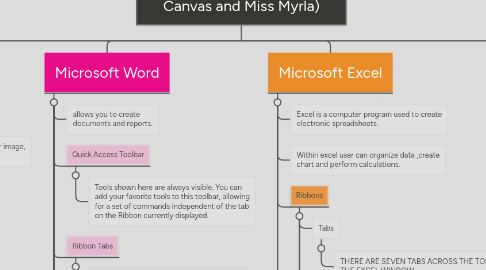
1. GIMP
1.1. GNU Image Manipulation Program
1.1.1. Image manipulation programs allow you to create and customize graphics from pre-existing images, or make one from scratch. Programs like these provide a wealth of tools designed to manipulate and tweak images, allowing you to position and transform them, and add text and effects.
1.2. Scale Image
1.2.1. Resizing an Image
1.3. Crop Tool
1.3.1. Cropping your image
1.4. Zoom Tool
1.4.1. To zoom
1.5. JPEG
1.5.1. Joint Photographic Experts Group
1.6. Bucket Fill
1.6.1. fills with color or pattern
1.7. Gradient
1.7.1. fills with gradients
1.8. Eraser
1.8.1. erases
1.9. Clone tool
1.9.1. copies from a pattern or image
1.10. Perspective Clone
1.10.1. tool copies into a changed perspective
1.11. Heal tool
1.11.1. corrects small defects
1.12. Smudge tool
1.12.1. smears
2. Photoshop
2.1. Rectangular Marquee Tool
2.1.1. Use this tool to make selections on your image, in a rectangular shape
2.2. Move Tool
2.2.1. Use this tool to, well, move things.
2.3. Polygon Lasso Tool
2.3.1. Use this to draw selections in whatever shape you would like
2.4. Crop Tool
2.4.1. it crops your image to the size of the box
2.5. Gradient Tool
2.5.1. You can use this to make a gradiation of colors.
2.6. Horizontal Type Tool
2.6.1. It makes type or text.
2.7. Rasterize
2.7.1. Rasterizing a Photoshop layer converts a vector layer to pixels. Vector layers create graphics using lines and curves so they maintain their clarity when you enlarge them, but this format leaves them unsuitable for artistic effects that use pixels.
2.8. PNG
2.8.1. Portable Network Graphics
3. Microsoft Word
3.1. allows you to create documents and reports.
3.2. Quick Access Toolbar
3.2.1. Tools shown here are always visible. You can add your favorite tools to this toolbar, allowing for a set of commands independent of the tab on the Ribbon currently displayed.
3.3. Ribbon Tabs
3.3.1. Click any tab on the ribbon to display a set of tools grouped together related to that task.
3.4. Ribbon Groups
3.4.1. Each ribbon tab contains groups, and each group contains a set of related tools. Here, the Paragraph group on the Home tab contains tools for how text should be aligned within the document.
3.5. Home Tab
3.5.1. Font Formatting
3.6. Page Setup
3.6.1. Margins
3.6.2. Orientation
3.6.3. Page size
3.7. Page Background
3.7.1. Watermark
3.7.2. Page Color
3.7.3. Page Border
3.8. Review Tab
3.8.1. This tab is used to review your document, including proofing the document, adding comments, tracking changes, and comparing a document against a previous version.
3.9. Proofing
3.9.1. Spelling & Grammar
3.9.2. Thesaurus
3.9.3. Word Count
3.9.4. Translate
3.10. Insert Tab
3.10.1. Used to insert various types of objects
3.11. Template
3.11.1. Using another document as a template
3.12. Mail Merge
3.12.1. Merges the main document with another document
4. Microsoft Excel
4.1. Excel is a computer program used to create electronic spreadsheets.
4.2. Within excel user can organize data ,create chart and perform calculations.
4.3. Ribbons
4.3.1. Tabs
4.3.1.1. THERE ARE SEVEN TABS ACROSS THE TOP OF THE EXCEL WINDOW.
4.3.2. Groups
4.3.2.1. GROUPS ARE SETS OF RELATED COMMANDS,DISPLAYED ON TABS.
4.3.3. Commands
4.3.3.1. A COMMAND IS A BUTTON,A MENU OR A BOX WHERE YOU ENTER INFORMATION
4.4. Sorting
4.4.1. Select a cell in the column you want to sort
4.4.2. Click the Sort & Filter command in the Editinggroup on the Home tab.
4.4.3. Select Sort A to Z. Now the information in the Category column is organized in alphabetical order.
4.5. Functions
4.5.1. Sum if
4.5.1.1. =SUMIFS(sum_range, criteria_range1, criteria1,[criteria_range2, criteria2],...)
4.5.2. If function
4.5.2.1. =IF(LOGICAL TEXT, VALUE IF TRUE, VALUE IF FALSE)
4.5.2.1.1. LOGICAL TEXT- Any value or expression that can be evaluated to TRUE or FALSE.
4.5.2.1.2. VALUE IF TRUE- Value that is returned if logical text is TRUE.
4.5.2.1.3. VALUE IF FALSE- Value that is returned if logical text is FALSE.
4.5.3. Now
4.5.3.1. =NOW()
4.5.3.2. Returns current date and time
4.5.4. Today
4.5.4.1. =TODAY()
4.5.4.2. Returns current date only
