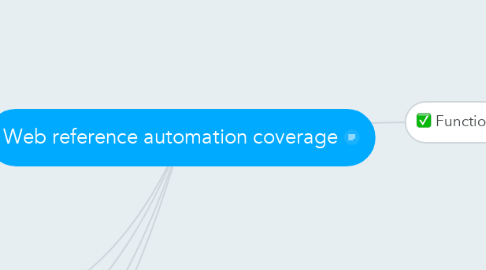
1. Legend
1.1. Area ok
1.2. Blockers found
1.3. Issues found
1.4. Not implemented
1.5. Automated test - planned
1.6. Automated test - implemented
1.7. Automated test - only mobile
1.8. Automated test - only desktop
2. Supported clients
2.1. Big screens/Destktop
2.1.1. IE 11
2.1.2. Firefox
2.1.3. Chrome
2.1.4. Safari on Mac OS
2.2. Tablet
2.2.1. iOS
2.2.2. Android
2.2.3. Windows phone
2.3. Small screens/Mobile
2.3.1. iOS
2.3.2. Android
2.3.3. Windows phone
3. Ways to enter
3.1. URL
3.1.1. modify URL
3.2. type
3.3. copy-paste
4. Browser actions
4.1. Minimize/maximize
4.2. Back button
4.3. Refresh/F5
4.4. Bookmark
4.4.1. open bookmark not logged in
4.5. multiple browser instances open
5. Window
5.1. Resize
5.2. Portrait
5.3. Landscape
6. Functionality
6.1. Account
6.1.1. Registration
6.1.2. Login
6.1.3. Log out
6.1.4. 3 sessions
6.1.5. token refresh (24 hrs)
6.1.6. Forgot password
6.1.7. Save your sign in info on this computer
6.2. Dashboard
6.2.1. Widgets
6.2.1.1. View
6.2.1.2. Order
6.2.1.3. Add widget
6.2.1.4. Widget types
6.2.1.4.1. Welcome
6.2.1.4.2. Map
6.2.1.4.3. Devices
6.2.1.4.4. Geofence
6.2.1.5. Window resize
6.3. Workspace
6.3.1. Map
6.3.1.1. Map buttons
6.3.1.1.1. Zoom in
6.3.1.1.2. Zoom out
6.3.1.1.3. Layers
6.3.1.1.4. Show traces
6.3.1.2. Gestures
6.3.1.2.1. Swipe
6.3.1.2.2. Panning
6.3.1.2.3. Zooming
6.3.1.3. Devices on map
6.3.1.4. Geofences on map
6.3.2. Devices
6.3.2.1. Icon
6.3.2.2. Name
6.3.2.3. Last date when active
6.3.2.4. Location info
6.3.2.4.1. Device location
6.3.2.4.2. Geofences that device is in
6.3.2.5. Device detail panel
6.3.2.5.1. Icon
6.3.2.5.2. Name
6.3.2.5.3. Location info
6.3.2.5.4. Battery level information
6.3.2.5.5. Last updated
6.3.2.5.6. Device icon magnified on map
6.3.2.5.7. Trace on the map
6.3.2.5.8. Back button 'All devices'
6.3.2.6. Add device
6.3.2.6.1. Enter device ID
6.3.2.6.2. Enter device name
6.3.2.6.3. Select device icon
6.3.2.6.4. Check location
6.3.2.6.5. Report location
6.3.2.7. Empty state
6.3.3. Geofences
6.3.3.1. Icon
6.3.3.2. Geofence name
6.3.3.3. Location
6.3.3.4. Size (square m2)
6.3.3.5. Geofence detail panel
6.3.3.5.1. Icon
6.3.3.5.2. Name
6.3.3.5.3. Location
6.3.3.5.4. Size (square m2)
6.3.3.5.5. Contained
6.3.3.5.6. Back button 'All geofences'
6.3.3.6. Create geofence
6.3.3.6.1. Name
6.3.3.6.2. Map
6.3.3.7. Empty state
6.4. Zoom levels
6.4.1. Default map view
6.4.2. Default 13 for selection
6.4.3. 13 for venue
6.4.4. Default to show whole history
6.4.5. Highest/lowest
6.5. Notifications
6.5.1. Entry/leaving
6.5.2. Order (chronological)
6.5.3. Dismissal
6.5.3.1. Automatic (24 hrs)
6.5.3.2. Manual
6.5.4. Color
6.5.5. All screens
