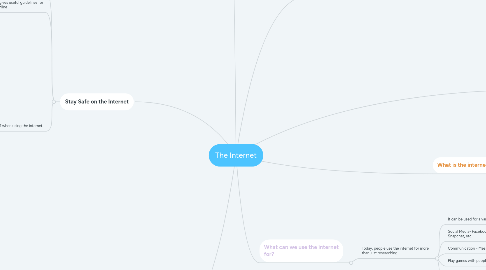
1. How do we navigate the internet?
1.1. If you hold your mouse over something (often blue and underlined), and the arrow cursor turns into a pointing hand, you've found a hyperlink!
1.2. If you click on a hyperlink (it is often called a link), you will be taken to another page
1.3. The page is usually what the link says it is, or it could be the website link to that page.
1.4. A link doesn't always have to be words or a website, pictures can also be links
1.5. Have a go at finding information on pages by clicking on links and using the back button here: Welcome to the Web
2. Stay Safe on the Internet
2.1. The internet is a great place to go to do just about anything, but it can also be a dangerous place if you don't do the right thing and stay safe.
2.2. The Welcome to the Web site has an acronym that gives useful guidelines for staying safe online
2.3. be SMART when using the internet.
2.3.1. S - Safe and Secret Make sure your personal information is kept secret. Don't give out information like your address, full name, phone number, or passwords for accounts. (Click on the blue arrow at the bottom of the page to see the rest of the acronym)
2.3.2. M - Don't Meet up with people you meet online. If you don't know them in real life, before talking to them online, you have no way of knowing if they are really who they say they are. Not everyone online is a good person.
2.3.3. A - Be cautious of Accepting emails. Some people might try to send you inappropriate things through emails or other communication sites. If you see something that doesn't seem right, don't click on any links, and try not to open the message. Do not give personal information.
2.3.4. R - is the information Reliable? Not everything you see on the internet is true. If something doesn't seem right about information on a website, check a few others to see if they say the same thing.
2.3.5. T - Tell someone you Trust If you see something that makes you uncomfortable, or something that doesn't look right, make sure you tell an adult you trust. They will help you find out if you can trust the website or not, and will help you if the website is untrustworthy.
3. Video on Staying Safe on the Internet
3.1. Wild About Safety with Timon and Pumbaa: Safety Smart® Online -- PREVIEW
4. The internet links all computers together, so that we can communicate with each other
5. What is the internet?
5.1. With the internet, we can find out information about almost anything, without having to search through books.
5.2. Using the internet is a much faster way of researching
6. What can we use the internet for?
6.1. Today, people use the internet for more than just researching.
6.1.1. It can be used for a variety of things!
6.1.2. Social Media- Facebook, Instagram, Snapchat, etc.
6.1.3. Communication - Messenger apps, emails
6.1.4. Play games with people all over the world
6.1.5. Shopping - you can buy things on websites like ebay, and have your shopping delivered to your house!
7. How do we search for things?
7.1. We can use websites like Google to search for anything online!
7.1.1. to search for something, type what you're looking for in the search bar, and hit enter!
7.1.2. Your results from your search will then show up, and you can click on the result that takes you to the page that you're looking for!
7.1.3. When you're done looking at the website you want, you can click on the x to exit the web page, or click the back arrow button to go to the previous page
