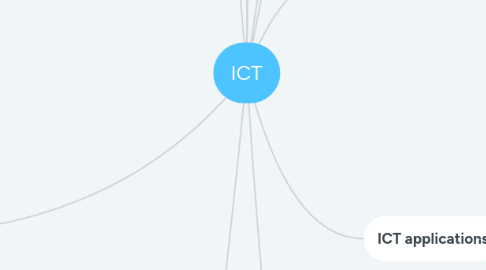
1. Networks and the effects of using them
1.1. network devices
1.1.1. router
1.1.1.1. each internet has a code called Internet Protocol, the router recognises these codes and determines the final destination of the package
1.1.2. NIC
1.1.2.1. Network Interface Card that prepares and sends packages to the internet, comes with latest laptops and desktops
1.1.3. hub
1.1.3.1. enable devices inrage to share external hardware, such as printers and scanners. does not manage data
1.1.4. Bridge
1.1.4.1. used for connecting LANs together, between larger and smaller or small level, usually used in businesses
1.1.5. switch
1.1.5.1. send packages to specific computers and decreasing network traffic
1.2. internet
1.2.1. joined worldwide network consists of smaller networks, opened to every computer, not safe
1.2.1.1. network issue
1.2.1.1.1. hacking,
1.3. intranet
1.3.1. private network used inside an organization, closed internet with restrictions, can not share as much information as internet, but safer
1.3.1.1. WLAN
1.3.1.1.1. closed network connects to outside
1.3.1.2. LAN
1.3.1.2.1. closed network used only can access local packages and informations
2. The effects of using ICT
2.1. business
2.1.1. improvement on trainning
2.1.2. reduce employment
2.1.2.1. fewer man needs to be employed
2.1.2.2. requires lower skilled workers
2.1.2.3. less "real" meeting, can be done virtually
2.1.3. increase employment
2.1.3.1. development staff
2.1.3.2. network manager
2.1.3.3. website designer
2.1.3.4. goods online requires logistics
2.2. working pattern
2.2.1. machines are able to work longer
2.2.2. availability for part-time increases
2.2.3. flexible working hours
2.3. home microprocessor
2.3.1. computers are able to have multiple microprocessors able to connect to hardwares at home
2.3.2. washing machine
2.3.3. heating
2.3.4. alarm system
2.3.4.1. auto triggered
2.3.5. online services
2.3.5.1. shopping
2.3.5.2. banking
2.3.5.3. downloads
2.3.5.4. research
2.3.5.5. entertainment
2.4. potential health issue
2.4.1. back and neck ache
2.4.1.1. spinal cord bending
2.4.1.1.1. Lumbar disc herniation
2.4.1.2. head ache
2.4.2. repetitive strain injiury
2.4.2.1. long time typing
2.4.3. eye strain
2.4.3.1. screen time
3. The systems life cycle
3.1. analysis
3.1.1. identify problems with existing system
3.1.2. identifying user condition and information
3.1.3. collect facts and user requirements
3.1.3.1. survey
3.1.3.1.1. honest, anonymous
3.1.3.1.2. anomus
3.1.3.1.3. large number
3.1.3.1.4. time saving
3.1.3.1.5. wrong understanding of answers
3.1.3.2. interview
3.1.3.2.1. clear, detailed answer
3.1.3.2.2. taken more seriously
3.1.3.2.3. can be changed to suit user
3.1.3.2.4. time consuming
3.1.3.2.5. expensive
3.1.3.3. observation
3.1.3.3.1. cheap
3.1.3.3.2. see results immediately
3.1.3.3.3. comparison between old and new
3.1.3.3.4. may feel uncomfortable (users)
3.1.3.4. examination of current system
3.2. design
3.2.1. produce
3.2.1.1. data capture
3.2.1.2. screen layout
3.2.1.3. validation routine
3.2.1.3.1. checks
3.2.1.4. required file structure
3.2.1.5. verification
3.2.2. screen display for output
3.3. development&testing
3.3.1. development
3.3.1.1. all above
3.3.2. testing
3.3.2.1. normal
3.3.2.2. abnormal
3.3.2.3. extreme
3.4. implentation
3.4.1. direct changeover
3.4.1.1. implement the new one and takeover the old one
3.4.1.1.1. fast
3.4.1.1.2. cheap
3.4.1.1.3. all data lost if new system failed
3.4.2. parallel running
3.4.2.1. new and old running side by side
3.4.2.1.1. expensive
3.4.2.1.2. have back up data
3.4.2.1.3. time to train staff
3.4.3. phase implementation
3.4.3.1. parts of the new system implement over time, usually 4 phases
3.4.3.1.1. cheap
3.4.3.1.2. have backup data
3.4.3.1.3. easy repair
3.4.4. pilot running
3.4.4.1. implement on 1 branch, usually ideal for large businesses
3.5. documentation
3.5.1. user documentation
3.5.1.1. hardware requirements
3.5.1.2. user manual
3.5.1.3. log in log out
3.5.1.4. trouble shooting guide
3.5.1.5. Q & A
3.5.2. technical documentation
3.5.2.1. copy of design
3.5.2.2. purpose of system
3.5.2.3. list of variables used
3.5.2.4. copies of all diagrams to represent the data
3.5.2.5. list of known bug
3.5.2.6. test plan
3.6. evaluation
3.6.1. comparing performance
3.6.2. identify limitation
3.6.3. identify inprovements
3.6.4. cost efficiency
4. animation
5. sensors
5.1. temperature
5.2. light
5.3. IR
6. Types and components of computer systems
6.1. RAM
6.1.1. backstage storage of running applications, temporary memory for quick running. (random access memory)
6.2. ROM
6.2.1. program to boot up the computer, (read only memory)
6.3. Operating System
6.3.1. control input/output
6.3.2. supervise running of programs
6.3.3. recognises hardware
6.3.4. handles storage of data
6.3.5. maximise memory
6.3.6. handle interruption and decision to continue
6.4. User Interface
6.4.1. GUI
6.4.1.1. Graphic User Interface
6.4.1.1.1. easy to use and have features like windows, icons, buttons, menus and pointers, commercial purposes
6.4.2. CLI
6.4.2.1. Command Line Interface
6.4.2.1.1. type series of precise commands to operate the system, hard to use, preferred by computer engineers
7. Input and output devices
7.1. input
7.1.1. mouse, keyboards
7.2. output
7.2.1. motor
7.2.2. screens
8. Storage devices and media
8.1. storage
8.1.1. fixed hard discs
8.1.1.1. discs coated with magnetic materials that has read and write surfaces, found on laptops and desktops
8.1.2. portable hard drive
8.1.2.1. portable hard discs, compact, large storage with expensive price tags. Rate of transfer is a large reason why they are chosen
8.1.3. magnetic tape
8.1.3.1. extremely large storage and less expensive compared, fast write in rate and slow reading rate
8.1.4. optical disc
8.1.4.1. flat circular discs where data is stored as bumps and reads by reflection of the bumps by laser. one time write in (films)
8.1.5. blue-ray
8.1.5.1. optical disc with higher capacity and better audio and video quality (film)
8.1.6. solid state
8.1.6.1. small, compact, and does not require electricity to store data, smallest form of data storage
9. ICT applications
9.1. large devices
9.1.1. creation
9.1.1.1. music
9.1.1.2. video
9.2. small devices
9.2.1. phone
9.2.1.1. call
9.2.1.2. SMS
9.2.2. tablets
9.2.2.1. larger version
9.2.2.2. design
9.2.2.2.1. brochure
9.2.2.2.2. flyer
9.2.2.2.3. artwork
10. Safety and Security
10.1. danger
10.1.1. physical
10.1.1.1. room
10.1.1.1.1. overheating
10.1.1.1.2. fire
10.1.1.1.3. tripping of cables
10.1.1.1.4. electricution
10.1.1.1.5. heavy equipment falling
10.1.1.2. access of others
10.1.1.2.1. log on systems
10.1.1.2.2. open rooms
10.1.1.2.3. shoulder surfer
10.1.2. data
10.1.2.1. capture
10.1.2.1.1. smishing
10.1.2.1.2. pharming
10.1.2.1.3. phishing
10.1.2.1.4. spaming
10.1.2.2. hacking
10.1.2.3. password
10.1.2.4. digital signiture
10.2. encryption
10.2.1. mostly used by banks to replace important information with other symbols to protect
