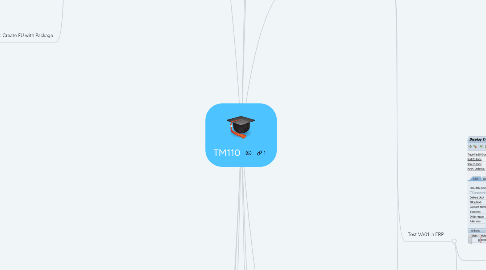
1. Unit 6: Transportation Demands for Planning
1.1. Define Freight Types
1.1.1. TM IMG: SAP Transportation Management → Transportation Management → Planning → Freight Unit → Define Freight Unit Types
1.1.1.1. Step
1.1.2. vid
1.1.2.1. TM110 EX11 DefinefreightUnitTypes
1.2. EX12: Apply Freight Unit Building Rules
1.2.1. TM : NWBC: Application Administration → Planning → General Settings → Freight Unit Building Rule → Create Freight Unit Building Rule
1.2.1.1. Step
1.2.2. Create Freight Unit Building Rule
1.2.3. vid
1.2.3.1. vid
1.2.4. Assign FBR
1.2.4.1. IMG:SAP Transportation Management → Transportation Management → Integration → ERP Logistics Integration → Order- Based Transportation Requirement → Define Order -Based Transportation Requirement Types
1.2.4.1.1. Step
1.3. EX13: Create Freight Units
1.3.1. Vid
1.4. EX14: Create FU with Package
1.4.1. Create Package Building Profile
1.4.2. SetUp Forward Order Management
1.4.2.1. NWBC:Application Administration → Planning → General Settings → Freight Unit Building Rule → Create Freight Unit Building Rule
1.4.2.1.1. Step
1.4.2.1.2. RULE1
1.4.2.1.3. RULE2
1.4.2.1.4. Create Forwarding Order Type
1.4.2.2. Create Condition
1.4.2.2.1. NWBC: Application Administration → General Settings → Conditions → Create Condition.
1.4.2.3. Additional Setup for Package Building
1.4.2.3.1. NWBC, go to Master Data → General → Define Package Type Assignment.
1.4.3. Create Forwarding Order
1.4.3.1. step
1.4.4. vid
1.4.4.1. TM110 EX14 CreateFreightUnitWithPackages
2. Unit 7: Transportation network
2.1. Examine Location masters EX15
2.1.1. NWBC: Transportation Network → Locations → Define Location
2.2. Define Transportation Zones EX16
2.2.1. TM NWBC: Master Data → Transportation Network → Transportation Zones → Define Transportation Zone
2.2.1.1. Final
2.2.2. vid
2.2.2.1. Step
2.3. Create a means of Transport EX17
2.3.1. IMG TM, choose SAP Transportation Management → Transportation Management → Master Data → Resources → Define Means of Transport
2.3.1.1. vid
2.3.1.1.1. step
2.3.1.2. Final
2.4. Create Transportation Lanes EX18
2.4.1. TM NWBC: Master Data → Transportation Network → Transportation Lanes → Define Transportation Lane
2.5. Create Carrier Profiles : EX20
2.5.1. TM NWBC: Master Data->General->Define carrier Profile
2.5.1.1. vid
2.5.1.1.1. Step
3. Unit 5: Delivery Integration with SAP TM
3.1. Create a delivery
4. Unit 9: Condition and incompatibilties
4.1. Ex 24
4.1.1. TM NWBC: Application Administration → General Settings → Conditions → Create Condition
4.1.1.1. Step
4.1.1.1.1. 2nd cond
4.1.2. Incompatibility NWBC: Application Administration → Planning → General Settings → Incompatibility Definitions → Create Incompatibility
4.1.2.1. Create Incompatibility
4.1.3. Incompatibility Setting: NWBC: Application Administration → Planning → General Settings → Incompatibility Settings → Create Incompatibility Settings
4.1.3.1. Step
5. TM IMG:SAP Transportation Management → SCM Basis → Pack → Package Building → Define Package Building Profile
5.1. Step
6. Unit 2 Master Data Integration
6.1. Create Model: ECC TC: CFM1
6.1.1. Create Model
6.1.1.1. Generate
6.2. Activate Model ECC TC: CFM2
6.2.1. Select
6.2.1.1. Generate
6.3. vid
6.3.1. TM110 ex01 CREATE CIF MODEL
7. Unit3: Integration of transportation demands
7.1. TM : Define Tr Req Type
7.1.1. IMG: SAP Transportation Management → Transportation Management → Integration → ERP Logistics Integration → Order- Based Transportation Requirement → Define Order-Based Transportation Requirement Types
7.1.1.1. step
7.1.1.1.1. act
7.1.2. vid
7.1.2.1. TM110 EX03 Define Transportation Requirement Types
7.2. Verify Decision Tree
7.2.1. NWBC, choose Application Administration —> General Settings → Conditions → Display Condition
7.2.1.1. step
7.3. Configure Appropriate Outputs from a Sales Document
7.3.1. Verify TRSO
7.3.1.1. ERP IMG: Sales and Distribution → Basic Functions → Output Control → Output Determination → Output Determination Using the Condition Technique → Maintain Output Determination for Sales Documents → Maintain Output Types
7.3.1.1.1. step
7.3.2. SAP ERP, assign your order type ZA## to output type TRS0
7.3.2.1. SAP ERP, on the SAP Easy Access screen, choose Logistics → Sales and Distribution → Master Data → Output → Sales Document → Create (transaction VV11)
7.3.2.1.1. Step
7.3.3. SAP ERP, verify that delivery document type LF is assigned to output type TRD0
7.3.3.1. SAP Easy Access screen, choose Logistics → Logistics Execution → Master Data → Output → Shipping → Outbound Deliveries → Display (transaction VV23).
7.3.3.1.1. step
7.3.4. vid
7.3.4.1. TM110 EX04 ConfigureOutputFromSalesDoc
7.4. Activate Order Integration in SAP ERP
7.4.1. ERP IMG: Integration with Other SAP Components → Transportation Management → Logistics Integration → Define Control Keys for Document Transfer
7.4.1.1. Step
7.4.2. Integration with Other SAP Components → Transportation Management → Logistics Integration → Activate Transfer of Sales Documents.
7.4.2.1. Step
7.4.3. vid
7.4.3.1. TM110 EX05 ActivateOrderIntegration
7.5. Test VA01 in ERP
7.5.1. step
7.5.1.1. Check in TM : NWBC/ERP Log/Over Of TR Requests
7.5.1.1.1. Step
7.5.2. vid
7.5.2.1. TM110 EX06
7.6. Test ME21N: Create a PO
7.6.1. Step
8. Unit4: Transportation Requirement Processing
9. Unit 10: Trasportaion Planning preparation
9.1. EX 25: Create Freight Order Types
9.1.1. TM IMG: SAP Transportation Management → Transportation Management → Freight Order Management → Define Number Range Intervals for Freight Order Management
9.1.2. TM IMG: SAP Transportation Management → Transportation Management → Freight Order Management → Freight Order → Define Freight Order Types
9.1.2.1. IMG
9.1.2.1.1. Step
9.2. EX 26: Create Selection Profiles and Sub Profiles
9.2.1. Create Geo Profile
9.2.1.1. NWBC: Application Administration → Planning → Selection Profile Attributes → Geographical Selection Attributes → Create Geographical Selection Attributes
9.2.1.1.1. Step
9.2.2. Create Time Profile
9.2.2.1. NWBC: Application Administration → Planning → Selection Profile Attributes → Time-Related Selection Attributes → Create Time-Related Selection Attributes
9.2.2.1.1. Step
9.2.3. Create Additional Selection
9.2.3.1. NWBC: Application Administration → Planning → Selection Profile Attributes → Additional Selection Attributes → Create Additional Selection Attributes
9.2.3.1.1. Step
9.2.4. Create Selection Profile
9.2.4.1. NWBC: Application Administration → Planning → Selection Profiles → Create Selection Profile.
9.2.4.1.1. Step
9.3. EX27:Create a Planning Profile
9.3.1. Create Optomizer settings
9.3.1.1. NWBC: Application Administration folder and choose Planning → Planning Profile Settings → Optimizer Settings → Create Optimizer Settings
9.3.1.1.1. Step
9.3.2. Create Scheduling settings
9.3.2.1. NWBC: Application Administration folder and choose Planning → Planning Profile Settings → Scheduling Settings → Create Scheduling Settings.
9.3.2.1.1. Step
9.3.3. Create Manual Settings
9.3.3.1. NWBC: Application Administration folder and choose Planning → Planning Profile Settings → Manual Planning Settings → Create Manual Planning Settings
9.3.3.1.1. Step
9.3.4. Create a Planning Profile
9.3.4.1. NWBC: Planning → Planning Profiles → Create Planning Profile
9.3.4.1.1. Step
9.3.5. vid
9.4. EX28:Create a Capacity Selection Profile
9.4.1. NWBC: Application Administration folder and choose Planning → Planning Profile Settings → Capacity Selection Settings → Create Capacity Selection Settings
9.4.1.1. Step
10. Unit 11: Interactive Planning With Transportation Cockpit
10.1. EX 29: Create a Profile and Layout Set
10.1.1. NWBC: Application Administration → Planning → General Settings → Page Layouts → Page Layouts for Transportation Cockpit
10.1.1.1. Step
