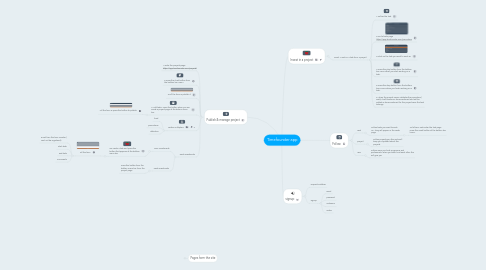
1. Publish & manage project
1.1. 1-Goto the projects page https://app.timefounder.com/projects/
1.2. 2-Press the chart button from the bottom bar menu
1.3. 3-Fill the form & publish it
1.4. 4-Add tasks. Press this button when you are inside a project page at the botom menu bar.
1.4.1. Fill the form & press the button to publish
1.5. Define multipliers
1.5.1. fund
1.5.2. pomodoros
1.5.3. definition
1.6. Track investments
1.6.1. Time investments
1.6.1.1. Go inside a task and press this button that appears at the bottom menu bar
1.6.1.1.1. Fill the form
1.6.2. Cash investments
1.6.2.1. Press this button from the bottom menu bar from the project page
2. Pages form the site
2.1. Dashboard
2.1.1. List of your time investments
2.1.2. List of cash investments
2.1.3. List of my projects
2.2. Tasks
2.2.1. List of task you want to work on ( Follow)
2.2.1.1. Press the task you ara going to work on now and press the startu button
2.3. Projects
2.3.1. List of projects
2.3.1.1. Open
2.3.1.1.1. everybody can view all info related to project
2.3.1.2. Private
2.3.1.2.1. Only invited members can view the project details
2.4. Users
2.4.1. List of all Users
2.4.1.1. User
2.4.1.1.1. Avatar, statistics, tasks, projects & users followed.
2.5. My Page
3. Invest in a project
3.1. Invest = work in a task form a project
3.1.1. 1-Follow the task
3.1.2. 2-Go to tasks page https://app.timefounder.com/pomodoro
3.1.3. 3-Click on the task you want to work on
3.1.4. 4-Press the play button from the bottom bar menu when you start working on a task.
3.1.5. 5-Press the stop button from the bottom barn menu whan you finish working on a task.
3.1.6. 6-When the project owner validates the pomodoro( work) it will become a timeinvestment and will be added as timeinvestment for the project were the task belongs
4. Follow
4.1. Task
4.1.1. Follow tasks you want to work on. They will appear in the Tasks page
4.1.1.1. To follow a Task enter the task page press the Heart button at the bottom bar menu.
4.2. project
4.2.1. Follow projects you like and we'll keep you updated about this projects.
4.3. user
4.3.1. Follow users you trust as persons and profesionals, when you both trust each other this will give you
5. signup
5.1. request invitation
5.2. signup
5.2.1. email
5.2.2. password
5.2.3. nickname
5.2.4. avatar

