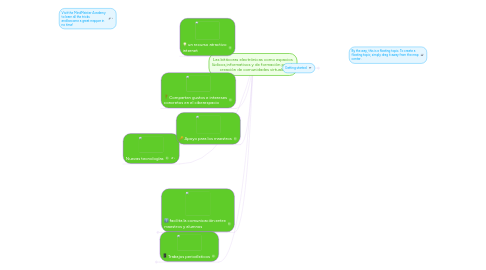
1. Nuevas tecnologìas
2. Visit the MindMeister Academy to learn all the tricks and become a great mapper in no time!
3. un recurso atractivo internet
4. Comparten gustos e intereses concretos en el ciberespacio
5. Apoyo para los maestros
5.1. To view the most important shortcuts, click on the question mark in the bottom right corner of your map editor, then click "Key Shortcuts"
6. facilita la comunicaciòn entre maestros y alumnos
6.1. Follow our blog to never miss an important update, downtime warning or tutorial!
7. Trabajos periodìsticos
7.1. Download our native mobile apps for iOS and Android to mind map on the go!
8. By the way, this is a floating topic. To create a floating topic, simply drag it away from the map center.
9. Getting started
9.1. This is a sibling idea
9.2. Add a child idea by hitting TAB
9.2.1. This is a child idea
9.3. Choose icons and images to decorate your mind map
9.4. Add a sibling idea by hitting ENTER
9.5. Connect topics with the arrow tool in the upper left corner of your screen
9.6. Add links, tasks or files to your topics, using the widgets in the sidebar
9.7. Change your map layout by opening the layout options in the upper left corner of your screen
9.8. Advanced
9.8.1. Open the Theme menu from the bottom of your map editor to change your map theme
9.8.2. Create a presentation of your mind map by clicking the presentation icon in the bottom left corner of your screen
9.8.2.1. Simply hold down COMMAND i.e. CTRL and Click & Drag to create a slide for one or multiple topics
9.8.2.2. Set transitions for your slides
9.8.2.3. Click "Start Slideshow" to view your presentation
9.8.3. Open the Sharing Settings from the bottom of your map editor to share the map with a friend or publish it to the web
9.8.3.1. You can share your map with anyone via email
9.8.3.2. You can publish your map and enable anyone with an internet access to find it
9.8.3.3. You can embed your map on a blog or website
