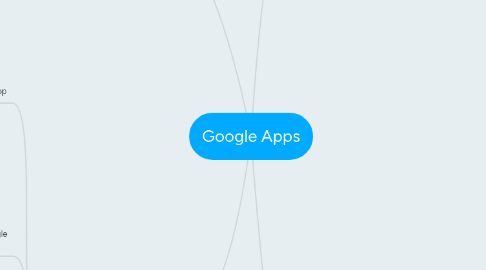
1. Google Apps for Education
1.1. Classroom App
1.1.1. All of the regular Google Apps can be used
1.1.2. Additional functionality to create class groups and give/grade assignments
1.2. School registers for Google App for Ed account
1.2.1. School domain name
1.2.2. School email addresses
1.2.3. App collaboration can be restricted to within the school for security
1.2.3.1. Safety!
1.2.3.2. Safety is important. S. Ruggiero
1.2.3.3. That is an outstanding feature, that I didn't realize that you were able to do. That should help school systems to feel better about how safe this will be for their students! - L. Beeson
1.3. Training and Certification programs available for free ($10 to take certification assessment)!!!
1.3.1. Teachers love free PD!!
1.3.2. Teachers do love Free things. They spend a lot of their own money on their students so they like to budget. This is a great way to help with their budgets. - S. Ruggiero
1.3.3. It's awesome that there are free training programs offered. What kind of certifications do they get for taking the assessment? I'm wondering if the certification is really needed or just the training. -E. Braun
1.4. Education User Groups available
1.4.1. Connect with other educators for exchanging ideas
1.5. Downsides. Ruggiero
1.5.1. I would say the only downside to this is I am in a poorer school so I only have 3-4 computers in the classroom. So not everyone can use it but computer labs are available so reserving them is a possibility. S. Ruggiero
2. Google for Businesses
2.1. Google sites
2.1.1. Paid website hosting. Free website hosting like www.wix.com is more appropriate for schools due to budget constraints!
2.1.1.1. Are you saying that you have to pay Google to create a website within Google? -Dr. Fritz
2.1.1.1.1. Google Sites for Business is a paid service - but your question made me search further. I see that there is also a free Sites App in my normal toolbox (never knew that). But I still have to dig further to see if that is just website creation or also website hosting. I can't imagine the hosting is free. I'll update this bubble when I find out. - K. Vandenbosche
2.1.1.1.2. FREE! Update to my comment above. The google sites hosting is free, and much prettier looking than the Wix site I have been using. I will be checking it out some more! K. VandenBosche
3. Traditional Google Apps for collaboration
3.1. Drive (shared)
3.1.1. Share documents easily with others and control their level of editing capability
3.2. Docs
3.2.1. Students can see what other students or other groups are working on. Peer editing can occur.
3.2.2. Write word processing documents and allow others to edit them - you can see what each other write in real time and can chat about it with a hangout functionality
3.2.2.1. collaborate on research paper
3.2.2.2. collaborate on lab report
3.2.2.3. collaborate on planning for project
3.2.2.4. I have always thought that google docs is an amazing resource that too few people actually know how to use. I've used it for school a million times and its great! What I've encountered is that lot of people are unfamiliar. Getting students using resources like this early is really important. -E. Braun
3.2.3. Teacher can provide formative assessment in real time. Can see who is doing what in the document.
3.2.3.1. This is one feature that makes it great for the students and teacher. I also think that it eliminates a lot of paper, since the kids can turn it in (and have it graded) electronically. (C. Cruz)
3.3. Sheets
3.3.1. Similarly to Docs, you can work on a spreadsheet together. Similar functionality (but more simplistic) as Excel - students get a rich opportunity to learn spreadsheet processing
3.3.1.1. Group data processing
3.3.1.2. Time management tool (scheduling, Gnatt charts, etc...)
3.3.1.3. prepare graphics for reports
3.4. Slides
3.4.1. Create and Edit presentations as a group.
3.4.1.1. Develop group presentation
3.4.1.2. Can be watched on any computer (no need for program compatibility
3.4.1.3. Put together portfolio to be seen anywhere
3.5. Hangouts
3.5.1. Free video and chat conferencing, can bring group work alive with dynamic ability to communicate on-line, but outside of documents
3.5.1.1. Use in class for group communication
3.5.1.2. Use to interview far-away experts for projects
3.5.1.2.1. The idea of using experts for interviews far-away would be beneficial for the students. Through using Hangouts they are given opportunities to learn from individuals they may never have been able to contact. C. Spina
4. Personal Productivity and Organization Apps
4.1. Gmail
4.1.1. Email with incredibly robust sorting functionality - have chat-like conversations in email, which is intuitive to the young user
4.2. Calendar
4.2.1. Integrated calendar that can
4.3. Drive
4.3.1. Save documents online - without a portable hard drive (which our students never seem to have)
4.3.1.1. I think there is a lot of utility for Google Drive in the education arena. I think that teachers can use this to show lesson plans to administration as necessary. Additionally, things like minutes from faculty meetings and any documents seeking revision can be placed on Drive for others to review and edit. - P. Bechaver
4.4. Forms
4.4.1. create questionnaires easily
4.4.1.1. Ask students for class feedback
4.4.1.2. Students can perform research
4.4.1.3. Students can quickly get info from their peers - i.e. student council inquiries
4.4.1.4. Teachers can quickly poll students for feedback
4.4.1.5. Can be used to create quizzes and assessments
