1. Delta printer kinematics
1.1. X, Y and Z directions on delta printer:
1.2. Delta
1.3. Zoom
2. YouTube
2.1. link 1
3. Repetier program
3.1. Run Repetier
3.2. Find out what COM printer is connected to in device manager.
3.2.1. Connect Mega to COM port
3.3. Open Printer settings
3.3.1. Open printer settings > Connection
3.3.1.1. Enter yours COM port
3.3.1.2. Enter communication speed: 250000
3.3.2. Open printer settings > Printer
3.3.3. Open printer settings > Shape
4. HOME position (house icon)
4.1. Push Home button
4.2. It should go to the top position. Move a bit down (off the switches) and back up a bit.
4.2.1. Repetier: BY DEFAULT THIS FIRST MOVEMENT IS VERY SLOW!
4.3. Repetier: Make homing movement faster
4.3.1. EEPROM: Homing feedrate: 2 -> 50
4.4. Why do we need Home position?
4.4.1. Printers dont we encoders to know where are they in space.
4.4.2. They (firmware) counts all the steps when it is doing any movement.
4.4.3. BUT. It must count from somewhere.
4.4.4. So. When we Home printer, we tell it that it "Zero" position.
4.4.5. If we know this we can understand what happens if motors skip a step or belt jumps a teeth. It is gonna continue moving but all movements from then on will me shifted (offset).
5. Checking end-stop switches
5.1. If you dont see Log use Toggle Log icon. We are gonna need it.
5.2. In Manual Control Tab
5.2.1. Enter g-code: M119 - get end switch positions
5.3. Look for response in Log
5.4. in Marlin firmware we get
5.4.1. open or TRIGGERED
5.5. none covered:
5.5.1. x_max: L y_max: L z_max: L
5.6. X covered:
5.6.1. x_max: H y_max: L z_max: L
5.7. Y covered:
5.7.1. x_max: L y_max: H z_max: L
5.8. Z covered:
5.8.1. x_max: L y_max: L z_max: H
5.9. This is how you check if all (optical or mechanical) switches are working.
5.10. We need them working before we use HOME command. Without them Z movement will hit top of the printer.
6. Extruder calibration
6.1. By setting this number we set correct lenght of plastic in to the hot end. I test on 100 mm of plastic.
6.1.1. EEPROM: change E axis resolution
7. Marlin: Steps per mm
7.1. in Repetier Host program check EEPROM settings (Alt+E):
7.1.1. set to 200 if DRV8825 stepper drivers are used
7.1.2. this moves nozzle/hot end up and down correct distance
8. Manual movement
8.1. Go to MANUAL CONTROL
8.1.1. Try moving in all directions in small steps (1mm).
8.2. Are motors turning in correct direction?
8.2.1. YES
8.2.1.1. move on
8.2.2. NO
8.2.2.1. Turn main power off!
8.2.2.2. Turn motor connector around
8.2.2.3. OR Invert motor direction in firmware
8.2.2.3.1. Marlin firmware
9. Z-height calibration (hotend/nozzle in center position)
9.1. Measure distance between nozzle and bed (glass) when hot end is in Home position
9.2. We need this distance to start setting Z-height
9.3. Repetier:
9.3.1. EEPROM (Alt+E): Z max length: change existing number with measured one + 2mm
9.3.1.1. We added 2mm so we alowe nozzle to go lower than bed!
9.3.1.2. BE CAREFULL NOW YOU CAN HIT GLASS WITH NOZZLE
9.4. Marlin:
9.4.1. firmware: configuration.h
9.5. Put the paper over glass.
9.6. Manually move nozzle so it touches paper (bed center)
9.6.1. First move it for 10mm.
9.6.2. When closer use 1mm.
9.6.3. When very close use 0,1mm.
9.6.4. I dont use 0,01mm.
9.7. In my case Z position it was 1,2mm.
9.7.1. This means that hotend (nozzle) would go 1,2mm bellow bed in the bed center!
9.8. Manually move nozzle left/rigt (X direction) to see what is it doint.
9.8.1. We need to determine is hotend (nozzle) moving into or away from bed.
9.8.2. Our gool of course is that movement in X and Y direction is parallel to bed.
9.9. In my case it moved a bit up when moved to X+120 and X-120 position
9.10. This means I need to decrease Horizontal rod radius in EEPROM settings.
9.11. Try it for Y direction too.
10. Marlin: X-Y dimensions
10.1. we set it by changing Delta radius parameter in EEPROM settings
10.1.1. For 450mm rods on Kossel XXL delta set to 232.5. This is good start. Change if needed.
