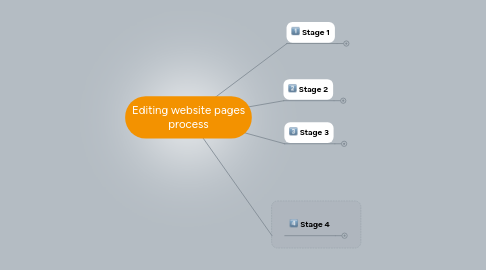
1. Stage 1
1.1. receives email with review and close for a fully programmed website
1.2. 1.1 Click on task link inside of email
1.3. 1.2 Review summary of work to be completed
1.4. 1.3 Verify All work has that was outlined inside the task summary has been completed
1.4.1. If work is not completed
1.4.1.1. Re-Assign Task to Programmers
1.4.2. If work is completed
1.5. 1.4 Screen shot all programmed templates/website pages
1.6. 1.5 Close The Task Inside Intervals
1.7. 1.6 Upload all Screen shots webpages to Cageapp under the correct client project
1.8. 1.7 Add separate tasks directly to each uploaded webpage inside of cageapp for the designer and copywriter to edit
1.9. 1.8 Create a new task inside "Intervals" for both the designer and copywriter to edit the website pages
1.10. Wait for the edits to be completed by the designer and copywriter
1.11. Move to Stage 2
2. Stage 2
2.1. Receives email with "Review and Close" for edits to website pages
2.2. Repeat Steps 1.1-1.2
2.3. 2.1 Verify all website pages have been edited and looked over
2.3.1. Webpages not all edited
2.3.1.1. 1.1 create a comment directly on the pages that were not edited inside of cageapp - re-open the task, or create a new one and assign it back to the original asignee
2.3.1.2. 1.2 Change the task under "Review and Close inside of intervals to "Revise" and assign it to the original asignee (designer or copywriter)
2.3.2. Webpages have been edited (go to 2.2)
2.4. 2.2 Setup a Time to Chat with the designer about the structural/design changes that need to be made (optional if you understand all changes)
2.4.1. 1.1 send a meeting invite in outlook/gmail
2.4.2. 1.2 Meeting Invite Accepted
2.4.3. 1.3. Wait for Meeting
2.4.4. 1.4 Meeting Complete
2.5. 2.3 Setup a Time to Chat with the Lead Programmer about the structural/design changes that need to be implemented
2.5.1. 1.1 send a meeting invite in outlook/gmail
2.5.2. 1.2 Meeting Invite Accepted
2.5.3. 1.3. Wait for Meeting
2.5.4. 1.4 Meeting Complete
2.6. 2.4 Create a task inside of intervals and assign it to the lead programmer to make the coding edits to the web pages
2.7. Wait for coding edits to be completed
2.8. Move to Stage 3
3. Stage 3
3.1. Receives email with "Review and Close" for coding edits to website pages
3.2. Repeat steos 1.1-1.2
3.3. 3.1 Verify all coding edits to the website pages have been completed inside of cageapp
3.3.1. If coding edits are not completed
3.3.1.1. 1.1 outline what tasks were not completed on the newly revised pages and create a task diectly on the newly revised pages stating what wasnt completed
3.3.1.2. 1.2 Re-assign the task inside of intervals to the lead programmer and state which pages still need to be coded proerply
3.3.2. If coding edits are completed
3.4. 3.2 Close task inside of intervals
3.5. 3.3 create a task inside of cageapp on each website page for the client to review the newly coded pages and either approve or provide comments directly onthe pages for changes wanted
3.6. 3.4 Create the approval documents for the client to sign
3.7. Wait for the Client edits to be completed and approval documents to be signed
4. Stage 4
4.1. Receives client approval documents
4.2. 4.1 review the client approval documents and make sure everythings signed properly
4.3. 4.2 Log into cageapp and click on the client project
4.4. 4.3 Determine if edits need to be made, or if the client has approved all the pages
4.4.1. Client requires edits
4.4.1.1. 1.1 Review the clients comments/edits for each website page and assign the comments as tasks to the correct worker (designer/copywriter) depending on the edit needed
4.4.1.2. 1.2 create a task inside of intervals for the asignees to complete the edits necessary
4.4.1.3. 1.3 Wait for the edits to be completed by the designer or copywriter
4.4.1.4. start from stage 2, 2.3, and repeat all steps until no client edits are required
4.4.2. no client edits required
