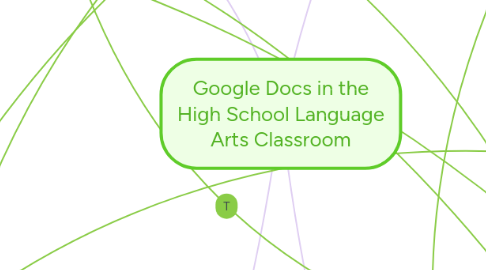
1. Learning Activities
1.1. Group Work
1.1.1. Book Reports & Other Group Papers
1.1.1.1. Google Docs has the same things Microsoft offers.
1.1.1.1.1. Ability to add footnotes & headers
1.1.1.1.2. Ability to create papers, slideshows, spreadsheets, etc.
1.1.1.2. Group members don't have to meet up to do their project because group members can work together but in separate areas if needed because it you can instantly see changes your group members make.
1.1.2. Collaborate on homework or classwork
1.1.2.1. Google Docs shows instant changes & additions
1.1.2.2. Can share one doc to take class notes with eachother
1.1.3. Buddy Edits
1.1.3.1. Ability to share document with one student for peer editing
1.1.3.2. Can add teacher to the Doc to assist & even see feedback from the student.
1.2. Individual Work
1.2.1. Reading Response
1.2.1.1. Not a face-to-face interaction with teacher & student
1.2.1.1.1. doesn't waste class time because teacher & student can view at home after school
1.2.1.1.2. Easy for teacher to give immediate feedback
1.3. Whole Class
1.3.1. Shared Spreadsheet
1.3.1.1. examples:
1.3.1.1.1. take data on books read throughout year
1.3.1.1.2. Show class grades or test scores & averages
1.3.1.1.3. take assessments on how students feel about lesson or learning objective
2. Learning Assessment
2.1. Google Questions
2.1.1. Teacher will make a questionnaire form. From then, a student will select an answer from multiple choice or will write in an answer for fill-in the-blank. These responses will then be made into an Excel Doc through Google Doc.
2.1.1.1. Example: In a language arts, a student can fill a Google Question document to share their thoughts about a book that was recently read.
2.2. Flubaroo
2.2.1. A free add-on to Google Sheets in Google Docs which allow the teacher to quickly grade a student's multiple choice and fill-in-the-blank assignment/assessments.
2.3. Google Word Doc for Group Projects
2.3.1. For group projects, a group will have their own Google Word Doc. In this, a table will be made where each student can have their own row where they contribute their piece of the project (look at attachment for example).
2.3.1.1. The teacher can see which student writes in which column, so this will keep students accountable for their own work.
2.4. "Grading Assignments"
2.4.1. When students submit an assignment they put their name, class period, and the assignment name along with a link to the assignment.
2.4.1.1. The teacher grades the assignment and can give feedback through a color-coding system and through a spreadsheet.
2.4.1.1.1. Color-Coding System/Feedback Spreadsheet: Green-the assignment is graded. Amber- the assignment is incomplete- in the cell next to the student's row, the teacher will explain why the project is incomplete. Red highlight: if the link is incorrect
2.5. Parental Involvement
2.5.1. Parents have access to the Google Docs. This allow for the parents to be involved in their child's learning and to keep the child held accountable for their work.
3. Learning Goals
3.1. Collaborate
3.1.1. Table/Spreadsheet
3.1.1.1. Everyone in class can contribute ideas or answers in one single form
3.1.1.2. Student can use shared document to brainstorm together and share their ideas easily
3.2. Submit Assignments
3.2.1. Link
3.2.1.1. Teacher can create a link where their students can submit assignments with one click
3.2.2. Question Form
3.2.2.1. Students can submit answers to question forms created by the teacher throughout class
3.2.3. Daily Journals
3.2.3.1. Students can submit daily journals directly to their teacher rather than keeping an actual journal to add to everyday
3.3. Write
3.3.1. Buddy Edit
3.3.1.1. Students can easily view their peers writings and are able to edit quickly so that both the editor and the author can view changes
4. Teacher Roles
4.1. Facilitator
4.1.1. Engaging in the assignments
4.1.2. Submit project checks to keep students on track
4.1.3. Observes
4.1.3.1. Can view students documents at any time
4.2. Manager
4.2.1. Oversee collaboration
4.2.1.1. Make sure students are using time appropriately
4.2.1.2. Can see who is doing inappropriate things if something were to occur
4.2.2. Able to check progress
4.2.2.1. Everything is in real time so students can't lie about what they have done
4.2.2.2. Can make sure students are doing equal amounts of work so one person isn't doing all of the work
4.3. Evaluator
4.3.1. Grade Assignments
4.3.1.1. Assignment Tracker has color code
4.3.1.2. Different colors show different levels of progress on assignments
4.3.2. Invdividual vs. Group work
4.3.2.1. Instructors are able to see who submits what
4.3.2.2. credit is given fairly to students
4.3.3. Quick and Direct Feedback on Assignments
4.3.3.1. Can assign quizzes
4.3.3.2. Comment on students documents
4.4. Instructor
4.4.1. Provides clear instruction and deadlines
4.4.1.1. Where to submit
4.4.1.1.1. Teacher has designated inbox for students submit projects/assignments
4.4.1.2. Grading rubric
4.4.1.2.1. Can have posted rubric for everyone to access and show they have read and understood
4.4.2. Presents goals for assignment
4.4.3. Gives assignments
