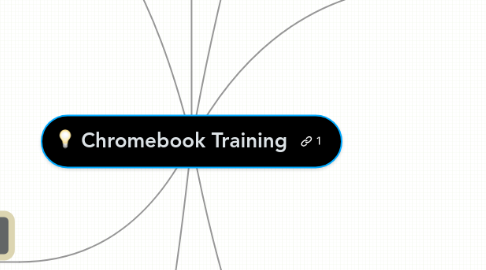
1. Collaborative Tools
1.1. Diagramming
1.1.1. Mindmeister
1.1.1.1. https://www.mindmeister.com/
1.1.1.2. https://www.youtube.com/watch?v=jfIAqr6cBX4
1.1.1.3. https://www.youtube.com/watch?v=yDoBit_j8hs
1.1.1.4. https://www.mindmeister.com/770602201/take-pictures
1.1.1.5. https://www.youtube.com/watch?v=rvLtqRPV-dg
1.1.1.6. SHARED TEXT TYPE
1.1.2. Cacoo Diagraming
1.1.2.1. https://cacoo.com/
1.1.3. Google
1.1.3.1. https://www.draw.io/ Flow Chart
1.1.3.2. https://goo.gl/BAUGGr Google Draw
1.2. Whiteboard Collaboration
1.2.1. Padlet
1.2.1.1. https://www.youtube.com/watch?v=UuzciL8qCYM
1.2.2. TodaysMeet
1.2.2.1. https://todaysmeet.com/
1.2.2.2. https://www.youtube.com/watch?v=Gkl8EgFEKvY
2. Reading Resources
2.1. RenLearn
2.1.1. Reports
2.1.2. Books Read
2.1.3. STAR Progress Reports
2.2. Reading Resources
2.2.1. https://newsela.com/
2.2.2. http://www.procon.org/
2.2.3. http://www.readworks.org/
2.2.4. EPIC
2.2.4.1. https://www.getepic.com/
2.2.4.2. https://www.getepic.com/app/sign_in
3. Notes:
3.1. Research
3.1.1. Writing
3.1.1.1. https://my.atomicreach.com/
3.1.2. Math
3.1.2.1. https://www.khanacademy.org/
3.1.3. Test Creater
3.1.3.1. GoFormative User Guide
3.2. Workshop Notes
4. mindmeister.com Userneame: intelquestpd@gmail.com Password: intelquestpd
5. Manage Chromebook
5.1. Turning on device
5.1.1. Shut down
5.1.2. Apps (language reset)
5.1.3. Browse as guest
5.1.4. Manage settings
5.1.5. Add person +
5.2. Browser Navigation
5.2.1. Mouse pad
5.2.1.1. Drag (move)
5.2.1.2. Double tap
5.2.1.3. Single tap
5.2.2. To zoom in Ctrl + / To zoom out Ctrl -
5.2.3. Viewing bowers side by side (Smarter-balanced)
5.3. Mindmeister.com
6. G drive (Google Drive)
6.1. Google Productivity Tools
6.1.1. Creating and organizing folders
6.1.1.1. My Drive
6.1.2. File upload/download
6.1.3. Folder upload/download
6.1.4. Google docs
6.1.5. Google sheets
6.1.6. More
6.1.6.1. Drive notepad
6.1.6.2. Google Maps
6.2. Other navigation tools
6.2.1. Google apps 3x3
6.2.2. Grid view 2x2
6.3. Google Slide Activity
6.3.1. All About Me Pictionary
6.3.1.1. book
6.3.1.2. restaraunt
6.3.1.3. place in San Diego
6.3.1.4. hobie
6.3.2. Google URL Shortener
6.3.2.1. https://goo.gl/
6.3.2.1.1. https://www.mindmeister.com/770602201/take-pictures
6.3.2.1.2. https://goo.gl/WWVKAN
6.3.3. Share how you can use this activity for student centered collaborative learning
6.3.3.1. Presentations
6.3.3.1.1. History
6.3.3.1.2. Science
6.3.3.1.3. Math
6.3.3.1.4. Language Arts
7. Google Apps
7.1. Calendar
7.2. Chrome Web Store
7.2.1. Picto4me AAC Communication Boards
7.2.1.1. https://chrome.google.com/webstore/detail/picto4me-aac-communicatio/hdckhnghilfajdimkkfhfejcihcdlgdl?utm_source=chrome-app-launcher
7.2.1.2. https://www.youtube.com/watch?v=DLKPnothLZM
7.2.2. Realtimeboard
7.2.2.1. https://www.youtube.com/watch?v=BaTegRQEau4
7.2.2.2. https://chrome.google.com/webstore/detail/realtimeboard-whiteboard/opfmbdmhambgleempeofcjjhjclimccg?utm_source=chrome-app-launcher
