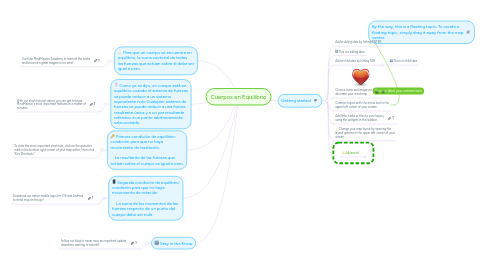
1. Para que un cuerpo se encuentre en equilibrio, la suma vectorial de todas las fuerzas que actúan sobre él debe ser igual a cero.
1.1. Visit the MindMeister Academy to learn all the tricks and become a great mapper in no time!
2. Como ya se dijo, un cuerpo está en equilibrio cuando el sistema de fuerzas se puede reducir a un sistema equivalente nulo Cualquier sistema de fuerzas se puede reducir a una fuerza resultante única y a un par resultante referidos a un punto arbitrariamente seleccionado.
2.1. With our short tutorial videos you can get to know MindMeister's most important features in a matter of minutes
3. Primera condición de equilibrio: condición para que no haya movimiento de traslación. La resultante de las fuerzas que actúan sobre el cuerpo es igual a cero.
3.1. To view the most important shortcuts, click on the question mark in the bottom right corner of your map editor, then click "Key Shortcuts"
4. Segunda condición de equilibrio: condición para que no haya movimiento de rotación. La suma de los momentos de las fuerzas respecto de un punto del cuerpo debe ser nula.
4.1. Download our native mobile apps for iOS and Android to mind map on the go!
5. Stay in the Know
5.1. Follow our blog to never miss an important update, downtime warning or tutorial!
6. By the way, this is a floating topic. To create a floating topic, simply drag it away from the map center.
7. Getting started
7.1. Add a sibling idea by hitting ENTER
7.2. This is a sibling idea
7.3. Add a child idea by hitting TAB
7.3.1. This is a child idea
7.4. Choose icons and images to decorate your mind map
7.5. Connect topics with the arrow tool in the upper left corner of your screen
7.6. Add links, tasks or files to your topics, using the widgets in the sidebar
7.7. Change your map layout by opening the layout options in the upper left corner of your screen
7.8. Advanced
7.8.1. Open the Theme menu from the bottom of your map editor to change your map theme
7.8.2. Create a presentation of your mind map by clicking the presentation icon in the bottom left corner of your screen
7.8.2.1. Simply hold down COMMAND i.e. CTRL and Click & Drag to create a slide for one or multiple topics
7.8.2.2. Set transitions for your slides
7.8.2.3. Click "Start Slideshow" to view your presentation
7.8.3. Open the Sharing Settings from the bottom of your map editor to share the map with a friend or publish it to the web
7.8.3.1. You can share your map with anyone via email
7.8.3.2. You can publish your map and enable anyone with an internet access to find it
7.8.3.3. You can embed your map on a blog or website

