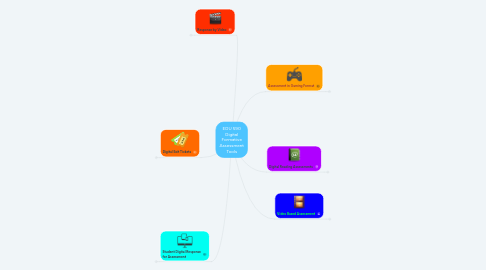
1. Response by Video
1.1. Recap: Assessment through video self-reflection with Recap allows teachers to support more authentic learning and self-assessment amongst students.
1.1.1. Recap
1.2. Flipgrid: After students record, teachers can provide simple feedback to each student based on their ideas and performance. Individualized video feedback is created with ease.
1.2.1. Flipgrid. Ignite Classroom Discussion.
1.3. Explain Everything: This app not only allows students to record their thinking, but also allows them the capabilities to draw on a virtual whiteboard to better explain their thinking.
1.3.1. Explain Everything | Interactive Whiteboard App
1.4. Seesaw: This website allows students to video themselves, upload work samples, and explain the development of their thinking. Work and videos are easily saved in an online portfolio format.
1.4.1. Seesaw - Student Driven Digital Portfolios
2. Digital Exit Tickets
2.1. AnswerGarden:Answer Garden is a web-based tool for formative assessments to used with the entire class. As answers are repeated, the answer grows bigger in the garden.
2.1.1. AnswerGarden »
2.2. Padlet: Present students with a quick question or prompt. Students simply add their virtual sticky note to the board with their response. Text is not the only format accepted for answers. Students may also include audio, video, and images as part of their answer.
2.2.1. Padlet is the easiest way to create and collaborate in the world
2.3. Plickers: While not completely digital, students are able to demonstrate their knowledge by simply holding their plicker card in the correct direction. Teachers are able to quickly assess an audience's understanding of material. Individual reports for students are also able to be viewed and printed.
2.3.1. Plickers
3. Student Digital Response for Assessment
3.1. Google Forms: Quick and easy data can be obtained from teacher created forms. Students can answer questions in multiple formats and directional lessons can be prepared based on students' knowledge.
3.1.1. Google Forms - create and analyze surveys, for free.
3.2. Socrative: Socrative is a student response system that allows teachers to create simple quizzes that students can take quickly. Quizzes can be given with a variety of answer choices and activities can either be teacher-paced or student-paced There’s also a gaming element: the “Space Race”.
3.2.1. Socrative
3.3. Nearpod: The Nearpod platform allows teachers to use their own device to manage content on students’ mobile devices. It combines presentation, collaboration, and real-time assessment tools into one platform.
3.3.1. Nearpod - Create, Engage, Assess through Mobile Devices
3.4. GoFormative:This free platform is a web-based tool that allows teachers to create assignments, deliver them to students, receive results, and provide individualized feedback in real-time. Teachers can use the platform to create new assignments for their students from scratch, or they can upload pre-existing documents and transform them into paperless assignments.
3.4.1. https://goformative.com
3.5. PollEverywhere: Create surveys or review yesterday's concepts with multiple-choice or short-response questions that include text and images as responses. For quick formative assessment, administer a poll, check out the results, then ask students what they would need to fully understand.
3.5.1. Poll Everywhere
4. Assessment in Gaming Format
4.1. Quizizz: Multiple Choice format questions can be used as an in class game or for students to complete on their own time. Teachers can view how students performed on each question making it a perfect tool for formative assessments.
4.1.1. Quizizz: Fun Multiplayer Classroom Quizzes
4.2. Kahoot: An easy, fun quizzing tool that can lead to productive formative assessment for a variety of skills. Teachers can form their own Kahoot or use one of the many ready-made Kahoot games.
4.2.1. Kahoot! | Learning Games | Make Learning Awesome!
4.3. Quia: A website that enables any educator to create and share quizzes and other resources. It also lets teachers track the results and the time that students spend using the materials.
4.3.1. Quia
4.4. Quizlet: Quizlet allows teachers to input information which can then be used in several study modes including multiple choice tests and study games.
4.4.1. Quizlet
5. Digital Reading Assessments
5.1. Reading Theory: Reading Passages that assess the reading ability of students. ReadTheory fits passages to a student's reading ability and allows them to answer quiz questions over passages read.
5.1.1. Online Reading Activities | ReadTheory
5.2. NewsELA: Newsela is a website and app that allows students to read about current events at their own readability level. Teachers can select and assign articles by standards. After reading the articles, students are assessed with a quick quiz.
5.2.1. Newsela | Instructional Content Platform
5.3. ReadWorks: ReadWorks is a free site which provides leveled reading passages with comprehension activities. Students are able to work independently at their appropriate reading level.
5.3.1. ReadWorks
5.4. CommonLit: Free, leveled texts and adaptive tools allow teachers to target student's reading needs in a variety of lesson themes.
5.4.1. CommonLit | Fiction & Nonfiction Literacy Resources
6. Video Based Assessment
6.1. EdPuzzle: When flipping a lesson, instruction can easily be assessed with EdPuzzle. This website allows teachers to place forced stops into video to check for student understanding.
6.1.1. EDpuzzle
6.2. PlayPostIt: Teachers can create engaging lessons with online videos and check student understanding in real-time with embedded assessments.
6.2.1. PlayPosit Interactive Video
