1. TEP B2B
1.1. Login
1.1.1. Verify that application launches successfully upon launching the URL: http://s-transeval.pennfoster.edu/
1.1.2. Verify that entered username and password are of valid user and role to perform in TEP application
1.1.3. "Verify that there are three types of users which TEP website targets as below: 1. Transcript Evaluator Administrator, 2. Transcript Evaluator, 3. B2B Order Entry"
1.1.4. Verify that user can check on 'Remember me?' check box
1.2. TEP Administrator
1.2.1. Home Page
1.2.1.1. Verify that upon clicking home page, will navigate to home page.
1.2.1.2. Verify that upon clicking logout, will log you out of the Transcript Evaluation Portal website.
1.2.1.3. Verify that LHS menu has following options: - Home - Manage Schools - Manage Users ## - Switch to Evaluator Role - LogOut (Username) - B2B Evaluation Prefix (disable for Administrator)
1.2.1.4. Verify that user can switch between Administrator and Evaluator role using using 'Switch to Evaluator Role'
1.2.1.5. Verify that application shows the Evaluation Statistics for all evaluators by default.
1.2.1.6. Verify that one can select evaluator from the drop down and can see his/her evaluation statistics only for a specific period of time on the basis of selected from and to date from calendar.
1.2.1.7. Verify that transcript information shows Grid which contains all transcripts both new and evaluated uploaded in LPP and sent to TEP for evaluation.
1.2.1.8. Verify that a search option is available based on Lead name.
1.2.1.9. Verify that, If transcript evaluation is pending, it will display Evaluation Pending/ Not Applicable (applicable for both Administrator/Evaluator role).
1.2.1.10. Verify that pop up contains two tabs: - 1. Transcript Detail 2. Evaluator Response (applicable for both Administrator/Evaluator role).
1.2.1.11. Verify that 'Transcript Detail' contains basic details of a student and uploaded documents (downloadable) (applicable for both Administrator/Evaluator role).
1.2.1.12. Verify that Evaluator Response displays the evaluation response of the transcript (applicable for both Administrator/Evaluator role).
1.2.1.13. Verify that, user can navigate to any page by clicking on 'Next Page' and 'Previous Page' button.
1.2.1.14. Verify that in 'Transcript Detail' section, 'Action' column is the drop down which contains list of all evaluator.
1.2.1.15. Verify that calender functions properly for the user
1.2.1.16. Verify the data grid columns: - SN - Transcript Status - Lead Name - Organization - Transcript Type - Requested On - Last Status On - Days Lapsed - Action
1.2.1.17. "Verify that following graphs are appearing under 'Evaluation Statistics' 1. Unassigned 2. Pending 3. Evaluation Completed 4. In-Progress 5. Opened in LPP 6. Archived 7. Official 8. Unofficial 1. Transcripts OUT/IN 2. Evaluation Throughput 3. Evaluation Pending 4. Transcripts Evaluated"
1.2.1.18. "Verify that following Filters are appearing 'Transcript Details' section (Above Transcript grid) and data is getting filtered 1. Unassigned 2. Pending 3. Evaluation Completed 4. In-Progress 5. Opened in LPP 6. Archived 1. Official 2. Unofficial"
1.2.1.19. Verify that data under 'Transcript grid' and 'graphs' is updating as per evaluator selected
1.2.2. Assign Tile
1.2.2.1. Verify that upon clicking 'Assign' button will navigate to a page where all evaluators are displayed with 'Assign transcripts' button to assign the Transcript individually or in bulk (applicable for Administrator role).
1.2.2.2. Verify that Administrator can assign pending transcripts to a particular user in bulk.
1.2.2.3. Verify that upon clicking 'Assign Transcripts' Button will open a popup of 'Pending transcript'
1.2.2.4. Verify that user can select single or multiple transcripts and can assign to any evaluator.
1.2.2.5. Verify that search is working fine on 'Pending Transcripts' pop up window
1.2.2.6. Verify that 'Assign' button will appear only when user selects any transcript.
1.2.2.7. "Verify that following columns are appearing under 'Pending Transcripts' pop up window 1. SN 2. Lead Name 3. Transcript Type 4. Requested On 5. Days Lapsed"
1.2.2.8. Verify that window is getting closed on clicking 'Close' button
1.2.3. Reports
1.2.3.1. Verify that upon clicking report link will navigate user to report page.
1.2.3.2. "Verify that on report page, user will download and see different types of report like 1. Total Transcripts processed, 2. Transcripts In Progress, 3. Pending Transcripts, 4. Invalid Transcripts, 5. Average no. of transcript evaluated by all evaluators 6. Average no. of transcript evaluated by each evaluator 7. Time Stamp Report"
1.2.3.3. Verify that by default 30 days time period selected is appearing on Calender widget
1.2.3.4. "Verify that reports can be downloaded in 1. Adobe PDF 2. Excel Report (XLS) 3. Excel Data (CSV) 4. Word (Doc)"
1.3. TEP Evaluator
1.3.1. Home Page
1.3.1.1. Verify that there are Home and Logout icon at the left side on home Page for 'Transcript Evaluator'
1.3.1.2. Verify that following options are appearing on LHS: 1. Home 2. Manage Schools 3. Domestic Student Evaluation 4. Logout (UserName) 5. B2B Evaluation Prefix (filters)
1.3.1.3. Verify that different prefix filters are appearing under 'B2B Evaluation Prefix'
1.3.1.4. Verify that Transcript grid and graphs are getting filtered on selecting prefix from "B2B Evaluation Prefix"
1.3.1.5. "Verify that following graphs are appearing under 'Evaluation Statistics' 1. Unassigned 2. Pending 3. Evaluation Completed 4. In-Progress 5. Opened in LPP 6. Archived 7. Official 8. Unofficial 1. Transcripts OUT/IN 2. Evaluation Throughput 3. Evaluation Pending 4. Transcripts Evaluated"
1.3.1.6. "Verify that following Filters are appearing 'Transcript Details' section (Above Transcript grid) and data is getting filtered 1. Unassigned 2. Pending 3. Evaluation Completed 4. In-Progress 5. Opened in LPP 6. Archived 1. Official 2. Unofficial"
1.3.1.7. Verify that calender functions properly for the user
1.3.1.8. Verify that a search option is available based on Lead name.
1.3.1.9. Verify that data under 'Transcript Grid' and 'Graphs' are updating as per date selected
1.3.1.10. Verify that by default 30 days time period selected is appearing on Calender widget
1.3.1.11. Verify that, If transcript evaluation is pending, it will display Evaluation Pending/ Not Applicable (applicable for both Administrator/Evaluator role).
1.3.1.12. Verify that pop up contains two tabs: - 1. Transcript Detail 2. Evaluator Response (applicable for both Administrator/Evaluator role).
1.3.1.13. Verify that 'Transcript Detail' contains basic details of a student and uploaded documents (downloadable) (applicable for both Administrator/Evaluator role).
1.3.1.14. Verify that Evaluator Response displays the evaluation response of the transcript (applicable for both Administrator/Evaluator role).
1.3.1.15. Verify that, user can navigate to any page by clicking on 'Next Page' and 'Previous Page' button.
1.3.1.16. "Verify that following coulmns are appearing on Transcript grid 1. SN 2. Transcript Status 3. Lead Name 4. Organization 5. Transcript Type 6. Requested On 7. Last Status On 8. Days Lapsed 9. Action"
1.3.1.17. Verify that evaluator can assign a transcript to himself/herself by clicking 'Assign to Me' button (If transcript is not assigned to anyone)
1.3.1.18. Verify that 'Assign to Me' button is convereted to 'Evaluate'
1.3.1.19. Verify that user is navigating to Evaluation form on clicking 'Evaluate' button
1.3.1.20. Verify that functionality is being added to allow evaluators to revise/edit submitted work.
1.3.1.21. Verify that evaluators can only revise or edit the transcripts which are in "Evaluation Completed" status.
1.3.2. Evaluation Form
1.3.2.1. Verify that Student's CORRECT information is populating on the form under 'Lead Information' section
1.3.2.2. Verify that B2B Evaluation Prefix option is non-expandable on evaluation form
1.3.2.3. Verify that transcript document can be downloaded in PDF form
1.3.2.4. Verify that Pending dropdown with reasons and comment box is appearing under 'Lead Information' section
1.3.2.5. Verify that a transcript a trancript can be marked as 'Pending' on clicking 'Pending Transcript' button
1.3.2.6. Verify that 16 max credit holds even if a student has multiple transcripts.
1.3.2.7. Verify that the evaluator get an error message if they attempt to add more than 16 credits for transfer.
1.3.2.8. Verify that the TR credits applied from LPP reflects over 'Education Service Enquiry' screen under AS400.
1.3.2.9. "Verify that on clicking radio buttons 2:1 3:1 4:1 5:1 10:1 populate the Comment box with the respective selection."
1.3.2.10. Verify the TEP user will no longer award 0.5 credit to the transcript for the orientation module to the transcript.
1.3.2.11. Verify that previously assigned/removed TRs are updating in case of multiple evaluation of a single transcript
1.3.2.12. "Verify that following columns are appearing on Evaluation form 1. TR. Credit 2. OMIT 3. Module No. 4. Subject Title 5. # OF CREDITS "
1.3.2.13. Verify that Correct number of module numbers are appearing corresponding Module names
1.3.2.14. Verify that user can either select TR or Omit checkbox for a single module
1.3.2.15. "Verify that following fields are appearing at the bottom of the form and updating as per selection on the form 1. Transfer credits awarded for core subjects 2. Transfer credits awarded for elective subjects 3. Units needed to complete High School graduation requirements 4. Total Credits in High School graduation Program 5. Total Credits Awarded 6. Evaluated by 7. Evaluation Date"
1.3.2.16. Verify that Comment section accepts maximum 1000 characters
1.3.2.17. Verify that the TR form is getting submitted after evaluation.
1.3.2.18. Verify that 'Cancel' button takes the user to Home page
1.3.2.19. Verify that when evaluator clicks Cancel button for any transcript, a pop up message "Are you sure you want to Cancel?" is displayed.
1.3.2.20. Verify that for both options "No" would take you back to the evaluation.
1.3.2.21. Verify that when evaluator clicks Submit button for any transcript, a pop up message "Are you sure you want to submit?" is displayed.
1.4. B2B Order Entry
1.4.1. Verify that there are Home and Logout icon at the left side on home Page for 'B2B Order Entry User'
1.4.2. "Verify that following options are appearing on LHS: 1. Home 2. Manage Schools 3. Logout (UserName)"
1.4.3. Verify that Dashboard is appearing on Home page
1.4.4. Verify that a search option is available based on Lead name.
1.4.5. "Verify that following coulmns are appearing on Transcript grid 1. SN 2. Lead Name 3. Transcript Type 4. Requested On 5. Last Status On 6. Evaluator 7. Action"
1.4.6. Verify that, user can navigate to any page by clicking on 'Next Page' and 'Previous Page' button.
1.4.7. Verify that 'Assign Student ID' button is appearing corresponding to the leads for whom student ID did not generated
1.4.8. Verify that 'Transcript Information' displays student's correct details
1.4.9. "Verify that following fields are appearing 'Archive Form' section 1. Order Number 2. Lead Name 3. Student Number 4. Archive/Cancel button"
1.4.10. Verify that B2B Order entry user can fill Student Id in the field and archive the documents to docstar.
1.5. Others
1.5.1. Verify that all the existing functionalities are working fine.
2. TEP Domestic
2.1. Home Page
2.1.1. "Verify that following options are appearing on LHS: 1. Home 2. Manage Schools 3. Domestic Student Evaluation 4. Logout (UserName) 5. B2B Evaluation Prefix"
2.1.2. Verify that B2B Evaluation Prefix option is non-expandable on evaluation form
2.1.3. Verify that user is able to Search the Student
2.1.4. Verify that Error message 'Please enter Student ID or first name and last name of the student' will be displayed on leaving First and last name empty
2.1.5. Verify that following fields are appearing on searching a student: Student ID, Full Name, Company, Program ID, Program Name, Program Type, Phone, DOB, Gender, Address, City, State, Postal, SSN, Email, Graduation, Enrollment Date, Initial Payment, Amount Paid, Credit Unit.
2.1.6. Verify that an Evaluation form will be displayed on clicking the record searched by Student ID or First Name and Last Name having program type as '˜High School'
2.1.7. Verify that 'Domestic Student Evaluation' link is displaying on the left navigation panel
2.1.8. Verify that Student 'Evaluation Detail panel' is displaying all the domestic evaluations submitted successfully
2.1.9. Verify that Student details can be viewed on searching with Student ID under 'Student Evaluation Detail'
2.2. Evaluation Form
2.2.1. Verify that 'New School' can be added on Evaluation form
2.2.2. Verify that 'New Reason' can be added on Evaluation form
2.2.3. Verify that 'New Credit Ratio' can be added on Evaluation form
2.2.4. Verify that Comment box is auto populating with the Credit Reduction information and the Evaluator's comment (if a comment was added during submission)
2.2.5. Verify that information in the comment box should tell us : 1. Number of credits given 2. Dollar amount for the credits given 3. School information 4. Evaluator comment
2.2.6. Verify that an empty student evaluation form is loaded if this student was never evaluated before and existing evaluation form will be pulled up for previously evaluated student
2.2.7. Verify that Student Information is displayed at the top (Section will appear collapsed by default)and Evaluation form is displayed
2.2.8. Verify that Maximum 16 credits can be awarded to a student
2.2.9. Verify that TR evaluation submitted is editable(user can add or remove TR with in same day)
2.2.10. Verify that user can add multiple schools on Evaluation form (From existing list of schools)
2.2.11. Verify that the schools added on the Evaluation form is passing to the AS400 through the comments
2.2.12. Verify that the TR's assigned can not be edited/updated on the next day (for Core subjects)
2.2.13. Verify that the TR's on Electives can be edited/updated regardless of day
2.2.14. Verify that Form can not be submitted without selecting any School
2.2.15. "Verify that following fields are appearing at the bottom of the form and updating as per selection on the form 1. Transfer credits awarded for core subjects 2. Transfer credits awarded for elective subjects 3. Units needed to complete High School graduation requirements 4. Total Credits in High School graduation Program 5. Total 6. Evaluated by 7. Evaluation Date"
2.2.16. "Verify that Predefined comments are appearinng at the bottom of the page 1. -Transcript recd from high school was NOT SIGNED or sealed by an administrator. Signature and/or official seal is required on official transcripts. 2. -Transcript recd from SCHOOL is STAMPED UNOFFICIAL by the High School student must contact their school. 3. -Transcript recd from SCHOOL lacks REGIONAL ACCREDITATION. Nationally recognized test scores needed from the 9th grade and above. 4. -Transcript recd from STUDENT is an UNOFFICIAL TRANSCRIPT. It must come from the school, in the school’s envelope, with an administrator signature and/or seal."
2.2.17. Verify that TRs awarded will be cleared on the Form on selecting any predefined comment
2.2.18. Verify that 'Previous comment' section is displaying previous comments on Enrollment form(After 12 comments, a scroll bar will appear)
2.2.19. Verify that Evaluation form is submitting successfully after filling all the field
2.2.20. Verify that 'Cancel' button takes the user to Home page
2.3. Manage Schools
2.3.1. Verify that user navigates to 'School Dashboard' on clicking 'Manage Schools'
2.3.2. "Verify that user can add new school by providing 1. State (Dropdown list) 2. City 3. School Name"
2.3.3. Verify that all three fields can be cleared on clicking 'Reset' button
2.3.4. Verify that Search functionality is working fine
2.3.5. "Verify that school can be filtered on the basis on 1. ALL 2. Active 3. Inactive 1. Dropdown list of States"
2.3.6. Verify that Single/Multiple schools can be selected for marking Active/Inactive
2.3.7. "Verify that following fields are appearing on the grid 1. SN 2. School Name 3. City 4. State 5. Update DateTime 6. Status 7. Action"
2.3.8. Verify that existing Schools can be edited/updated on clicking 'Edit'
2.3.9. Verify that, user can navigate to any page by clicking on 'Next Page' and 'Previous Page' button.
2.4. Others
2.4.1. Verify that all the existing functionalities are working fine.
