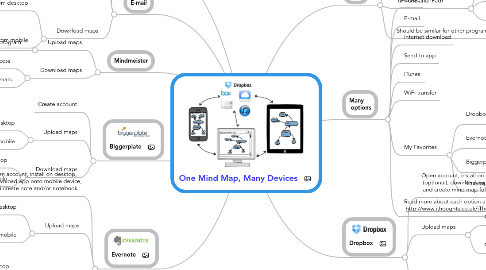
1. Evernote
1.1. Open account, install on desktop, download app onto mobile device, and create note and/or notebook
1.2. Upload maps
1.2.1. From desktop
1.2.1.1. Drag and drop file into note
1.2.2. From mobile
1.2.2.1. Send to App
1.2.2.2. Evernote
1.3. Download maps
1.3.1. From desktop
1.3.1.1. Double click on map file in the note
1.3.2. From mobile
1.3.2.1. Open Evernote app
1.3.2.2. Click on map in note
1.3.2.3. Open in...iThoughts
2. Biggerplate
2.1. Create account
2.2. Upload maps
2.2.1. From desktop
2.2.1.1. Upload at www.biggerplate.com
2.2.2. From mobile
2.2.2.1. Upload at www.biggerplate.com
2.3. Download maps
2.3.1. From desktop
2.3.1.1. Download from www.biggerplate.com
2.3.2. From mobile
2.3.2.1. Copy from Biggerplate
3. E-mail
3.1. Another great option
3.2. Upload maps
3.2.1. From desktop
3.2.1.1. Attach file
3.2.2. From mobile
3.2.2.1. Send E-mail
3.3. Download maps
3.3.1. From desktop
3.3.1.1. Download or open file
3.3.2. From mobile
3.3.2.1. Open e-mail
3.3.2.2. Click on map in e-mail
3.3.2.3. Open in...iThoughts
4. Mindmeister
4.1. Upload maps
4.1.1. Import from desktop program
4.2. Download maps
4.2.1. Web-access
4.2.2. Export to various formats
5. Give it a try!
6. Issue
6.1. How to transfer mind maps between devices?
6.2. Mobile examples shown below are for iThougths (iPhone and iPad)
6.2.1. Supports multiple formats
6.2.2. Works great and easy to use
6.2.3. My favorite
6.3. Should be similar for other programs and devices
7. Many options
7.1. Cloud
7.2. E-mail
7.3. Internet download
7.4. Send to app
7.5. iTunes
7.6. WiFi transfer
7.7. My Favorites
7.7.1. Dropbox
7.7.2. Evernote
7.7.3. Biggerplate mind map library
7.7.4. They're all FREE
7.8. Read more about each option at http://www.ithoughts.co.uk/iThoughtsHD/Transfer.html
8. Dropbox
8.1. Open account, install on desktop (optional), download app (optional), and create mind map folder
8.2. Upload maps
8.2.1. From desktop
8.2.1.1. Drop into desktop Dropbox folder
8.2.1.2. Upload at www.dropbox.com
8.2.2. From mobile
8.2.2.1. Send to Dropbox
8.3. Download maps
8.3.1. From desktop
8.3.1.1. Double click on desktop file
8.3.1.2. Open file at www.dropbox.com
8.3.2. From mobile
8.3.2.1. Copy from Dropbox
