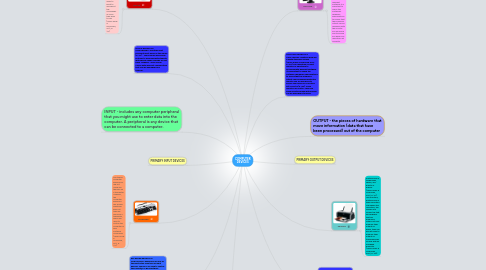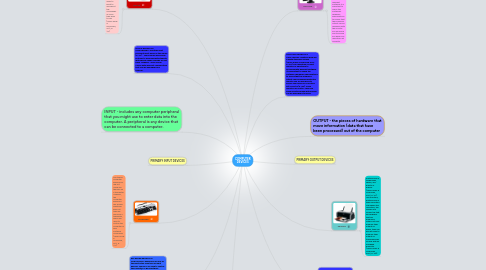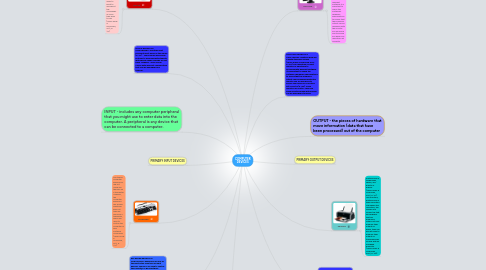COMPUTER DEVICES
Mary Smithにより
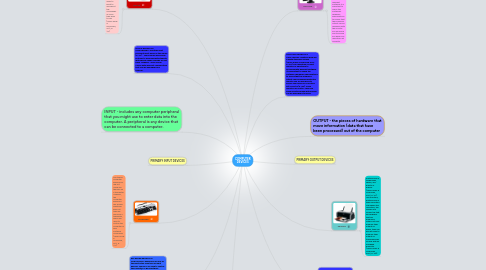
1. INPUT - includes any computer peripheral that you might use to enter data into the computer. A peripheral is any device that can be connected to a computer.
2. KEYBOARD
2.1. The typical computer keyboard is laid out much like the keys on a typewriter. However, the computer keyboard has several additional keys not typically found on a typewriter, which are used to control the computer or give software commands (Lever-Duffy & McDonald, 2011, p. 117).
3. MOUSE
3.1. The mouse is the most common type of pointing device, allowing the user to move the selection arrow on the screen. Pointing devices include any input device that enables users to point to and select the commands or icons they wish to use (Lever-Duffy & McDonald, 2011, p. 117).
4. PRIMARY INPUT DEVICES
5. REFERENCE: Lever-Duffy, J. & McDonald, J. B. (2011). Teaching and learning with technology (4th ed.). Boston, MA: Pearson Education, Inc./Allyn & Bacon.
6. KEYBOARD BENEFITS & CHALLENGES: Keyboards are one of the most often used type of input devices. The keys are used to control the computer or give software commands (Lever-Duffy & McDonald, 2011, p. 117). Because of the prevalence of computer technology in schools and in society in general, many schools now require their students to have keyboarding competencies before they leave elementary school (p. 117). This may cause an issue when students learn differently in the classroom.
7. MOUSE BENEFITS & CHALLENGES: The other most prevalent input device is the mouse (p. 117). Some mouse has several features to accommodate students with special needs and who are left hand. However, some mouse comes with different configuration that may be damaged from overuse.
8. PRINTER
8.1. Printers vary in technology, speed, and quality of display (Lever-Duffy & McDonald, 2001, p. 121). Like monitors, printers vary in their resolution. The higher the resolution, the crisper and clearer the text and graphics that are produced. rinters not only produce their output on paper, they can also be used to produce their output on transparencies for use with an overhead projector (Lever-Duffy & McDonald, 2001, p. 120).
9. OUTPUT - the pieces of hardware that move information (data that have been processed) out of the computer
10. PRIMARY OUTPUT DEVICES
11. MONITOR
11.1. A monitor displays computer information on its screen. The screen works much like a digital television screen (Lever-Duffy & McDonald, 2001, p. 119). The resolution on most monitors is adjustable to accommodate different software. It is important to check the software’s hardware specifications to ensure that the program’s output can be displayed with the monitor you are using and to ensure you have your resolution set correctly.
12. PRINTERS BENEFITS & CHALLENGES: Most printers offer you the opportunity to print out in various modes, from draft to normal to high quality (Lever-Duffy & McDonald, 2001, p. 121). Printers can be expensive, which may cause schools to limit printers in the classroom.
13. MONITORS BENEFITS & CHALLENGES: Monitors work like a digital television screen (Lever-Duffy & McDonald, 2011, p. 120). The resolution on most monitors is adjustable to accommodate different software. It is important to check the software’s hardware specifications to ensure that the program’s output can be displayed with the monitor you are using and to ensure you have your resolution set correctly (p. 120). Some monitors are costly. There are some monitors made with ink and can be damaged if touched.