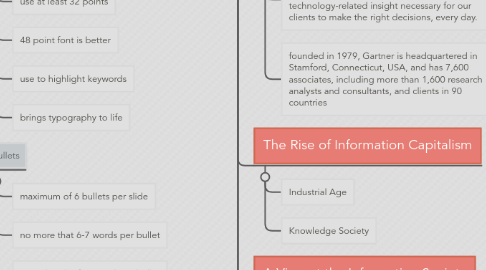
1. GIMP
1.1. What is GIMP
1.1.1. cross-platform image editor available for GNU/Linux, OS X, Windows and more operating systems. It is free, open source image manipulation program for photo retouching, image composition and image authoring.
1.2. How to install GIMP
1.3. How to use GIMP
1.3.1. Open and manipulate images
1.3.2. Save or export images using different file types and compressions
1.3.3. Add text, backgrounds and effects using different file types and compressions
1.4. How to look for GIMP tutorials online
1.4.1. Gimp Quickies found at https://www.gimp.org/tutorials/GIMP_Quickies/ by Pat David and is licensed under a Creative Commons Attribution-ShareAlike 3.0 Unported License.
2. MS Excel
2.1. Introduction to MS Excel
2.1.1. Excel is a computer program used to create electronic spreadsheets.
2.1.2. Within excel user can organize data ,create chart and perform calculations.
2.2. Overview of Excel
2.2.1. Microsoft excel consists of workbooks. Within each workbook, there is an infinite number of worksheets.
2.2.2. Each worksheet contains Columns and Rows
2.2.2.1. Columns
2.2.3. Cell is where a column and row intersect
2.3. Office Button
2.3.1. New
2.3.2. Open
2.3.3. Save
2.3.4. Save As
2.3.5. Print
2.3.6. Prepare
2.3.7. Send
2.3.8. Publish
2.3.9. Close
2.4. Part of MS Excel
2.4.1. Ribbon
2.4.1.1. Tabs
2.4.1.2. Groups
2.4.1.3. Commands
2.5. Working with Cells
2.5.1. Copy and paste contents
2.5.2. Cut and paste cell contents
2.6. Formatting Text
2.6.1. Change the font size
2.6.2. Add a border
2.6.3. Change the text colour
2.6.4. Add a fill colour
2.7. Conditional Formatting
2.7.1. Apply conditional formatting
2.7.2. Remove conditional formatting
2.7.3. Apply new formatting
2.7.4. Manage conditional formatting
2.8. Editing- Fill
2.9. Sorting
2.9.1. Alphabetical Order
2.9.2. Smallest to Largest
2.10. Cell Referencing
2.10.1. Relative Reference
2.10.2. Absolute Reference
2.10.3. Mixed Reference
2.11. Functions
2.11.1. DATEIF Functions
2.11.1.1. Start date
2.11.1.2. End date
2.11.1.3. Interval date
2.11.2. SUMIF Functions
2.11.2.1. Range
2.11.2.2. Criteria
2.11.2.3. Sum Range
2.11.2.4. Note
2.11.3. IF Functions
2.11.3.1. Logical text
2.11.3.2. Value If True
2.11.3.3. Value If False
2.11.4. COUNT Functions
2.11.4.1. Count
2.11.4.2. CountA
2.11.4.3. CountBlank
2.11.4.4. CountIf
2.11.5. Text Functions
2.11.5.1. Lower function
2.11.5.2. Upper function
2.11.5.3. Proper function
2.11.5.4. Left function
2.11.5.5. Right function
2.11.5.6. Mid function
2.11.6. Other Functions
2.11.6.1. NOW
2.11.6.2. TODAY
2.11.6.3. MOD
2.11.6.4. LEN
2.11.6.5. SUM
2.11.7. Function Auditing
2.11.7.1. Trace Precedents
2.11.7.2. Trace Dependents
2.12. Shortcut Keys
3. Mind Mapping
3.1. Fundamentals
3.1.1. What is Mind Map?
3.1.1.1. a type of spider diagram or concept map that consists of a centralized subject and related topics or ideas branching off from it in all directions.
3.1.2. History of Mind Map
3.1.2.1. coined by the English researcher Tony Buzan in the 1970s.
3.1.2.2. developed the technique out of his own need for a way to deal with the large amounts of information during his time at university.
3.1.3. How to Draw and Read Mind Maps
3.1.3.1. use single keywords or whole sentences whatever works best for you and is the most appropriate for the situation
3.1.3.2. get a flow of ideas going, single keywords are a great way to spark associations and not waste any time jotting down unnecessary words.
3.1.4. Benefits of Mind Mapping
3.1.4.1. Helps you focus
3.1.4.2. Enhances Memory
3.1.4.3. Fun
3.1.4.4. Easy
3.1.4.4.1. Lets you structure your thoughts
3.1.4.5. Lets you structure your thoughts
3.1.4.6. Effecient
3.1.4.7. Provides a great overview of a topic
3.1.5. Uses of Mind Maps
3.1.5.1. Brainstorming
3.1.5.2. Note Taking
3.1.5.3. Collecting and Structuring Information
3.1.5.4. Summarizing
3.1.5.5. Memorizing
3.1.5.6. Collaboration
3.1.5.7. Planning and Strategizing
3.1.5.8. Presentations
3.1.5.9. Decision Making
3.1.5.10. Problem Solving
3.2. MindMeister Features
3.2.1. Creating An Account
3.2.1.1. Create a new account
3.2.1.2. Log in using an existing account
3.2.2. Creating Your First Mind Map
3.2.2.1. Create a new map
3.2.2.2. Add a child topic
3.2.2.3. Add a sibling/same level topic
3.2.2.4. Easy drag-and-drop interface
3.2.2.5. Creating floating topics
3.2.3. Customizing Themes
3.2.3.1. Select a theme
3.2.3.2. Customizing element styles
3.2.3.3. Relating ideas using Connection feature
3.2.3.4. Add icons
3.2.3.5. Add notes
3.2.3.6. Add links
3.2.3.7. Add files
3.2.3.8. Add images
3.2.4. Using Mind Maps as Presentation
3.2.4.1. Creating slides
3.2.4.2. Adding Transitions
3.2.5. Sharing and Collaborations
3.2.5.1. Inviting collaborators via email
3.2.5.2. Real-time edit and chat
3.2.6. Google Docs Add-On
3.2.6.1. Install the MindMeister add-on
3.2.6.2. Create Mind Maps from bulleted lists
4. Current State of ICT
4.1. What is ICT?
4.1.1. Information and Communication Technology (ICT) is the application of telecommunication techniques to enable society to create, collect, consolidate, communicate, manage and process information in multimedia and various digital formats for different purposes.
4.1.1.1. create
4.1.1.2. collect
4.1.1.3. consolidate
4.1.1.4. communicate
4.1.1.5. manage
4.1.1.6. process
4.1.2. UNESCO
4.1.2.1. “The scientific, technological and engineering disciplines and the management techniques used to handle and transmit information [between] men and machines”.
4.1.3. Digital Video Technology Glossary
4.1.3.1. “The computing and communications facilities and features that support teaching, learning and a range of activities in education.”
4.1.4. UK National Curriculum document in 2000
4.1.4.1. “The technology used to handle information and aid communication”
4.1.5. Official IBM Glossary
4.1.5.1. “The use of computer based information systems and communications systems to process, transmit, and store data and information”
4.1.6. UK Government's ICT Year in 1972
4.1.6.1. “A collective term [that is] involved in handling and transmitting information. It includes computing, telecommunications and microelectronics [that] process[es], transmit[s], and store[s] data and information.”
4.2. ICT and Society
4.2.1. ICT made an impact in
4.2.1.1. Society
4.2.1.2. Education
4.2.1.3. Communication
4.2.1.4. Scientific Exploration
4.2.1.5. Military
4.2.1.6. Economy
4.2.1.7. Recreation
4.2.1.8. Transportation
4.2.1.9. Knowledge Management
4.2.1.10. Information Institution
4.2.1.11. User Communities
4.3. Current Trends in ICT
4.3.1. Emotional Computing
4.3.2. Active Technology
4.3.3. Artificial Intelligence
4.3.3.1. described as the science of making computers do things that require human intelligence.
4.3.4. Neutral Networks
4.3.4.1. computational models inspired by an animal’s central nervous systems which is capable of machine learning as well as pattern recognition.
4.3.5. Expert Systems
4.3.5.1. computer software that attempts to act like a human expert on a particular subject area.
4.3.6. From the research...
4.3.6.1. Renewable Energy
4.3.6.2. Modular or Wearable Devices and Gadgets
4.3.6.3. 3D Printing
4.3.6.4. Wireless Connectivity, Wireless Networks and the Clouds
4.3.6.5. Virtual Reality and Immersion
4.3.6.6. Environmental Technology
4.3.6.7. Medical Technology
4.3.6.8. Security
4.3.6.9. Transportation
4.3.6.10. Drones
4.3.6.11. Video Games
4.3.6.12. Big Data
4.3.6.13. Holograms
5. Effective Powerpoint Presentation
5.1. Things to consider
5.1.1. fonts
5.1.1.1. use at least 32 points
5.1.1.2. 48 point font is better
5.1.1.3. use to highlight keywords
5.1.1.4. brings typography to life
5.1.2. bullets
5.1.2.1. maximum of 6 bullets per slide
5.1.2.2. no more that 6-7 words per bullet
5.1.2.3. capitalize the first word in a bullet
5.1.2.4. avoid text overload
5.1.3. colors
5.1.3.1. light font for dark background
5.1.3.2. dark font for light background
5.1.4. balance
5.1.4.1. don't center graphs
5.1.4.2. give room for the text
5.1.5. graphics
5.1.5.1. select good illustrations and graphics
5.1.5.2. every images has a reason
5.1.5.2.1. c
5.1.5.3. clip art gets old
5.1.5.4. animated gifs are distractive
5.1.5.5. use bar graphs and pie charts
5.1.6. 10-20-30
5.1.6.1. no more than 10 slides
5.1.6.2. presentation should not last more than 20 minutes
5.1.6.3. font size should be no smaller than 30 points
6. Gartner's ICT Trend
6.1. Gartner, Inc. (NYSE: IT)
6.1.1. world's leading information technology research and advisory company. We deliver the technology-related insight necessary for our clients to make the right decisions, every day.
6.1.2. founded in 1979, Gartner is headquartered in Stamford, Connecticut, USA, and has 7,600 associates, including more than 1,600 research analysts and consultants, and clients in 90 countries
6.2. The Rise of Information Capitalism
6.2.1. Industrial Age
6.2.2. Knowledge Society
6.3. A View at the Information Society
6.3.1. Business Hours
6.3.2. Dematerialization
6.3.3. Media
6.3.4. Education
6.3.5. Social Relationships
6.3.6. Medicine
6.4. TRENDS in ICT that drive the Info.
6.4.1. Everything digital
6.4.1.1. Faster decision support and automation
6.4.1.2. Data needs to be delivered in real-time and increasingly processed at the network edge.
6.4.2. Everything on the Cloud
6.4.2.1. Cost Effectiveness
6.4.2.2. Wide Geographical Reach
6.4.2.3. Work Anytime, Anywhere
6.4.3. Mobility
6.4.3.1. Accessibility
6.4.3.2. "All in One" Convenience
6.4.4. Cybersecurity
6.4.4.1. Prevent Intrusive and violation to privacy
6.4.4.2. "Before, During, and After" approach
6.4.5. Self-Organizing Business Model Applications
6.4.5.1. Uber, LinkedIn, AirBnB, Waze
6.4.5.2. Crowd-Sourcing
6.4.6. Video and Pervasive Screens
6.4.6.1. Watching whatever, wherever, whenever
6.4.6.2. Video captures for message delivery, messaging, advertising, etc.
6.4.7. Smart Cars, Smart Homes, Smart Appliances
6.4.8. IT Expert Acquisitions
6.4.8.1. Non- IT companies will acquire technology companies for analytics, innovations, and main operations
6.4.9. The smaller, the more powerful
6.5. Breakout: Group Guide Questions
6.5.1. Each group will be assigned to 1 ICT Trend
6.5.2. Identify the Positive and Negative Impact of the Top ICT Trend assigned to you
6.5.3. How do you think will it change and develop in the future or over time?
7. Netiquette
7.1. What is Netiquette
7.1.1. network etiquette, the do's and don'ts of online communication.
7.2. Core Rules of Netiquette
7.2.1. 1. Remember the Human
7.2.2. 2. Adhere to the same standards of behavior online that you follow in real life
7.2.3. 3. Know where you are in cyberspace
7.2.4. 4. Respect other people's time and bandwidth
7.2.5. 5. Make yourself look good online
7.2.6. 6. Share expert knowledge
7.2.7. 7. Help keep flame wars under control
7.2.8. 8. Respect other people's privacy
7.2.9. 9. Don't abuse your power
7.2.10. 10. Be forgiving of other people's mistake
8. Cyber Citizenship
8.1. What is Cyber Citizenship
8.1.1. refers to being responsible when using the Internet. What you do on-line when no one is looking tells a lot about your character and morals.
8.2. Tips to be a good cyber citizen
8.2.1. Don't be a cyber-bully
8.2.2. Think first, act second
8.2.3. Protect yourself and those around you
8.2.4. Don't "steal" information
8.2.5. Share your Knowldge
8.3. Why being a Good Cyber Citizen important
8.3.1. keeps the Internet free from hurtful statements
8.3.2. creates a culture of more and more reliable information.
8.3.3. allows people to be given credit for what they've created
8.3.4. more criminals or bullies can be caught when kids are honest and talk to adults
9. Internet and Research
9.1. What is Research?
9.1.1. not just browsing the web for information! Research is about creating knowledge! It is about expanding the current state of knowledge, no matter how large or how little.
9.1.2. not merely about compiling information. It is not merely summarization of what you see online, or what you watched from a youtube video.
9.1.3. Summarization is the act of telling information using fewer words. It is merely a re- telling of information.
9.2. A Systematic Approach
9.2.1. Research is Systematic
9.2.2. Identify a Problem
9.2.3. Formulate a Hypothesis
9.2.4. Start with your Related Literature
9.3. Sources for research
9.3.1. Books
9.3.2. Journal
9.3.3. Internet
9.4. Tip to reading and understanding long articles
9.4.1. Skim and Scan
9.5. How to use the Internet for Research
9.5.1. go to search engines
9.5.2. counter check and validate resources.
9.6. Refining Search Queries (Special Characters)
9.6.1. "" (quotes)
9.6.2. - (minus
9.6.3. | (OR)
9.6.4. .. (range)
9.7. Synthesize and State your Conclusion
9.7.1. after rigorous testing of your hypothesis, you can finally state your conclusion.
9.8. Practice
9.8.1. Read a lot
9.8.2. Write a lot
9.8.3. Communicate a lot by going to social gatherings
9.8.4. Attend academic talks and conferences
9.9. Cite References
10. Computer Troubleshooting and Security
10.1. Computer Security Risk
10.2. Cybercrime
10.3. Beware of Intruders
10.3.1. Hacker
10.3.2. Cracker
10.3.3. Script Kiddie
10.3.4. Corporate Spies
10.3.5. Cyber Extortionist
10.3.6. Cyber Terrosim
10.4. Types of Internet and Network Attacks
10.4.1. Virus
10.4.2. Worm
10.4.3. Trojan Horse
10.5. Protect yourself
10.5.1. Username and Passwords
10.5.2. Hardware Theft and Vandalism
10.5.3. Software Theft
10.5.4. License Agreements
10.6. Computer Problems
10.6.1. Slow Computer
10.6.1.1. MSCONFIG.EXE
10.6.2. Disk Defragment
10.6.3. Spontaneous Shutdowns
10.6.4. Blue Screen of Death
10.6.5. Overheating
10.6.6. Strange Noise on the Computer
10.6.7. Printer is not working
10.6.8. Can't Access the WIFI
10.6.9. Slow Net
10.7. Health Concerns of Computer Use
10.7.1. Carpal Tunnel Syndrome
10.7.2. Computer Vision Syndrome
10.7.3. Ergonomics and Workplace Design
11. MS Word
11.1. What is MS Word
11.1.1. word processing program of the Microsoft Office suite that allows you to create documents and reports
11.2. Microsoft Office Interface
11.2.1. Quick Access Toolbar
11.2.2. Ribbon
11.2.3. File Tab

