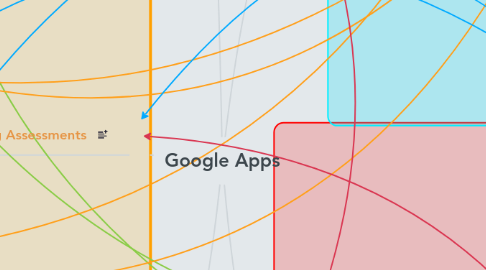
1. Learning Objectives/Goals
1.1. Create
1.1.1. Become proficient in creating and sharing documents to create a collaborative learning environment.
1.1.2. Easily shares and edits documents, presentations, and spreadsheets online.
1.1.3. Can save work in Google Drive.
1.1.3.1. Used to upload, save, and share files.
1.2. Understand
1.2.1. Understand how to use group chats.
1.3. Learn
1.3.1. Learn how to use collaborative tools.
1.3.1.1. Google Slides, Google Doc, and Google Spreadsheet.
1.3.2. Learn how to provide constructive and positive feedback on others work; and follow school policy.
1.3.2.1. Creates a positive learning environment where students can work together and discover new things.
1.3.3. Learn how to use presentation tools.
1.3.3.1. Google Slides
1.4. Perform
1.4.1. Demonstrates ability to create a topic and find research to support claims while using Google Apps.
1.4.2. Used proper grammar and vocabulary
1.4.3. Develops or improves graphing and math skills
1.4.3.1. Can be monitored through Google Forms
2. Learning Assessments
2.1. Formative
2.1.1. Share
2.1.1.1. Monitor work and provide feedback.
2.1.2. Assigning projects that use Google Apps
2.1.2.1. Using Google Presentations to present a powerpoint on a certain topic
2.1.2.2. Using Google Docs to write a paper.
2.1.2.3. Use Google Spreadsheets to present graphing and other work.
2.1.2.4. Use Google Apps to create quizzes or polls to test students knowledge.
2.2. Summative
2.2.1. Use Google Presentations to present quizzes or practice tests.
2.2.1.1. Teachers can use this as an online tool where students can comment their answers in a group chat.
2.2.2. Using Google Apps to present learning materials or instructions.
2.2.2.1. Use to explain how to do something through step by step directions.
2.3. Diagonostic
2.3.1. Using the apps often in class
3. Citations
3.1. “Google Apps.” WSD’s eToolBox, http://etoolbox.wikispaces.com/Google+Apps. Accessed Apr 30 2018.
4. Learning Activities
4.1. Google Drive
4.1.1. Google Slides
4.1.1.1. Multiple users can be and work on the same presentation at once
4.1.1.1.1. Group work.
4.1.1.1.2. Can watch any changes or additions being made to the document.
4.1.1.1.3. Allows the presentation to incorporate animations or videos.
4.1.1.1.4. Automatically saves all the information in the drive.
4.1.1.1.5. Create in different languages
4.1.2. Google Spreadsheet
4.1.2.1. Spreadsheet application that performs mathematical functions, graphs data, and allows you to collect data.
4.1.2.1.1. Collect student data with a chart format
4.1.3. Google Documents
4.1.3.1. Online word processing application which allows you to share, store, collaborate and publish your documents on the Web.
4.1.3.1.1. Work on the same lesson plan at the same time with colleagues.
4.1.3.1.2. Collaborate with peers on a group paper.
4.2. Google Forms
4.2.1. Creates assessments, surveys, or web input forms
4.2.1.1. Administer their learning by creating an online test
4.2.1.1.1. Way to test students knowledge before class is over with an exit slip on iPads
4.2.1.2. Survey your students interests
4.2.1.3. Collect observation feedback
4.3. Collaborate & Communicate
5. Teacher Roles
5.1. Monitor
5.1.1. During class activities
5.1.2. Work done at home
5.1.3. Google Calendars
5.1.3.1. Manage schedules effectively
5.1.3.2. Share calendars with colleagues to schedule meetings and events
5.1.3.3. Teaching about time management
5.2. Facilitator
5.2.1. Class discussion
5.2.2. Teach
5.3. Creator
5.3.1. Documents / Worksheets
5.3.2. Slide Show Presentations
5.4. Assessor
5.4.1. Grades activities and assignments
5.5. Informer
5.5.1. What is google apps?
5.5.2. How to use them?
5.5.3. What different things can you accomplish with these app?
5.6. Collaborator
5.6.1. Work with students.
5.6.2. Provide comments on other students' work.
5.6.3. Receive feedback from students on how to improve lesson.

