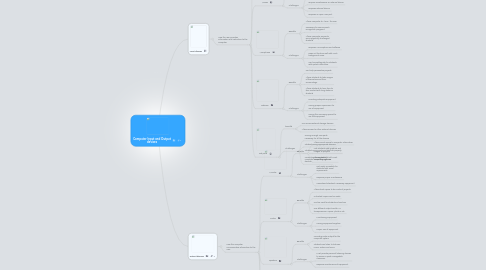
1. Input devices
1.1. How the user provides information and instruction to the computer.
1.1.1. Keyboard
1.1.1.1. Benefits
1.1.1.1.1. Easy to input a variety of information
1.1.1.1.2. Provides practice in type and keyboardin
1.1.1.1.3. Usable in multiple formats
1.1.1.1.4. Variety of keyboard layouts and language specific designs
1.1.1.2. Challenges
1.1.1.2.1. Not accessible to every student
1.1.1.2.2. Difficult for some students to use
1.1.1.2.3. Requires keyboards
1.1.1.2.4. Requires maintenance of external input device
1.1.2. Mouse
1.1.2.1. Benefits
1.1.2.1.1. Familiar point and click interface
1.1.2.1.2. Usable with most OS's
1.1.2.1.3. Easy to use
1.1.2.1.4. Allows for multiple different functions
1.1.2.2. Challenges
1.1.2.2.1. Difficult for some students to use
1.1.2.2.2. requires maintenance on external device
1.1.2.2.3. Requires external device
1.1.2.2.4. Requires an open USB port
1.1.3. Microphone
1.1.3.1. Benefits
1.1.3.1.1. Allows computer to "hear" the user
1.1.3.1.2. Necessary for some speech recognition programs
1.1.3.1.3. Allows computer access to some physically challenged students
1.1.3.2. Challenges
1.1.3.2.1. Requires a microphone and software
1.1.3.2.2. Does not function well with much background noise.
1.1.3.2.3. Can be problematic for students with speech difficulties.
1.1.4. webcam
1.1.4.1. Benefits
1.1.4.1.1. Can help personalize projects
1.1.4.1.2. Allows students to take images of themselves and their surroundings.
1.1.4.1.3. Allows students to have face to face contact with long distance students
1.1.4.2. Challenges
1.1.4.2.1. Providing adequate equipment
1.1.4.2.2. Having proper supervision for use of equipment
1.1.4.2.3. Having the necessary spaced to use the equipment
1.1.5. usb ports
1.1.5.1. benefits
1.1.5.1.1. Can access external storage devices
1.1.5.1.2. Allows access to other external devices
1.1.5.2. Challenges
1.1.5.2.1. Having enough USB ports necessary for all the devices
1.1.5.2.2. Students using appropriate devices
1.1.5.2.3. Students using ports and devices properly
1.1.5.2.4. Preventing the spread of computer viruses through USB devices
2. Output devices
2.1. How the computer communicates information to the user.
2.1.1. Monitor
2.1.1.1. Benefits
2.1.1.1.1. Allows visual access to computer information
2.1.1.1.2. Lets students add graphics and images to projects
2.1.1.1.3. Comes standard with most computing systems
2.1.1.2. Challenges
2.1.1.2.1. Not easily accessible for students with visual impairments
2.1.1.2.2. Requires proper maintenance
2.1.1.2.3. Considered standard, necessary equipment
2.1.2. Printer
2.1.2.1. Benefits
2.1.2.1.1. Allows hard copies to be made of projects
2.1.2.1.2. Unlimited copies can be made
2.1.2.1.3. Can be used for students or teachers
2.1.2.1.4. Has different output results, i.e. transparencies, copies, photo's, etc.
2.1.2.2. Challenges
2.1.2.2.1. Maintaining equipment
2.1.2.2.2. Having equipment supplies
2.1.2.2.3. Proper use of equipment
2.1.3. speakers
2.1.3.1. Benefits
2.1.3.1.1. Providing audio output for the computer system
2.1.3.1.2. Students can listen to lectures, music, videos and more.
2.1.3.2. Challenges
2.1.3.2.1. Must provide personal listening devices to ensure a quiet manageable classroom.
2.1.3.2.2. Requires maintenance of equipment
2.1.4. projection
2.1.4.1. Benefits
2.1.4.1.1. Allows teachers and students to share information with the entire class at the same time.
2.1.4.1.2. Allows for presentations and video lectures
2.1.4.2. Challenges
2.1.4.2.1. Can be difficult for students to use
2.1.4.2.2. Might not be accessible to all students
2.1.4.2.3. requires additional equipment
2.1.5. external storage
2.1.5.1. Benefits
2.1.5.1.1. Allows students to work on the same project on multiple devices
2.1.5.1.2. Provides additional storage space
2.1.5.1.3. Students can keep copies of their own work on independent devices.
2.1.5.2. Challenges
2.1.5.2.1. Requires additional external devices
2.1.5.2.2. Needs access to a USB port
2.1.5.2.3. USB storage devices are easily damaged
2.1.5.2.4. Can transmit viruses from one computer to another.
