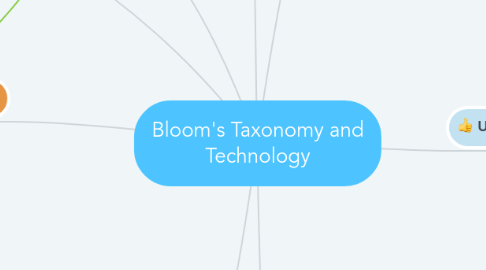
1. Edmodo
2. Teachers and students can use this app and website to collaborate on assignments. One way that I would like to use tool by posting an open-ended discussion questions. Students would respond and respectfully defend or critique their peers response.
3. Analyzing
3.1. MindMeister or another mapping website
3.1.1. Students could also make an mind map to help them categorize information related to a topic. This would be great for research. My students could use this when researching about animals.
3.1.1.1. Click on the thought bubble:
3.1.2. This would be excellent for brainstorming ideas for writing.
3.2. In a math class, students can collect and measure data. They can then use GoogleDocs or One Note to create graphs and charts on GoogleDocs.
3.3. storyshares.org
3.3.1. This is a great tool for late elementary to high school students. Students can annotate the text, look up words and bookmark pages.
4. Evaluating
4.1. Students can use GoogleDocs to write rough drafts of essays and give peer feedback. GoogleDocs will allow students to see the revisions made by each person.
4.1.1. Teachers can use GoogleDocs to give feedback to students in their writing. Teachers can make revisions and leave questions and comments for students.
4.2. Plickers, Kahoot, and Socrative, the formative assessment tools mentioned in understanding, can be useful tools for evaluating as well. Students could create their own questions around a topic to assess their peers.
5. Creating
5.1. Students can use the iPad to make videos about their learning. Students can make informational videos or act out parts of a text.
5.1.1. Tellagami
5.1.1.1. This is a mobile app that allows students to create animated videos. Students customize an avatar, choose or upload a background and record themselves. This would be a great tool for students to create a visual representation and explain a concept.
5.1.2. Toontastic
5.1.2.1. Students can use this free iPad app to draw, animate and narrate their own cartoons. Students can create their own stories or make a science project.
5.2. Typorama
5.2.1. Students and teachers can use this iPad app to make posters related to learning. You choose the size of your poster, select an image and then add text.
5.2.2. Videorama This is the video version of Typorama. Students can use this iPad app to create videos about their learning
5.3. Comic Strips
5.3.1. Students can create comics about a book or lesson. Some iPad apps that students could use are: Comic Book, Comic Life, or Strip Designer. You must pay for those apps. One free comic strip creator app: Seedling Comic Studio.
5.4. Students can use a mobile device to create an alternate ending to a story. Students could work collaboratively to act out their new ending.
6. Remembering
6.1. Students use the iPad for flash card reviews. This would be great for reviewing sight words or spelling words.
6.2. Math Fight
6.2.1. Students play against each other in this iPad app to practice math facts. Students get 1 point for the right answer and lose 1 point for the wrong answer. The students that gets 10 points first wins. Addition and subtraction facts are free, but you must pay for multiplication and division facts.
6.3. Sushi Monster
6.3.1. This is another iPad app that is great for practicing math facts.
6.4. Diigo
6.4.1. Students cold use this social bookmarking site to collect information related to a topic. I imagine this would be very helpful for a research project. Teachers could use this site to organize information to guide students to explore a topic.
7. Understanding
7.1. Students could watch YouTube videos related to the topic of the lesson/unit and then respond/comment on the video.
7.2. Teachers and students could use Twitter to write answers to problems in class with a specific hashtag. This could be used in any subject. I imagine this would function similar to a Twitter chat.
7.3. Students can create a classroom blog. Students can create blog posts to show their learning. This blog will be shared with parents and the community.
7.4. Formative Assessment Tools
7.4.1. Plickers
7.4.1.1. This is a great formative assessment tool. Teachers can easily check for student understanding using this iPad app. This is a great app if your classroom is not 1:1 because only the teacher needs a device.
7.4.2. Kahoot
7.4.2.1. This is another great tool to assess students comprehension. This can be used on a computer, iPad, or smart phone. Students need a device to respond to questions. This would be best for a 1:1 classroom. If your classroom is not 1:1, students could work in teams to answer questions.
7.4.3. Socrative
7.4.3.1. This is very similar to Kahoot. Allows you to assess students understanding. Students use a device to respond to questions. Teachers can make a quiz, exit ticket, quick question or space race (where students compete in teams to answer questions quickly and accurately).
8. Applying
8.1. Students can create a presentation on Prezi or GoogleSlides. They can then present their work to the class.
8.2. Students can create drawings on the iPad related to the lesson. For instance, students could draw a picture of a new ending to a story.
8.2.1. DoodleBuddy is an iPad app that allows students to draw, paint and sketch.
