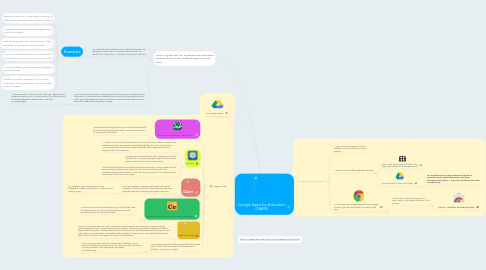
1. This is a great tool for students and educators alike because of the multiple ways it can be used.
1.1. I've used it to create and share documents with students and colleagues. If you create a document and share it you can decide if it is "view only" or "editable" by those you send it to.
1.1.1. Examples
1.1.1.1. Record notes at a meeting/ training to share with people that couldn't attend
1.1.1.2. Create schedules that colleagues can edit as needed
1.1.1.3. Post study guides for students to share and edit in groups or individually
1.1.1.4. Post vocabulary words or outlines for students to finish as they read books
1.1.1.5. Communicate with parents by logging student data
1.1.1.6. Create a parent contact log to track ongoing communication. print or share when needed
1.2. My school is just switching to using Google Docs for sharing and collaborating on documents. In particular, we are updating our curriculum and writing some new units - by using Google Docs, we can share the workload, ask questions, and see what other grade levels are doing. (S. Enge)
1.2.1. That's awesome! I like that it tracks "real time" information as people are working on it. This eliminates a lot of the back and forth with editing and updating with Word docs. {S.Luckenbaugh}
2. https://www.google.com/work/apps/education/
3. Apps I use
3.1. Desmos Graphing Calculator
3.1.1. My students love using this free app and families are thankful for not having to purchase the $100+ version from the store for lower level math classes
3.2. Edmodo
3.2.1. A "secure" social media site for teachers to connect with their classes. I set up a class website and share resources with students through this site. Other teachers from my school provide students with course textbooks, lesson powerpoints, video clips and other class resources.
3.2.2. Teachers can also connect with other teachers/ school staff using this site. I've joined groups through the site to share ideas and and also for some "how-to" help.
3.2.3. I have seen some teachers from other schools uses Edmodo. The way I have seen this being used was students share ideas from the lesson and the teacher share additional resources to the lesson. I would like to use Edmodo if I have students who have access to the Internet (B.Wong)
3.3. Quizlet
3.3.1. This app is great for creating quizzes and flashcards for students to study. My kids like using it because they say it takes the work out of studying and makes it more fun.
3.3.1.1. My daughters have used Quizlet to study throughout middle and high school. They love it as well!! (S. Enge)
3.4. Common Curriculum Lesson Planner
3.4.1. I use this as a resource for lesson planning. It's very helpful and full of great resources if your new to teaching or just want something new to do with your students.
3.5. Select and Speak
3.5.1. This is an AWESOME app and I wish I would have found it sooner. For many years I've been coming across students that are 1+ grade levels below in reading. This reading gap makes it difficult for kids to keep up with their peers. This app attaches to the chrome toolbar as an Expansion tool (will appear in the right upper corner) and allows any website to be read aloud. All you have to do is highlight the text you want to hear and click on the app's icon to hear it read the text.
3.6. I am wondering about education apps others have found useful in their classrooms either for the students for teachers...Any ideas? (V.Ndiaye)
3.6.1. This is a great question because it seems each colleague I speak with has a different app they love to use. I think this is part of reason it is truly wonderful is the wide variety of options. {S.Luckenbaugh}
4. Google Drive
5. Steps to use GAFE
5.1. 1. Sign in to your Google account or Register for an account if your new to Google
5.2. 2. Become familiar with Google by exploring
5.2.1. Click on the square (3 by 3 of dots) in the upper right corner of the Google window
5.2.2. Open and click on the Drive button
5.2.2.1. Use Google Drive to create documents (similar to Microsoft Word), upload documents, and share documents with others -> more info provide on left under "Google Drive"
5.3. 3. If you open your Goggle account using "Goggle Chrome" you will have access to a variety of free apps
5.3.1. Click on the multi-colored square and word "apps" in the upper left corner of the screeen
5.3.1.1. Click on "Web store" and search for apps
