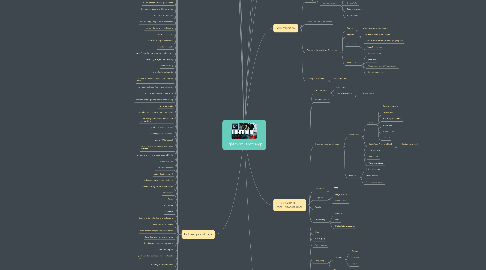
1. Lightroom updates
1.1. New masking
1.1.1. auto update ai masks
1.2. Preset intensity slider
1.3. Invert masks quickly
1.4. Enhance - super resolution
2. Speed up lightroom
2.1. Autopilot
2.1.1. IMPORT
2.1.1.1. folder creation
2.1.1.2. One click import
2.1.1.3. Automate mobile syncing
2.1.2. THROUGHPUT
2.1.2.1. Auto adjust
2.1.2.2. auto white balance
2.1.2.3. auto stacking
2.1.2.4. auto syncing of adjustments
2.1.2.5. automate panoramic
2.1.2.6. Match total exposures
2.1.3. DAM - LIBRARY
2.1.3.1. Automate keywording
2.1.3.1.1. WHO
2.1.3.1.2. WHAT
2.1.3.1.3. WHERE
2.1.3.2. Automate culling
2.1.3.2.1. culling process
2.1.3.2.2. Aftershoot
2.1.3.3. Automate Finding
2.1.3.3.1. File-library filters - remember each source separately
2.1.3.3.2. Smart collections
2.1.4. Backup
2.1.4.1. Automate image backup
2.1.4.2. Automate catalog backup
2.1.5. EXPORT
2.1.5.1. Automate sharing
2.1.5.1.1. smart collection to dumb collection
2.1.5.1.2. Social media
2.1.5.1.3. Presets
3. LR Mobile
4. Backup
4.1. backing up photos
4.2. backing up Catalog
5. Hidden tips and tricks
5.1. Auto save XMP vs save metadata to file
5.2. Location of catalog
5.3. deleting previews
5.4. auto delete previews after 30 days
5.5. LR Cache - location and storage
5.6. Change metadata time
5.7. shortcut for shortcuts
5.8. help function
5.9. Catalog startup default
5.10. saving catalog on close - location and frequency
5.11. RAW defaults
5.12. External editing - PSD vs TIFF - bit depth
5.13. Lights out mode
5.14. Background color
5.15. Full screen vs loupe mode
5.16. Tabs - shift tab
5.17. resize panels
5.18. hover over sliders - arrow keys for adjustment
5.19. Two finger scrub
5.20. View mode in Library - J
5.21. zoom in loupe view
5.22. compare mode
5.23. use graphics processor - GPU
5.24. Information overlay
5.25. grid overlay in crop mode
5.26. preset previews
5.27. use smart previews instead of originals for image editing
5.28. import - embedded and sidecar
5.29. cloud storage - desktop to mobile and vice versa
5.30. cloud storage - clearing out space
5.31. Full screen mode and 4 finger swipe
5.32. lightroom.adobe.com
5.33. downloading images from collections
5.34. custom domains for collections
5.35. target collection.
5.36. shortcut to target collections
5.37. rebuild sync data
5.38. specify location for lightroom mobile sync
5.39. renaming images - sequencing
5.40. auto stacking
5.41. mark folder as favorite
5.42. go back to previous folder opt+cmd+left arrow
5.43. wormhole between folder and collection
5.44. Collections next to smart collections
5.45. keyword merging using multi-word filtering
5.46. Enhance photo
5.47. color label folders - customize color label
5.48. show all keywords inside matches for keyword filter
5.49. quick develop vs develop
5.50. virtual copies vs snapshots
5.51. magic #39 for sunset
5.52. sync vs auto-sync vs copy and paste settings
5.53. Metadata preset to embed copyright info
5.54. rotate left/right
5.55. auto white balance
5.56. auto adjust on import
5.57. collections vs smugmug galleries
5.58. object AI in lightroom.adovbe.com
5.59. Wordroom
5.60. Excire
5.61. Solo mode
5.62. paintcan
5.63. Custom order in folders and collections
5.64. delete vs mark for reject
5.65. hide deleted images and saved filters
5.66. Find duplicates by end of name
5.67. dont import suspected duplicates
5.68. one click import
5.69. quick and dirty geoteagging - metadata sync
5.70. Tracklog for map module
5.71. #F to find
5.72. cmd+L - toggle library filters
5.73. before/after preview
5.74. remember each sources filter speratately
5.75. show photos in subfolders
5.76. Use metadata filter to determine shutter speed
5.77. built smart previews to untether
5.78. delete previews file to save space
5.79. rebuild sync data
5.80. Syncronize folder
5.81. Better way to use people mode
5.82. People mode - identify new face
5.83. Export to photoshop as smart object
5.84. embed smart object
5.85. merge to pano - fill edges vs distort vs auto-crop
5.86. { } to increase flag status - refine photos
5.87. shift+cmd+R to reset vs before/after toggle
5.88. cmd+Delete to batch remove rejected photos
5.89. Instant black and white
5.90. find dust spots
5.91. erasure brush for gradient
5.92. turn of auto edge detection and paint out with edge detection
5.93. change color overlay
5.94. shift time zone
5.95. purge unused keywords
5.96. optimize catalog
5.97. import from another catalog
5.98. Export as catalog to send raw AND preserve settings
5.99. Export as catalog vs save metadata and reimport
5.100. Add additional elements from dropdown for toolbar
5.101. toggle filter bar
5.102. zoom - Z ss cmd+ +/- vs cmd drag
5.103. zoom - auto fit to view - option+cmd+0
5.104. lock zoom position
5.105. tabs - left and right and global - auto-hide
5.106. compare mode
5.107. Spot removal hide trick for overlay
5.108. super large adjustment brush with overlay and auto mast vs painting
5.109. graduated filter across whole image for more adjustments and global targeted adjustments
5.110. keywords - put new keywordsd inside this keyword
5.111. Keywords - delete multiple keywords
5.112. full screen mode vs simulated full screen mode
5.113. resize side panels
5.114. <<< build keyword hierarchy
5.115. hierarchy vs flat for filter bar
5.116. Batch convert keywords to person keywords
5.117. aftershoot
5.118. parent folder to syncronize folder and backup restore
5.119. multiple drives - date breakdown
5.120. filter by just video - or hide - attributes
5.121. depth masking
5.122. live masking in sharpening AND noise reduction with full screen gradient
5.123. show clipping and finding waypoint
5.124. target HSL - shift+option+cmd+ H/S/L
5.125. select specific color with eye dropper for color range shift
5.126. zoom - Z ss cmd+ +/- vs cmd drag
6. Lightroom overview
6.1. Lightroom Classic and Adobe Creative Cloud
6.2. Classic vs CC
6.3. LR vs PS
6.3.1. When to use which
6.4. Interface layout
6.5. Help menu and shortcuts for shortcuts
7. Setup
7.1. What's a catalog?
7.1.1. Previews
7.1.2. Referenced library
7.1.3. One catalog vs many
7.2. Catalog storage
7.3. Computer settings
7.3.1. Hard Drives
7.4. Lightroom Settings
8. IMPORT
8.1. Previews
8.1.1. Smart Previews
8.2. Metadata
8.3. Duplicates
8.4. Existing photos vs new photos (SD card)
8.5. Presets
9. DAM Workflow
9.1. Folder structure
9.1.1. Topic vs Date
9.2. Culling
9.2.1. sorting
9.2.1.1. Stars system
9.2.2. Compare modes
9.2.2.1. Compare
9.2.2.2. Survey
9.2.2.3. Before/after
9.2.2.4. Face recognition
9.2.2.5. F - fullscreen
9.3. Filtering and stacking images
9.4. Folders vs Keywords vs Collections
9.4.1. folders
9.4.1.1. Where you store your images
9.4.2. Keywords
9.4.2.1. Where you find your images
9.4.3. Collections
9.4.3.1. Where you work on your images (Purpose)
9.4.3.2. Smart Collections
9.4.4. Map Module
9.4.4.1. Reverse geotag
9.4.4.2. GPX files
9.4.4.3. Copy and paste GPS coordinates
9.4.4.4. Bluetooth pairing
9.5. Missing files/folders
9.5.1. Moving folders
10. THROUGHPUT (POST-PROCESSING)
10.1. Tool overview
10.1.1. Solo mode
10.1.2. Auto Adjustments
10.1.2.1. Adobe Sensei
10.2. Visual Roadmap
10.3. Global vs Local adjustments
10.3.1. Local tools
10.3.1.1. Crop
10.3.1.1.1. Creative cropping
10.3.1.1.2. Aspect ratio
10.3.1.1.3. X to swap orientation
10.3.1.1.4. Lights out
10.3.1.1.5. Virtual copies
10.3.1.1.6. Overlay
10.3.1.2. Quick "spot" removal tool
10.3.1.2.1. Dust removal mask
10.3.1.3. Gradient tool
10.3.1.4. Radial Tool
10.3.1.5. Adjustment Brush
10.3.2. Features
10.3.2.1. Edge detection
10.3.2.2. Mask overlay
10.3.2.3. Luminance masking
10.4. Histogram
10.4.1. ETTR
10.5. Merge to...
10.5.1. Merge to HDR
10.5.2. Merge to pano
10.6. Presets
10.7. Syncronizing
10.7.1. Auto-Sync
10.7.2. Sync
10.7.3. Match total exposures
10.8. B&W
10.9. RAW&Jpeg
10.10. Virtual Copies
10.11. Sharpening
10.11.1. 3 stages
10.11.1.1. Capture
10.11.1.2. Creative
10.11.1.3. output
10.11.2. Live masking
10.12. Profiles
10.13. Lightroom to Photoshop workflow
10.13.1. Roundtripping
10.13.2. Smart previews
10.13.3. smart objects
10.14. Video Editing
10.15. RAW vs JPEG vs HDR
10.16. Merge catalogs
10.17. View options in grid and loupe view - information
11. EXPORT
11.1. Exporting
11.1.1. Watermarking
11.1.2. Preventing duplicate images
11.1.2.1. Archival "master" vs dirivative
11.1.3. Compressing for web
11.1.4. Color space
11.2. Slidwshow
11.3. Photobooks
11.4. Print
11.5. Website
11.6. Portfolio
11.7. Client Proofing
11.8. Website Development
11.9. Online gallery
11.9.1. Automated order fulfillment and merchant service integration
