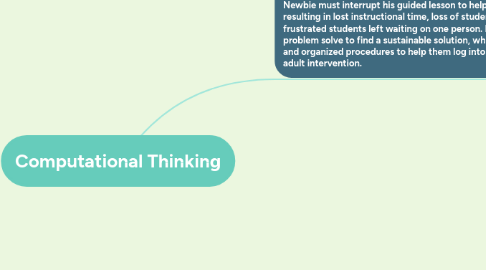
1. References
1.1. Google Computational Thinking for Educators. (n.d.). What is computational thinking? Retrieved from https://computationalthinkingcourse.withgoogle.com/unit
1.2. Wolfram, S. (2016, September 7). How to teach computational thinking. Wired. Retrived from https://www.wired.com/2016/09/how-to-teach-computational-thinking/
1.3. Yadav, A., Hong, H. & Stephenson, C. (2016). Computational thinking for all: Pedagogical approaches to embedding 21st century problem solving in K-12 classrooms. TechTrends, 60(6), 565-568.
2. Problem: "Can't log in?" Teachers lose instructional time helping elementary students troubleshoot while accessing technology. Elementary students often have difficulty logging into educational apps and programs that are installed on various devices. Things can get even trickier with younger ages, as children may be developmentally unaware of how to begin troubleshooting. Mr. Newbie is a third grade teacher working at a Title 1 school where it is often the case that students do not have computer access at home. For many students, their knowledge of and interaction with technology is limited to what happens in the classroom, leaving a significant learning curve in technology related literacy skills. Mr. Newbie is working with a small guided reading group while 3 different students interrupt saying, "We can't log in!" to their online apps during their independent center. Mr. Newbie must interrupt his guided lesson to help others troubleshoot, resulting in lost instructional time, loss of student engagement, and many frustrated students left waiting on one person. Mr. Newbie needs to problem solve to find a sustainable solution, where students have a system and organized procedures to help them log into programs without requiring adult intervention.
2.1. Decomposition
2.1.1. Mr. Newbie recognizes that students require a great deal of support using technology and interruptions keep occurring when students are trying to log onto various online learning platforms. Thinking through the steps students need to take in order to log on successfully, the teacher realizes the majority of students have not learned basic computer skills and that there are far too many log-ins for each student located in disparate places. Currently, students have content-related log-ins taped into content-specific folders. Mr. Newbie begins to gather student log-in information from all apps and programs across all content areas being used in the classroom. Mr. Newbie creates a graphic organizer to collect and store each individual student's log-ins.
2.1.1.1. Rationale - Mr. Newbie identifies the ongoing problem of students requiring help troubleshooting while using various online learning platforms and digs into the “essence of computational thinking” by “breaking down complex problems into more familiar or manageable sub-problems” (Yadav, Hong, & Stephenson, 2016). First, he considers the student’s perspective to better grasp what they are struggling with in the process of logging in. Recognizing that the multitude of log-ins are stored in separate places, he identifies an extra unnecessary step students must take, which requires remembering which folder to grab to get the correct log-in. He also considers specific student needs, as many students have very little experience using technology or online educational programs, and that constant interruptions to guided lessons is unsustainable. He needs to create better systems or get help from others who can guide students in troubleshooting so he does not have to stop what he’s doing multiple times a day to help others log-in. Using computational thinking to first decompose the “can’t log-in” problem, Mr. Newbie begins to break down the problem and is better able to anticipate student needs. He begins collecting all related log-in information (data) in one, central location.
2.2. Pattern Recognition
2.2.1. Mr. Newbie notices that some students are more savvy with technology than others. Some navigate with ease while others get stuck on the initial login prompt (logging into the network) before they can access the home screen, some get stuck when an app freezes or glitches, and many get stuck logging into specific programs. Some students misspell or forget the name of a website, or misspell input in fields for their own usernames or passwords, and often don’t try typing in their username and passwords more than once. Some are unaware of how the Caps Lock function works and how it may affect logging in, and many do not know where to start if the internet connection is disrupted. The main patterns observed are misspelling or Caps Lock related errors, a lack of basic digital literacy skills, and confusion surrounding the sheer volume of different log-ins required to access different programs.
2.2.1.1. Rationale - Mr. Newbie attempts to identify the main sources whereby students “get stuck” logging in by analyzing patterns. When he monitors his students and “look(s) at data from multiple experiments” he finds, “it is helpful to recognize if there is a pattern and what it is in order to determine what the underlying cause or principle is" (Google, n.d.). He recognizes that the biggest hurdles to his ability to continue small group instruction without interruptions are mostly preventable. He monitors daily habits of students while trying to log on and extrapolates that the main causes for student frustration include disorganization and a lack of basic technology skills and competencies which creates ample opportunity for errors. He further notices the spectrum of ability in terms of technology and digital literacies within the classroom, which creates space for more technologically savvy students to step up and help others.
2.3. Algorithm Design
2.4. First, Mr. Newbie dedicates time in the computer lab to teaching basic digital literacy skills class-wide. Students would participate with a hands-on lesson, practicing how to log-in to the network using the universal login (user: SchoolNameLab, pw: SchoolNameLab), exploring icons on the home screen, locating where to find specific buttons, orienting them to basic keyboard functions, how to refresh a browser, and elementary netiquette. Next, Mr. Newbie compiles and creates templates that hold the entirety of each student’s log-ins and stores them in two different places: one graphic organizer will be color coded and labeled with emphasis on any capital letters and logos from each app will be embedded as a visual aid, and a copy stored in a central place in the classroom. This will serve as an accessible tool students can use to quickly identify which usernames/passwords correspond to which apps/programs, that will simultaneously be used to resolve errors related to misspelling or capital letters. This will be printed out and taped carefully into each student’s agenda and a second copy will be stored in a central place within the classroom as a back-up. This one page reference will be paired with a “Try This First!” flowchart that will include step-by-step instructions with visuals to help students troubleshoot based on the device they are using. How to restart or refresh apps on an iPad will be distinguished from a laptop or desktop. Check boxes with reminders to completely erase and retry multiple times and to double check spelling and capital letters (including the Caps Lock setting) will be included. Lastly, classroom jobs will be added like the “tech wiz”, where students can volunteer to be the designated go-to person for peers needing help with technology, alleviating dependency on the teacher.
2.4.1. Rationale - The algorithm Mr. Newbie decides on is a three-tiered solution aimed at getting to the root causes of the “Can’t log-in?” problem. He teaches basic computer skills to uplift the average knowledge base and digital competencies of the class, consolidates student log-ins and creates visual aids to help them troubleshoot autonomously (a kind of mini-algorithm within a larger algorithm), and recruits volunteer helpers. A fundamental goal of computational thinking is “to get to the point where one’s able to take something one wants to know or do, and be able to cast it into computational form,” and as Mr. Newbie learns how to figure out this problem, he invents an algorithm that includes a step by step process (Wolfram 2016). The combination of these three steps creates a more organized class system to get ahead of the problem, building an infrastructure students can rely on when they need assistance. Through teaching baseline skills, developing visual aids and flowcharts students can use independently, and using the existing skill sets and teamwork skills of students, the teacher is better able to bridge the gap of student needs and attend to planned lessons.
2.5. Abstraction
2.5.1. Mr. Newbie realizes that consolidating similar information based on function can simplify routines, and more importantly, that students respond well to written instructions that are paired with visual aids and helpful “what else can I try?” styled flowcharts. Further, he realizes students are motivated by the chance to help others and showcase their emerging skills (digital literacy or otherwise) through class jobs, where the teacher is not the first point-person for specific needs. Mr. Newbie begins creating graphic organizers that include visuals for students to use in other routines and procedures such as checking out library books, bathroom sign-in/outs, and center rotations and expectations. He even begins integrating these flowcharts into content lessons to help students determine which operation to use in mathematical word problems or while studying procedural texts. He begins to incorporate more class jobs that enable students to take on more responsibility and be a source of help for others. Mr. Newbie enjoys creating more and more infographics and flowcharts, as well as class jobs that help students gain independence and become more self-driven in day-to-day routines.
2.5.1.1. Rationale - Mr. Newbie uses his “ability to generalize the pattern found through experimentation into a general rule, equation, or law” and identifies disorganization, the lack of basic knowledge and skills, and the need for students to have access to more self-help tools through visual aids and collaboration as the main principles that are the source of this problem and generalizes it to other areas (Google, n.d.). Acknowledging the reality that students require significant support in both, online and physical learning environments, Mr. Newbie concludes that the creation of instructional visual aids can bolster student success in many different areas. Appealing to students’ diverse learning styles by providing prepared visual aids and flowcharts that reduce teacher dependency, Mr. Newbie is able to lead a more efficient learning environment where both instructional time and students’ active online learning time is maximized while student teamwork is fostered. Later, Mr. Newbie learns from a colleague that new online programs are available that automate some of his initial work, allowing educators to curate the student interface and available applications with embedded login information. This essentially forms a one-stop platform where students have access to all their educational apps and programs, without needing to navigate to each individually or look up specific log-ins.

