RCS - Add/Edit Work Request (WR)
Door Anthony Bernardo
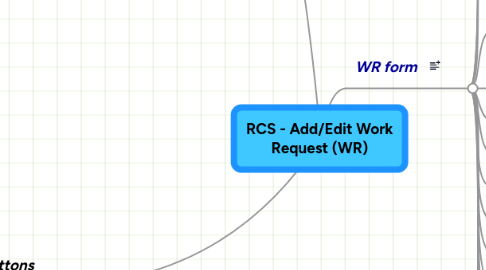
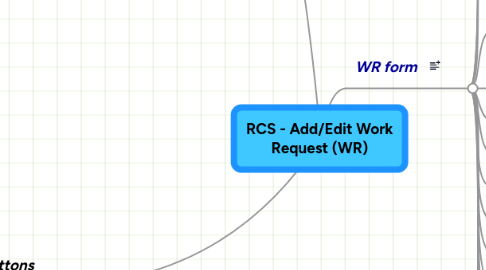
1. High Level View of how this form works
1.1. User initiates a new WR
1.2. Fills required fields on the form
1.3. Add a review schedule if necessary
1.4. From this screen they can create subtasks. A complete WR must be completed before a subtask can be initiated
1.5. From this screeen they can close the WR. Closing a WR will close all subtasks associated
1.6. User can delete the WR if necessary. Delete does not actually delete but changes the status to inactive - verify that this field in the tblWorkRequest is created
1.7. SubTask Form is the WR form with some fields disabled
2. WR Form Buttons
2.1. 001 - Save - Updates the current WR
2.2. 002 - Print - Provides the user with a printer friendly version of the WR and the review schedule
2.3. 003 - Add Review Schedule
2.4. 004 - Close - Closes the WR and all associated subtasks. Adds a close status to the tblWorkRequest - Make sure this field exists
2.5. 005 - Create subtask - cannot be created unless the WR has all required fields populated
2.5.1. ADD SubTask Form
2.6. Review Schedule Form
2.6.1. Displays all review schedules associated to a WR
2.6.1.1. Status Start Date
2.6.1.2. Schedule Status
2.6.1.3. Plan to Customer Date
2.6.1.4. To Customer Date
2.6.2. Buttons
2.6.2.1. Add Review Schedule
2.6.2.1.1. Form
2.6.2.1.2. Buttons
2.6.2.2. Edit
3. WR form
3.1. 001 - Generate WR #
3.2. 002 - Generate Subtask #
3.3. 003 - Populate the Flight drop down list box (ddlb)
3.4. Multiple Dependent DDLB
3.4.1. 004 - Contract ddlb
3.4.2. 005 - Program Elements ddlb
3.4.3. 006 - Ops Center ddlb
3.4.4. 007 - Faciliity ddlb
3.4.5. 008 - Charge number ddlb
3.4.6. 009 - Charge number description ddlb
3.5. 2 Selects Related
3.5.1. 010 - Product Type ddlb
3.5.2. 011 - Product Class ddlb
