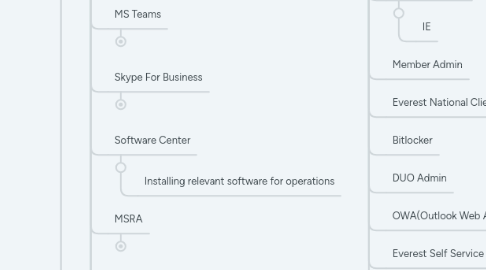
1. What We Do
1.1. Take Calls
1.1.1. Finesse
1.2. Create Tickets
1.2.1. ServiceNow
1.3. Resolve Tickets
1.4. Escalate Tickets
1.4.1. Assign Default Group
1.4.1.1. based of categories selected
1.4.2. Ticket Requirements:
1.4.2.1. Users Machine Name
1.4.2.2. Users Best Call Back Number
1.4.2.2.1. or best point of contact
1.4.2.3. Location(Office/VPN)
1.4.2.3.1. If in Office what desk #
1.4.2.4. Attached KB Article
1.4.2.4.1. Check box for no KB found:
1.4.2.5. Category
1.4.2.5.1. Subcategory
1.4.2.5.2. Dropdowns and Search Lists
1.4.2.6. Short Description
1.4.2.6.1. if blank fill in based off VM left or Description filled in/Categories Selected
1.4.2.7. Description
1.4.2.7.1. If creating a ticket from a call notate why and what their calling about here
1.4.2.8. Work Notes
1.4.2.8.1. This is where all actions and resources is maintained when working a ticket. Anything you do should be notated here in regards to providing steps taken to resolve and resources used as well as user contact information. ie. Best CB , Machine name, ETC.
1.5. Windows Troubleshooting
1.5.1. Account Lock Outs
1.5.2. Monitors Won't Display/ Orientation
1.5.3. Bitlocker Recovery
1.5.3.1. often prompted by windows updates being pushed and not completing fully over VPN
1.5.4. Windows Security Pop Up
1.5.5. Internet Explorer
1.5.6. Password Resets
1.5.7. Mapping Network Share Drive
1.5.8. Mapping Network Printers/ Adding Home Printers via MSRA
1.5.9. Default Sound Device changes for sound issues
1.5.10. Windows Default Apps for links not working from emails or other apps
1.5.11. Software Installation via Software Center
1.6. MS Office Troubleshooting
1.6.1. Skype
1.6.1.1. being phased out this summer due to lack of support
1.6.2. Teams
1.6.2.1. Replacing Skype
1.6.3. Outlook
1.6.3.1. Company Email @everestre.com
1.6.4. Word
1.6.5. Excel
1.6.6. OneDrive
1.6.7. OneNote
1.6.8. PowerPoint
1.7. VPN/Network Troubleshooting
1.7.1. Pulse Secure
1.7.1.1. McAfee Update when out of compliance with VPN
1.7.2. Adding Connections when they've disappeared or first time set up
1.7.3. Waiting to connect... means they need to connect to the wifi
1.8. Layer 1 Troubleshooting
1.8.1. Monitors not Displaying
1.8.1.1. unplug docking station power and plug back in after 15 secs
1.8.2. Docking Station won't turn on
1.8.2.1. unplug docking station power and plug back in after 15 secs
1.8.3. Laptop not receiving charge
1.8.3.1. unplug docking station power and plug back in after 15 secs
1.8.3.1.1. escalate if this doesn't work
1.8.4. Laptop battery expanding through case
1.8.4.1. service request for a replacement
1.8.5. Mouse and Keyboard not working
1.8.5.1. most likely an issue with Docking Station
1.9. System Administration
1.9.1. Active Directory
1.9.1.1. All Everest Employee's will have an AD account
1.9.1.1.1. Group accounts accessed by multiple users
1.9.1.2. Contacts for external Everest Associates
1.9.1.3. Password Resets
1.9.1.3.1. Walking user through Corporate Security Password Requirements
1.9.1.3.2. AWS users require their pw to be reset without prompt to allow them to login to their AWS to change pw
1.9.1.3.3. Working from Home use ReAct Self Service
1.9.1.4. In office users are able to CTRL + ALT + DEL and select Change My Password and then Lock the PC and sync it.
1.9.1.4.1. If this doesn't work instruct them to ReAct for it makes changes directly to AD
1.9.1.5. Account Unlocks
1.9.1.5.1. Changing domain controllers is helpful if they are in a location different than HQ(Warren, NJ)
1.9.2. Member Admin
1.9.2.1. External users who have accounts to login to Everest applications
1.9.2.1.1. Password Resets
1.9.2.1.2. Account Lock Outs
1.9.3. Client Access
1.9.3.1. External Users who access Everest via Citrix
1.9.3.1.1. Password Resets
1.9.3.1.2. Account Lock Outs
1.9.4. DUO 2fa
1.9.4.1. 2FA for logging into VPN and OWA
1.9.4.1.1. We're able to send activation links to phones on the DUO account
1.10. Assist w/ Service Request Submissions
1.10.1. Access Requests
1.10.2. Hardware Requests
1.10.3. Mailbox Increases
1.10.4. Shared MaIlboxes
1.10.5. Access to Network Shares
1.10.6. Access to Software
2. Where We Go
2.1. ServiceNow
2.2. Compass
2.3. Policy Decisions
2.3.1. IE
2.4. Member Admin
2.5. Everest National Client Access
2.6. Bitlocker
2.7. DUO Admin
2.8. OWA(Outlook Web Application)
2.9. Everest Self Service Portal
2.10. ReAct
3. What We Use
3.1. Applications
3.1.1. Microsoft Office 365
3.1.1.1. Outlook for Communicating between Everest Teams and End Users
3.1.2. MS Teams
3.1.2.1. Communicating between Everest Teams and End Users
3.1.3. Skype For Business
3.1.3.1. Communicating between Everest Teams and End Users
3.1.4. Software Center
3.1.4.1. Installing relevant software for operations
3.1.5. MSRA
3.1.5.1. Windows Remote Assistance allows us to remote in via computer name / IP Address
3.1.5.1.1. the only remote tool that allows us to use our username and password for Admin prompts
3.1.6. Active Directory
3.1.6.1. PW Resets
3.1.6.2. Account Unlocks
3.1.7. CMD
3.1.7.1. Pinging devices to confirm if they can be reached to confirm network status
3.1.7.2. obtaining IP's for MSRA
3.1.8. Chrome
3.1.8.1. Default Web Browser
3.1.9. IE(Internet Explorer 11)
3.1.9.1. Policy Decisions
3.1.9.1.1. Policy Unlocks in PD
3.2. 2Way Authentication
3.2.1. DUO Mobile
4. What They Use
4.1. Applications
4.1.1. Microsoft Office 365
4.1.2. VPN (Pulse Secure)
4.1.3. MS Teams
4.1.4. Skype For Business
4.1.5. Software Center
4.1.6. Chrome
4.1.7. IE(Internet Explorer 11)
4.1.8. 2Way Authentication
4.1.8.1. DUO Mobile
