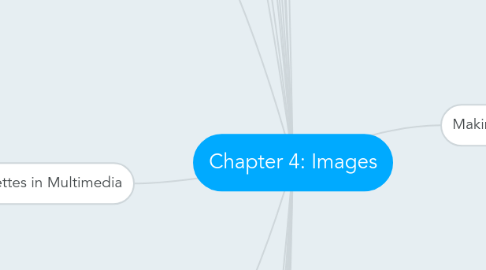
1. 3-D drawing and rendering
1.1. 3-D animation tools
1.2. Features of a 3-D application
1.3. 3-D drawing
1.3.1. 3-D animation, drawing, and rendering tools include:
1.3.1.1. Daz3D
1.3.1.2. Form*Z
1.3.1.3. NewTek′s Lightwave
1.3.1.4. Autodesk’s Maya
1.3.1.5. Trimble’s SketchUp
1.3.2. Features of a 3-D application
1.3.2.1. Modeling - Placing all the elements into 3-D space.
1.3.2.2. Extrusion - The shape of a plane surface extends some distance.
1.3.2.3. Lathing - A profile of the shape is rotated around a defined axis.
1.4. Rendering
1.4.1. Rendering - Use of intricate algorithms to apply user-specified effects
1.4.2. Takes many hours for a single image
2. Texture
2.1. What is Texture?
2.1.1. refers to the properties held and sensations caused by the external surface of objects received through the sense of touch.
2.1.2. the feel of a surface or a fabric; "the wall had a smooth texture
3. Vector Graphics
3.1. Advantages
3.1.1. Vector images use less memory space.
3.1.2. For the Web, pages that use vector graphics in plug-ins download faster and, when used for animation, draw faster than bitmaps.
3.1.3. Vector objects are easily scalable without loss of resolution or image quality.
3.1.4. Easy to edit the drawings as each object is independent of the other.
3.2. Disadvantages
3.2.1. Objects/drawings cannot have texture.
3.2.2. cannot be used for photorealistic images.
4. Vector-drawn images
4.1. How vector-drawn images work
4.1.1. A vector is a line that is described by the location of its two endpoints.
4.1.2. Vector drawing makes use of Cartesian coordinates.
4.1.3. Cartesian coordinates are numbers that describe a point in two- or three-dimensional space as the intersection of the X, Y, and Z axes.
5. Vector Drawing
5.1. Vector-drawn graphics
5.1.1. Applications of vector-drawn object
5.1.2. How vector-drawn images work
5.1.3. Vector-drawn images versus bitmaps
5.2. Vector-drawn images are used in the following areas:
5.2.1. Computer-aided design (CAD) programs needed by architects and engineers
5.2.2. Graphic artists designing for the print media
5.2.3. 3-D animation programs – changes of position, rotation, and shading of light
5.2.4. Applications requiring drawing of graphic shapes
6. Bitmap Software
6.1. The industry-standard programs for bitmap painting and editing are:
6.1.1. Adobe’s Photoshop and Illustrator
6.1.2. Corel’s Painter and CorelDraw
7. Bitmap Sources
7.1. Where do bitmaps come from?
7.1.1. Capture a bitmap using a camera.
7.1.2. Capture a bitmap from a photo or other artwork using a scanner to digitize the image.
7.1.3. Make a bitmap from scratch with a paint or drawing program
7.1.4. Grab a bitmap from an active computer screen with a screen capture program, then paste it into a paint program or your applications.
7.1.5. Get from the suppliers of clip arts, and from photo-graph suppliers.
7.1.6. Libraries of clip art are available online and images are downloadable (usually for a fee)
7.1.7. Download from an image from website – be aware of who owns the copyright to the image you wish to use and what is required to reproduce the image legally
7.2. Legal rights protecting use of images from clip art galleries fall into three basic groupings:
7.2.1. Public domain images were either never protected by a copyright or their copyright has ended (freely used without obtain permission/license fee)
7.2.2. Royalty-free images are purchased and then used without paying addition license fees
7.2.3. Right-managed images require you negotiate with the right holder regarding terms for using the image and how much you will pay for that use
8. Bitmaps Graphics
8.1. Advantages
8.1.1. Can have different textures on the drawings; detailed and comprehensive.
8.2. Disadvantages
8.2.1. Large file size
8.2.2. Not easy to make modification to objects/drawings
8.2.3. Resizing a bitmapped image requires either duplicating pixels.
8.2.4. Graphics become "blocky" when the size is increased.
9. Rendering
9.1. Rendering - Use of intricate algorithms to apply user-specified effects
9.2. Takes many hours for a single image
10. Bitmaps Graphics
10.1. Advantages
10.1.1. Can have different textures on the drawings; detailed and comprehensive.
10.2. Disadvantages
10.2.1. Large file size
10.2.2. Not easy to make modification to objects/drawings
10.2.3. Resizing a bitmapped image requires either duplicating pixels.
10.2.4. Graphics become "blocky" when the size is increased.
11. Bitmap Sources
11.1. Where do bitmaps come from?
11.1.1. Capture a bitmap using a camera.
11.1.2. Capture a bitmap from a photo or other artwork using a scanner to digitize the image.
11.1.3. Make a bitmap from scratch with a paint or drawing program
11.1.4. Grab a bitmap from an active computer screen with a screen capture program, then paste it into a paint program or your applications.
11.1.5. Get from the suppliers of clip arts, and from photo-graph suppliers.
11.1.6. Libraries of clip art are available online and images are downloadable (usually for a fee)
11.1.7. Download from an image from website – be aware of who owns the copyright to the image you wish to use and what is required to reproduce the image legally
11.2. Legal rights protecting use of images from clip art galleries fall into three basic groupings:
11.2.1. Public domain images were either never protected by a copyright or their copyright has ended (freely used without obtain permission/license fee)
11.2.2. Royalty-free images are purchased and then used without paying addition license fees
11.2.3. Right-managed images require you negotiate with the right holder regarding terms for using the image and how much you will pay for that use
12. Bitmap Software
12.1. The industry-standard programs for bitmap painting and editing are:
12.1.1. Adobe’s Photoshop and Illustrator
12.1.2. Corel’s Painter and CorelDraw
13. Vector Drawing
13.1. Vector-drawn graphics
13.1.1. Applications of vector-drawn object
13.1.2. How vector-drawn images work
13.1.3. Vector-drawn images versus bitmaps
13.2. Vector-drawn images are used in the following areas:
13.2.1. Computer-aided design (CAD) programs needed by architects and engineers
13.2.2. Graphic artists designing for the print media
13.2.3. 3-D animation programs – changes of position, rotation, and shading of light
13.2.4. Applications requiring drawing of graphic shapes
14. Vector-drawn images
14.1. How vector-drawn images work
14.1.1. A vector is a line that is described by the location of its two endpoints.
14.1.2. Vector drawing makes use of Cartesian coordinates.
14.1.3. Cartesian coordinates are numbers that describe a point in two- or three-dimensional space as the intersection of the X, Y, and Z axes.
15. Vector Graphics
15.1. Advantages
15.1.1. Vector images use less memory space.
15.1.2. For the Web, pages that use vector graphics in plug-ins download faster and, when used for animation, draw faster than bitmaps.
15.1.3. Vector objects are easily scalable without loss of resolution or image quality.
15.1.4. Easy to edit the drawings as each object is independent of the other.
15.2. Disadvantages
15.2.1. Objects/drawings cannot have texture.
15.2.2. cannot be used for photorealistic images.
16. Texture
16.1. What is Texture?
16.1.1. refers to the properties held and sensations caused by the external surface of objects received through the sense of touch.
16.1.2. the feel of a surface or a fabric; "the wall had a smooth texture
17. 3-D drawing and rendering
17.1. 3-D animation tools
17.2. Features of a 3-D application
17.3. 3-D drawing
17.3.1. 3-D animation, drawing, and rendering tools include:
17.3.1.1. Daz3D
17.3.1.2. Form*Z
17.3.1.3. NewTek′s Lightwave
17.3.1.4. Autodesk’s Maya
17.3.1.5. Trimble’s SketchUp
17.3.2. Features of a 3-D application
17.3.2.1. Modeling - Placing all the elements into 3-D space.
17.3.2.2. Extrusion - The shape of a plane surface extends some distance.
17.3.2.3. Lathing - A profile of the shape is rotated around a defined axis.
18. Colors and Palettes in Multimedia
18.1. Understanding natural light and color models
18.1.1. Additive color
18.1.2. Subtractive color
18.2. Additive color
18.2.1. In the additive color method, a color is created by combining colored light sources in three primary colors - red, green, and blue (RGB).
18.2.2. TV and computer monitors use this method.
18.3. Subtractive color
18.3.1. In the subtractive color method, color is created by combining colored media such as paints or ink.
18.3.2. The colored media absorb (or subtract) some parts of the color spectrum of light and reflect the others back to the eye.
18.3.3. Subtractive color is the process used to create color in printing.
18.3.4. The printed page consists of tiny halftone dots of three primary colors: cyan, magenta, and yellow (CMY).
18.4. Dithering
18.4.1. Usually, digitised images are 24 bit, 16 million colour depth.
18.4.2. If display system is limited to less than 16 million colours, the image must be transformed for display in the lesser colour environment (colour dithering).
18.4.3. Dithering is a process whereby the color value of each pixel is changed to the closest matching color value in the target palette.
18.4.4. This is done using a mathematical algorithm.
19. Image File Types Used in Multimedia
19.1. Macintosh formats
19.1.1. On the Macintosh, the most commonly used format is PICT.
19.1.2. PICT is a versatile format developed by Apple.
19.2. Windows formats
19.2.1. The most commonly used image file format on Windows is DIB, also known as BMP.
19.2.1.1. DIB stands for device-independent bitmaps.
19.3. Cross-platform formats
19.3.1. JPEG, GIF, and PNG – Most commonly used format on the Web
19.3.1.1. JPEG(Joint Photographic Expert Group )
19.3.1.1.1. Commonly used standard method of compression for photographic images.
19.3.1.1.2. Support a maximum of 16.7 million colors
19.3.1.1.3. Lossy compression technique: Losses some image information.
19.3.1.1.4. Degradation of image possible with repeated editing and saving
19.3.1.1.5. No transparency
19.3.1.1.6. No animation
19.3.1.2. GIF
19.3.1.2.1. 8-bit per pixel, bitmap image format commonly used by the world wide web.
19.3.1.2.2. Uses lossless compression technique.
19.3.1.2.3. Image can have transparent portion.
19.3.1.2.4. Animation possible.
19.3.1.3. PNG (Portable Network Graphic )
19.3.1.3.1. Supports more than 16.7 million colors.
19.3.1.3.2. Use Lossless Compression Technique
19.3.1.3.3. Image can have transparent portion
19.3.1.3.4. No animation
19.4. Image File Compression
19.4.1. lossless compression
19.4.1.1. every single bit of data that was originally in the file remains after the file is uncompressed. All of the information is completely restored
19.4.2. Lossy compression
19.4.2.1. reduces a file by permanently eliminating certain information, especially redundant information.
20. Making Still Images
20.1. Still images may be the most important element of a multimedia project.
20.2. Still images may be small or large, or even full screen. They may be colored, placed at random on the screen, evenly geometric, or oddly shaped.
20.3. Still images are generated in two ways:
20.3.1. Bitmaps (raster)
20.3.2. Vector-drawn graphics
20.4. Bitmaps editors are called painting program, vector editors are called drawing program.
20.5. Bitmaps
20.5.1. Bitmap is derived from the words “bit,” which means the simplest element in digital world, an electronic digit that is either on or off, black or white, or true (1) or false (0).
20.5.2. A bitmap is a simple matrix of the tiny dots that form an image and are displayed on a screen or printed.
20.6. Bitmaps are an image format suited for creation of:
20.6.1. Photo-realistic images
20.6.2. Complex drawings requiring fine detail
20.7. Image editing programs enable the user to:
20.7.1. Enhance and make composite images
20.7.2. Alter and distort images
20.7.3. Add and delete elements
20.7.4. Morph (manipulate still images to create animated transformations), allow to smoothly blend two images so that one image seems to melt into the next

