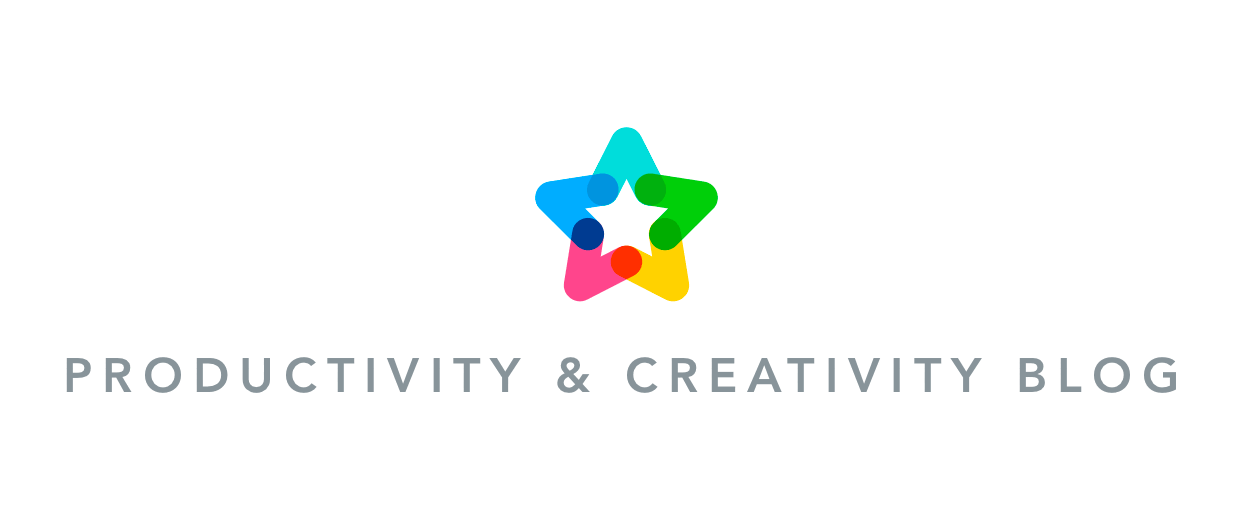MindMeister’s Wunder features enable you to automatically add related links (WunderLink), notes (WunderNote), images (WunderBild), or even child topics (WunderKind™) to the topics in your mind maps.

Let’s say you’re creating a mind map presentation and you want to add some images to your topics. You could upload pictures from your own computer, or manually copy-paste them from Google’s image search. Or you could just click on the little magic wand icon to use MindMeister’s WunderBild feature:
WunderBild
Is this magic? Nope, just the Google Custom Search API. When you select a topic and click on the wand icon, MindMeister automatically searches Google Images for the term in your topic, and inserts the first search result in your mind map. When you click the wand icon again, the next image result is inserted, and so on.
This is a great way to enrich your mind map with visuals in a matter of seconds!
WunderNote
You can access the WunderNote feature by clicking on the wand icon at the bottom of the yellow area in the sidebar. WunderNote will automatically find the best description for your topics using Google’s Knowledge Graph.
Just like with WunderBild, you can click the wand icon multiple times to get the best matching result for your topic.
WunderLink
To use the WunderLink feature, select a topic in your mind map and click on the magic wand icon in the link widget. This will automatically find the best matching websites for your ideas.
Tip: To get the best results from WunderLink, avoid complex words or phrases.
WunderKind
WunderKind automatically searches the internet for matching subtopics of an idea and inserts them into your map with a link to the source.
The search is done automatically when you add new topics, but make sure you press the blue search button to get results when simply selecting a different topic. Learn more