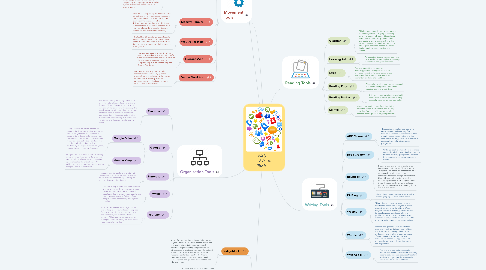
1. Movement Tools
1.1. Cosmic Kids
1.1.1. This tool will teach inspiring kids yoga professionally, so you can train from the classroom at your own pace.
1.2. GoNoodle
1.2.1. Movement and mindfulness with hundreds of videos that activate kids’ bodies and brains.
1.3. Teach Train Love
1.3.1. This tool incorporates short movement activities into the instructional day not only allows children to get their ‘wiggles’ out, but energizes them and increases their ability to focus on the next learning activity as well
1.4. YouTube-Just Dance Kids
1.4.1. Just Dance 2018 - Shake It Off - Taylor Swift
1.4.2. This movement tool features over 40 fun dances created by choreographers and is led by kids, showcasing some of the biggest pop and hip hop hits re-recorded by kids. Kids love to dance with their favorite songs.
1.5. Mommy Poppins
1.5.1. Whether it's rainy, snowy, or even too hot to go outside, exercise games are a great way to get everyone in the room giggling and away from the screens for a bit. This site has put together a list of 25 easy indoor exercise ideas to do with kids. It's a really simple way for a class to integrate movement and exercise into everyday.
1.6. We Are Teachers
1.6.1. This tool has 21 ways to get your students up and moving. Use this tool to get some creative and unique ways that teachers can incorporate movement into their lessons on a daily basis.
1.7. 5SecondsApp
1.7.1. This is an app used to create GIFs from your photos and videos. This is very useful when you want students to have a visual of the movements you want them to complete. App available in the App and Google Play Store.
1.8. Decide Now! App
1.8.1. DecideNow! is an app used to help students make decisions by spinning a wheel. Options are chosen by the teacher or class, and students spin the wheel. Whatever the wheel lands on, students must complete the exercise.
2. Organization Tools
2.1. Evernote
2.1.1. Evernote is quickly becoming the ultimate place for note-taking and archiving. Using the Web Clipper Google add-on, you can save any article, page, or website easily. The mobile app makes it easier than ever to use anywhere. Your students can take notes, audio recordings, videos, or pictures within Evernote and share quickly with other users. Notebooks and Tags can help to identify topics.
2.2. Google
2.2.1. Google Drive
2.2.1.1. Google Drive is an online storage for documents, drawings, photos, and more. Within Google Drive, you can create documents, slideshows, forms, and more to share with your students. Folders make it easy to organize by topic or class. You can share a folder or item with your students by sharing so they can edit, view, or copy based on your preferences.
2.2.2. Google Keep
2.2.2.1. Google Keep is another option for storing items to review later. Similar to Evernote, you can add labels and view all items in a specific label or the entire board. An added bonus: you can share tweets to your Google Keep to look at later!
2.3. Pinterest
2.3.1. Pinterest is a social bookmarking site that uses visuals to enhance each pin. Users can create different boards to organize topics, and pin ideas onto their boards.
2.4. Twitter
2.4.1. This tool is very mobile, and can be utilized in many ways. Teachers can create a class Twitter account for students to have all updates and reminders in one place. Twitter users can create Lists to follow different people, instead of searching through the timeline.
2.5. YouTube
2.5.1. YouTube can be used as an organization tool to keep all of your videos in one place. Once you have signed into Youtube, you can create Playlists of other videos on Youtube. This would be a great place to direct your students if they missed a day or need to rewatch a video.
3. Completed By
3.1. Kerbee Gratz
3.2. Misty Haberman
3.3. Laura Ward
4. Collaboration Tools
4.1. TodaysMeet
4.1.1. A tool for creating “back-channel” discussions in your classroom. The back-channel discussion is a way for students to contribute or ask questions digitally during any given time. It gives everyone a voice so that even the quietest students can express themselves. Teachers moderate content and control the “room” members. Rooms or discussions can develop into long-term groups or be closed at the end of a single topic.
4.2. Padlet
4.2.1. A virtual wall on which students post pictures, resources and comments. The subject of the wall could be teacher or students generated. Those working on the wall could be the entire class or small groups. Students can share ideas and make comments even after class is over.
4.3. Edmodo
4.3.1. A multi-platform perfect for active learning, easy to use and not overloaded with bells-and-whistles plus it offers instructional aids and support tools. Edmodo allows for sharing content, discussions, learning communities, a parent role, secure analytics that can be retrieved in real time, groups and more. It is seamlessly integrated with Google Apps for Education. And it is one of the most popular free education tools on the web.
4.4. Bubbl.us
4.4.1. This app makes brainstorming and mind mapping simple. Users easily brainstorm ideas and create concept maps that can be edited collaboratively. These maps can be exported in various formats and embedded into a website or blog.
4.5. Facebook
4.5.1. By creating a private group for your class you get a place for collaboration. You, as the facilitator are the only one with the ability to add new members and members are the only eyes that can get to the page. Most students Middle School & up are familiar with Facebook and it is easy to access/use at anytime. Comments, links to other sources, videos, etc. are easily posted and other students comment on the post. Posts are immediate as are responses. One drawback however is if a student does not belong to Facebook and doesn’t want to open an account to join the group an accommodation would need to be developed.
5. Reading Tools
5.1. Glogster
5.1.1. This is a great creativity site whose tagline is “poster yourself”. A ‘glog’ is basically an online poster web page. Students can combine text, pictures, graphics, video, and audio to create an interactive online poster. They can click and drag items out of Glogster resources, choose their own backgrounds, pictures, text boxes and videos.
5.2. Learning A-Z
5.2.1. An education technology company tool dedicated to expanding literacy through thoughtfully designed resources.
5.3. Lexia
5.3.1. This tool has set the standard for technology-based reading instruction by providing explicit, systematic, personalized learning on fundamental literacy skills for elementary students of all abilities.
5.4. Reading Eggs
5.4.1. This tool makes learning to read easy and fun by combining books with online reading games and activities.
5.5. Reading Rocket
5.5.1. This tool helps struggling readers build phonemic awareness, phonics, fluency, vocabulary, and comprehension skills.
5.6. Starfall
5.6.1. This tool expands content from delightfully animated songs, mathematics, and reading activities. Your child will have fun learning essential reading skills through exploration!
6. Writing Tools
6.1. ABC Mouse
6.1.1. This reading curriculum tool spans the entire range of early reading, from learning the names of each letter and the sounds they represent to being able to read books, starting with a few words on a page and gradually advancing to paragraphs.
6.2. Book Creator
6.2.1. Writing a book is a fantastic tool to make connections in learning. Students create a finished product, giving them a platform for sharing their learning with peers or others.
6.3. Edublogs
6.3.1. Blogging easy and creative. Students can interact with their teacher. There is also a “simple to use” forum format that can be a great way for students to learn this common educational design. Students can blog with each other (with the teacher monitoring and even approving comments if you choose). Teachers may even leave private comments on student writing that is not public to others.
6.4. KidBlog
6.4.1. This tool empowers students to write with a meaningful purpose for a real audience.
6.5. Weebly
6.5.1. This tool make it easy for you to create a classroom website and have your students create their own blog. By utilizing Weebly for your classroom website, you will be able to troubleshoot when students have a problem with their blogs. Given students different writing prompts, weekly or monthly topics, or a daily journal style to write about.
6.6. Wordle
6.6.1. Students can generate word clouds that show prominent words in any body of text. Just enter text you have gathered from students, or even a URL, to see a summary of what the text is about. Wordle also allows you to change the appearance of your word cloud by the shape, font, color, and organization.
6.7. Writing a-z
6.7.1. This tool provides instant access to hundreds of leveled, downloadable writing lessons, activities, and resources that allow teachers to target specific writing skills across four developmental levels.
