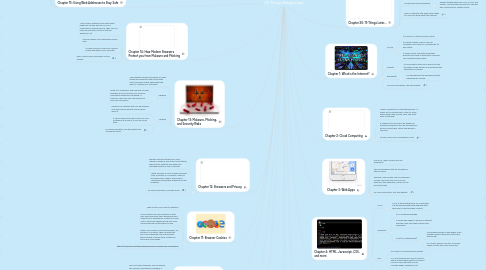
1. Chapter 7: A Browser Madrigal
1.1. OLD V.S. MODERN BROWSERS
1.2. Old monitors give the user a weak security and can be very slow, why? that's because they are not updated to the latest fixes and features.
1.3. One should always use modern browsers because the latest features of this time are only compatible with up-to-date browsers.
1.4. to learn more, see this website:
2. Chapter 8: Plug-Ins
2.1. They were invented to provide interactive features and videos to the earlier HTML's because they were not capable to to provide these services.
2.2. A plug-in is a piece of software that specializes in certain types of content. Such as providing the ability to show videos.
2.3. to learn more, see this website:
3. Chapter 9: Browser Extensions
3.1. It adds news features to your browser, it literally extends the browser you have
3.2. It allows you to customize your browser so that it presents the most important features to you.
3.3. Browser extensions are also able to function on their own, outside of web pages. An email notifier extension can live on your browser toolbar, you check for new messages in email accounts and lets you know when you have received something
3.4. for more information about browser extensions:
4. Chapter 10: Synchronizing the Browser
4.1. Many of today’s browsers, such as Firefox and Chrome, have begun building in a feature known as synchronization (“sync” for short)
4.2. Sync lets you save your browser online and when something happens to your device, the preferences and features you have made on your browser is saved, this is almost like saving information onto the Cloud
4.3. for more information, click the arrow:
5. Chapter 11: Browser Cookies
5.1. They monitor your visits to websites
5.2. Some of them ask you questions so that they can personalize their appearance and adapt to your preferences so that your next visit to the same website would look more personalized and comfortable for you
5.3. Others use cookies as an advertisement, for example, on Amazon, they use what you put in your shopping cart and advertise things related to those items so that you would buy more things.
5.4. https://us.norton.com/internetsecurity-how-to-what-are-cookies.html
6. Chapter 12: Browsers and Privacy
6.1. Browser security protects you from malware, phishing, and other online attacks, while privacy features help keep your browsing private on your computer
6.2. Latest versions of many modern browsers offer a “private” or “incognito” mode so that users son't need to worry about constantly erasing their footprints on the browsers.
6.3. for more information, click the arrow
7. Chapter 13: Malware, Phishing, and Security Risks
7.1. This happens because individuals or many people are looking to steal information about someone to gain the things they want or to hijack your computer.
7.2. Phishing
7.2.1. What is it? Phishing is when people use fake websites and such to gain your personal information without you knowing. In summary, they trick you into giving your personal information
7.3. Malware
7.3.1. Malware is a software that may be installed onto your device without you knowing about it
7.3.2. It can be telling you that it is an anti-virus software but in reality, it may be a virus itself.
7.3.3. for more information, see this website by clicking the arrow:
8. Chapter 14: How Modern Browsers Protect you from Malware and Phishing
8.1. Most modern browsers check each web page they list and alert you if one is suspected of being malicious, then you can make an educated choice in visit the website or not
8.2. They are always up to date with security fixes
8.3. It curbs malicious code from causing further damage to your computer
8.4. here is some more information on this subject:
9. Chapter 15: Using Web Addresses to Stay Safe
9.1. A web address is a URL
9.2. Using a URL is much safer because it directs you to the real website you want to visit, rather than leading you to a suspicious and possibly fake website that may seem like one that people use for phishing
9.3. to learn more, click the arrow:
10. Chapter 16: IP Addresses and DNS
10.1. An IP Address is the address of every computer, it is a series of numbers that explains where every computer is on the internet network
10.2. IP Addresses are in the form of xxx.xxx.xxx.xxx
10.3. DNS is basically a name for every IP Address so that your browser does not have to worry about the billions of other computer IP Addresses.
10.4. for more information, see 6 Basics Things to Know About IP Addresses
11. Chapter 17: Validating Identities Online
11.1. It is very difficult to always know who is behind a website, and so many websites have a "extended validation certificate".
11.2. The extended validation certificate allows you to know if a website is the real one you want to visit or not.
11.3. On most browsers, the extended validation indicator can be shown in the name of the organization in the green box of the browser’s address bar.
11.4. Key trends in online identity verification (so everybody knows you're a dog) is a good website to see for more information
12. Chapter 1: What is the Internet?
12.1. TCP/IP
12.1.1. It is short for Internet Protocol Suite
12.1.2. It is what created a set of rules for computers to be able to communicate to each other
12.1.3. It makes up the computer language's grammar and such so that every computer can understand each other
12.2. Packets
12.2.1. It is information sent out in pieces so that the speed of the delivery of transferring the information is quicker
12.3. Bandwidth
12.3.1. It is the speed of the delivering of data measured per second
12.4. for more information, see this website:
13. Chapter 2: Cloud Computing
13.1. Cloud Computing is a new phenomenon... it allows us to read the news, listen to music, watch shows and movies, shop, and store data on the web.
13.2. It enables us to be able to do things like paying bills wherever we can and wherever we are comfortable, rather than going to the bank
13.3. to learn more, here is a website to visit:
14. Chapter 3: Web Apps
14.1. First of all, "App" is short form for application
14.2. Apps are programs that are focused on specific tasks
14.3. Example? Take Google Maps for example... Google Maps only aids us to look for directions and addresses, it does not do any other tasks
14.4. for more information, visit this website:
15. Chapter 4: HTML, Javascript, CSS, and more
15.1. HTML
15.1.1. HTML is the building block for all websites, it is the web programming language that tells how to structure their content
15.2. Javascript
15.2.1. It is a scripting language
15.2.2. It allows web pages to be able to interact with the users and make it seem more meaningful
15.2.3. XHR (XMLHttpRequest)
15.2.3.1. XHR allowed pieces of web pages to be changed without having to restart the entire page
15.2.3.2. As a result, adding XHR into Javascript makes it faster and more responsive
15.3. CSS
15.3.1. It is short for Cascading Style Sheets
15.3.2. CSS lets programmers find it easier to define a web page’s layout and make it look nice and neat with colours, rounded edges, animations, etc.
15.4. to learn more, see this website:
16. Chapter 5: HTML5
16.1. It is the latest version of HTML
16.2. One of it's biggest features: It can show video without the user having to install additional software called "plug-ins"
16.3. Other features: it can allow access while the user is offline, which means users can use their device without internet connection. Also, it has drag and drop features.
16.4. for more information, visit this website:
17. Chapter 6: 3D in the Browser
17.1. Requires lots of data, Internet Bandwidth, and computing power than most common systems.
17.2. It joins HTML5, JavaScript and other new technologies that web developers use to create a new generation of web applications.
17.3. here is a website to explain more:
18. Chapter 18: Evolving to a Faster Web
18.1. Engineers are trying to put data (like photos and videos) into a more compressed situation while still keeping their high resolution and quality
18.2. Javascript code is running faster than ever
18.3. Browsers are also loading web pages much more quickly
18.4. Engineering and the Future of Technology is a good website to visit for more information
19. Chapter 19: Open source and Browsers
19.1. “Open source” means that the inner workings of a software are available to everyone, and the software is writtenin an open and collaborative way. Anyone can look into the source code, see how it works, tweak it or add to it, and reuse it
19.2. for more information, visit
20. Chapter 20: 19 Things Later...
20.1. Use a Modern Browser
20.1.1. Try a new browser and it may make your technological experience better!
20.2. The web will keep developing
20.2.1. The web is always being improved, so support technologies like HTML5, CSS3 and WebGL, because they are going to help the web community to a better future

