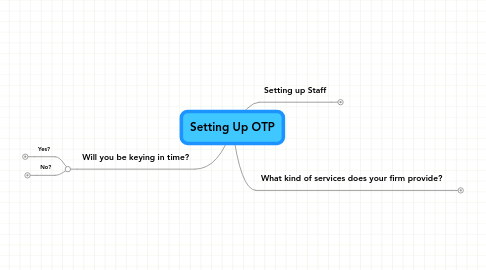
1. Setting up Staff
1.1. Formal names including middle initial are important
1.2. Including all staff information allows for a more complete Co. Directory
1.3. Staff rate is a default billing rate for when a billing rate is unassigned
2. Will you be keying in time?
2.1. Yes?
2.1.1. Work Codes
2.1.1.1. Work codes can be created/edited by going to the menu bar and clicking on Setup > Billing > Work Codes. When editing or creating a work code you can assign a work code number, default billing rate (for when there is no staff billing rate assigned), and extended description for timecards/invoices
2.1.1.2. Clarify that work codes are used to group time for reporting and invoicing purposes. It’s also used to assign staff specific billing rates to time being tracked
2.1.1.3. Keep it simple, you don’t need a task specific list of work codes for every thing you do. Group your tasks into a type of work. Unless you want to be able to differentiate on a report or invoice the difference between items, it’s unnecessary to distinguish them. Details can be placed in the notes for more specific recording of work completed
2.1.2. Billing Rates
2.1.2.1. Billing Rates are assigned by going to the menu bar and clicking on Setup > Billing > Billing rates. In this window you can select a staff member and assign a Standard billing rate
2.1.2.2. If a staff member does not have a billing rate assigned to a work code, any time they track under that work code will use the default billing rate as it is defined in the work code description
2.1.2.3. The “Copy To…” feature can be used to duplicate the rates assigned to one staff to another. This can make setting up multiple staff with the same pay/billing rate easier
2.1.3. Expense Codes
2.1.3.1. It is important to make sure you have an accurate list of the expenses that you normally encounter. This will appear in a drop down menu when adding expenses to a time card. These can also be displayed on an invoice
2.1.4. Invoices
2.1.4.1. The create/edit invoice screen serves two purposes. First, it is a way to make broader adjustments to the invoice totals, including discounts, late payments, and expenses. Second, it functions as way to format the way your printed invoice to view. You can override the company and client global settings on the fly, as well as select from a variety of invoice types and detail levels
2.2. No?
2.2.1. Will you be tracking Payroll?
2.2.1.1. Yes?
2.2.1.1.1. Set up work codes.
2.2.1.2. No?
2.2.1.2.1. Ask how they do it now, and why they want to continue to do it that way
2.2.2. Productivity & Efficiencies reporting?
2.2.2.1. explain/demonstrate the benefits of being able to print those kinds of reports. Emphasize that having quality information can impact billing decisions.
3. What kind of services does your firm provide?
3.1. Do you currently track due dates?
3.1.1. Yes?
3.1.1.1. Do multiple staff members get assigned work for a single client project?
3.1.1.1.1. Yes?
3.1.1.1.2. No?
3.1.2. No?
