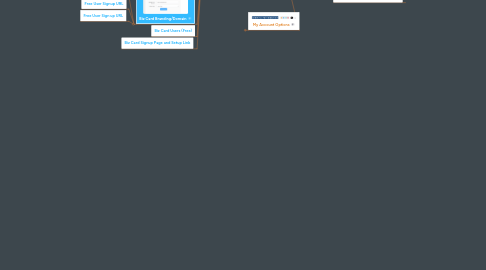
1. Where I create and manage my own employees and staff
1.1. Add Users
1.1.1. Only see what is assigned to them
1.2. Add Super User
1.2.1. Can see everything in your account that you give personnsions for
1.3. Branding/Domain
1.3.1. URL my employees and staff use to login and manage the things I've assigned to them.
2. Where I create and manage my client accounts
2.1. Users
2.1.1. 1 single user with features
2.2. Companies
2.2.1. An enterprise that can add multiple employees with features
2.3. Branding/Domain
2.3.1. URL my CLIENTS will use to login to their accounts
3. All things Bizcard related
3.1. My Card Setup
3.2. Message Template
3.3. Card Leads
3.4. Biz Card Branding/Domain
3.4.1. Our Bizcard URL
3.4.2. Free User Signup URL
3.4.3. Free User Sign up URL
3.5. Biz Card Users (Free)
3.6. Biz Card Signup Page and Setup Link
4. Basic Domain
4.1. Appointment Links
4.2. Survey Links
4.3. Page Builder Links
5. My Account Options
5.1. Dashboard
5.2. My Surveys
5.3. My Appointments
5.4. My Linked Campaigns
5.5. Forms
5.6. Tags
5.7. Pipeline
5.8. My Leads
5.9. Campaign Builder
5.10. Page Builder
5.11. Logout
5.12. Dashboard
5.13. Lead Settings
5.13.1. All things Digital Business Card
5.13.1.1. My Card Setup
5.13.1.2. Message Template
5.13.1.3. Card Leads
5.13.1.4. Branding/Domain
5.14. Enterprise Settings
5.15. Agency Settings
5.16. Profile Image
5.17. Settings
5.17.1. WorkHub
5.17.2. QR Codes
5.17.3. Offers
5.17.4. Payment Options
5.17.5. Integrations
5.17.6. Account Settings
5.17.7. Zapier
5.17.8. Tutorials
5.17.9. Support
5.17.10. Knowledge Base
5.17.11. Facebook
5.17.12. High Ticket Masterclass
