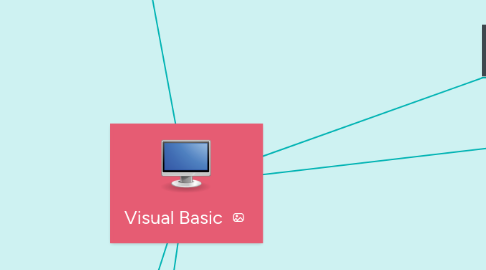Visual Basic
by Andres Felipe Trujillo Moreno
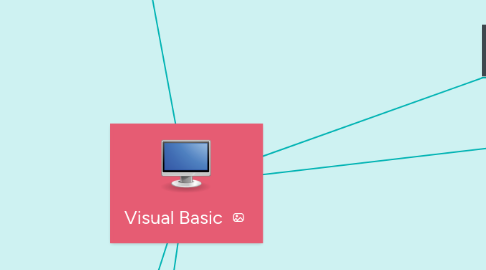
1. Properties of objects
1.1. DateString
1.1.1. Returns or sets a String value that represents the current date according to the system.
1.2. Now
1.2.1. Returns a Date value that contains the current date and time according to the system.
1.3. ScriptEngine
1.3.1. Returns a String that represents the runtime currently in use.
1.4. ScriptEngineBuildVersion
1.4.1. Returns an Integer that contains the build version number of the currently running runtime.
1.5. ScriptEngineMajorVersion
1.5.1. Returns an Integer that contains the build version number of the currently running runtime.
1.6. ScriptEngineMinorVersion
1.6.1. Returns an Integer that contains the secondary version number of the runtime currently in use.
1.7. TimeOfDay
1.7.1. Returns or sets a Date value that contains the current time of day according to the system.
1.8. Timer
1.8.1. Returns a Double value that represents the number of seconds since midnight.
1.9. TimeString
1.9.1. Returns or sets a String value that represents the current time of day according to the system.
2. Control structures
2.1. The control structures allow you to control the execution flow of the program. We have two types of control structures: • Decision structures • Loop structures
3. Type of data.
3.1. The data type of a programming element refers to the type of data it can contain and how it stores the data. The data types are applied to all values that can be stored in the computer's memory or participate in the evaluation of an expression. Each variable, literal, constant, enumeration, property, procedure parameter, procedure argument, and return value of a procedure has a data type.
4. Formulary
4.1. The form is the first object or control that is displayed in Visual Basic and constitutes the screen or window over which other objects or controls are placed such as labels, text controls, buttons, etc. and of course the necessary code of our programs, therefore will constitute the User Interface.
4.2. BackColor: Change the color of the form's background BackgroundImage: Sets an image as the background of the form BackgroundImageLayout: Background image design: None, Tile, Center, Stretch, Zoom ControlBox: Determines whether or not the window has control buttons Cursor: Cursor that will appear when the pointer passes through the form, it will be displayed only at run time (f5) FormBorderStyle: Set the style of the form's border Icon: Indicates the icon of the form ie the one that goes in the title bar, it will also be displayed in the windows taskbar when the form is minimized MaximizeBox: Allows the maximize button found on the control buttons to be enabled or not (can be used or not) MinimizeBox: Allows the minimize button found on the control buttons to be enabled or not. ShowIcon: Indicates if an icon is shown or not in the title bar of the form ShowInTaskbar: Determines if the form appears in the windows taskbar. Text: Represents the text that will be displayed in the title bar (not to be confused with the name) WindowState: Determines the initial visual state of the form: Normal, Maximized, MinimizedProfitability
5. Tool box
5.1. Displays the standard Visual Basic controls, in addition to the ActiveX controls and plug-ins that you have added to your project. To customize the toolbox, you can add pages or add controls by using the additional controls command in the tools menu. When you add a page, a Select Objects tool is always available on the page.
5.2. Rename item - Renames the selected item. Show All - Shows all possible controls (not just the ones that apply to the current designer). List View - Shows the controls in a vertical list. If unchecked, the controls appear horizontally. Choose Items - Opens the Choose Toolbox Items dialog box so that you can specify the items that appear in the Toolbox. You can show or hide an item by selecting or clearing its check box. Sort items alphabetically - Sorts the items by name. Reset Toolbar - Restores the default Toolbox settings and items. Add Tab - Adds a new Toolbox tab. Move Up - Moves the selected item up. Move Down - Moves the selected item down.