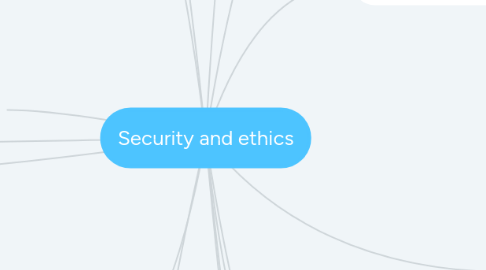
1. Cookies
2. Firewalls and proxy servers
2.1. User's computer<->Firewall<->Internet
2.2. Tasks carried out by firewall:
2.2.1. 1. Examining the traffic between the user's computer. 2. Checking if incoming data meets criteria 3. If it does not meet criteria, the firewall will block the "traffic" and give the user a security warning. 4. Logs all incoming and outgoing "traffic"to allow later interrogation by the user. 5. Criteria can be set to prevent access by specific sites. 6. Helps to prevent viruses or hackers. 7. Warns the user if some software tries to access an external data source.
2.3. Proxy servers
2.3.1. A proxy server is a server that acts as an intermediary for requests from clients seeking resources from other servers. An intermediary between user and a we server.
2.3.2. 1. allows internet "traffic" to be filtered. 2. by using cache, they can speed up access to information from a website. 3. keeping the users IP address secret 4. acting a firewall.
2.4. circumstances where firewall can't protect you from harmful "traffic"
2.4.1. 1. cannot prevent individuals, on internal network, using their own modems to bypass the firewall. 2. Employee misconduct or carelessness cannot be controlled. 3. Users on stand-alone computers can chose to disable firewall leaving it vulnerable.
3. Security protocols
3.1. Secure Socket Layer(SSL)
3.1.1. A type of protocol. This allows data to be sent and received securely over the internet. you will know if a web server has SLL being applied when you see https or a small padlock.
3.1.2. what happens when a user wants to access website and receive and send data to it?
3.1.2.1. The user's web browser sends a message so that it can connect with the required website which is secured by SSL-> The web browser then requests that the web server identifies itself -> The web server responds by sending a copy of its SSL certificate to the user's web browser -> If the web browser can authenticate this certificate, it sends a message back to the web server to allow communication to begin -> Once this message is received, the web server acknowledges the web browser, and the SSL-encrypted two-way data transfer begins.
3.2. Transport Layer Security(TLS)
3.2.1. It is similar to SSL but is a more recent security systems. A form of protocol that ensures the security and privacy of data between devices and users when communicating over the internet. Provides encryption, authentication and data integrity in more efficient way than SSL.
3.2.2. TLS is formed of two layers:
3.2.2.1. 1. record protocol: this part of the communication can be used with or without encryption. 2. Handshake protocol: this permits the website and the client to authenticate each other and to make use of encryption algorithms.
3.2.3. main differences between SSL and TSL:
3.2.3.1. 1.It is possible to extend TLS by adding new authentication methods. 2. TLS can make use of session caching which improves overall performance. 3. TLS separates the handshaking process from the record protocol which holds all the data.
4. Encryption
4.1. Encryption is used primarily to protect data in case it has been hacked. It won't prevent hacking but it will make the data meaningless unless the recipient has the necessary decryption tools described below.
4.1.1. There are two types of encryption: 1.symmetric 2. asymmetric or public key
4.1.1.1. Symmetric encryption
4.1.1.1.1. A secret key which can be a combination of characters. One key is needed to encrypt a message and another key is needed to decrypt a message. Sender and receiver have the same encryption and decryption key. The key could be intercepted for example, a hacker that which puts the security of the encrypted message at risk. This is referred to as key distribution. The following routine above shows how sender and recipient both end up with the required key. other method is on page 105, figure 8.1 of the computer science textbook.
4.1.1.2. Asymmetric encryption
4.1.1.2.1. It's a more secure method than symmetric encryption. A public key and private key are both needed: 1. public key is made available to everybody 2. private key is only known by the computer user. Both types of keys are needed to encrypt and decrypt messages. User A wants to send a message to user B example:
4.1.1.2.2. Encryption strength is directly tied to key size and doubling the key length delivers an exponential increase in strength, although it does impair performance. Many protocols like SSH, OpenPGP, S/MIME, and SSL/TLS rely on asymmetric cryptography for encryption and digital signature functions.
5. authentication
5.1. It is used to verify that data comes from a trusted source. It works with encryption to strengthen internet security. Examples:
5.1.1. Passwords:
5.1.1.1. Usually a user id/name and password are used to log onto many systems; if one of them is incorrect or if both do not match access will be denied.
5.1.2. Digital signatures:
5.1.2.1. This system is based on public key encryption: User A writes a message -> The message is put through a hashing algorithm -> The 'hash' number encrypted using a private key -> The message + hash are sent over the internet -> The hash is decrypted by B using the public key -> The hash number is compared with the message to see if the message has been altered.
5.1.3. Biometric:
5.1.3.1. 1. Fingerprint scans 2. Retina scans 3. Face recognition 4. Voice recognition
6. Computer ethics
6.1. Computer Ethics is a set of principles set out to regulate the use of computers. Three factors are considered:
6.1.1. 1. Intellectual property rights- copying of software without permission 2. Privacy issue- hacking or any illegal access to another person's personal data. 3. Effect of computers on society- job losses, social impact and so on. The ACM and IEEE code of ethics on page 111 of textbook has 10 rules you must follow/agree to.
7. Free software, freeware and shareware
7.1. Free software
7.1.1. Users have the freedom to run, copy, change or adapt free software. Examples are F-spot, Scribus and Abiword. Essentially a user is allowed to do the following: 1. run the software for any legal purpose they wish. 2. study the source code and modify it as necessary to meet their needs. 3. pass the software on to friends, family or colleagues.
7.1.2. There are also certain rules that need to be obeyed: 1. The user cannot add source code from another piece of software unless this is also a free software. 2. The user cannot produce software which copies existing software subject to copyright laws. 3. The user cannot adapt the software in such way that it infringes copyright laws protecting other software. 4. May not use the source code to produce software which is deemed offensive by third parties.
7.2. Freeware
7.2.1. Freeware is a software a user can download from the internet free of charge. Once downloaded there are no fees associated with the software examples; Skype, Adobe or media players. Freeware is subject to copyright laws and you are often requested to tick a box saying you agree with the terms and conditions. Users are not allowed to study or modify the source.
7.3. Shareware
7.3.1. Users are allowed to try out some software free of charge for a trial period. At the end of the trial you are requested to pay. Once the fee is paid you are then provided with free updates and help. Most of the time the trial version won't everything that is in the full version. There are many types of shareware, and while they may not require an initial up-front payment, many are intended to generate revenue in one way or another.
8. Packet of information sent by a web server to a web browser. Generated each time a user visits the website. Cookies collect key information about a user. notifications pop up stating that cookies are required to access the site. Cookies are simply pieces of data. They do not contain personal information such as credit cards and passwords.
9. Security and data integrity
9.1. Name of security risk
9.1.1. Description of security risk
9.1.2. Possible effect of the security risk
9.1.3. Methods to remove security risk
9.2. Hacking
9.2.1. The act of gaining illegal access to a computer system.
9.2.2. ~This can lead to identity theft or gaming personal information. Data can be deleted, changed or corrupted.
9.2.3. ~Firewalls(see section 8.5) Use of strong passwords and user ids. Use of anti-hacking software.
9.2.3.1. Note: use of encryption won't stop hacking- it simply makes the data useless to the hacker but they can still delete or corrupt the data.
9.3. Viruses
9.3.1. Program or code that can replicate/copy itself with the intention of deleting or corrupting files, or cause the computer to malfunction.
9.3.2. ~Can cause the computer to crash, stop functioning normally or become unresponsive. ~Can delete files/data.~Can corrupt file/data.
9.3.3. ~Install anti-virus software.~Don't use software from unknown sources.~Be careful when opening emails/attachments from unknown senders.
9.3.3.1. Note: backing up files won't guard against viruses since the virus may have already attached itself to the backed-up files; using the back-up may simply reinstall the viruses.
9.4. Phishing
9.4.1. The creator sends sends out a legitimate-looking email; as soon as the recipient clicks on a link in the email/attachment, the user is sent to a fake /bogus website.
9.4.2. ~The creator of the email can gain personal data such as bank account numbers from users when they visit the fake website. ~This can lead to fraud or identity theft.
9.4.3. ~Many ISPs filter out phishing emails.~The user should always be cautious when opening emails or attachments.
9.4.3.1. Note: the legitimate-looking emails often use large companies, such as well-known banks, to try to convince customers that the email is authentic.
9.5. Pharming
9.5.1. Malicious code installed on a user's hard drive or on the web server; the code will redirect the user to a fake/bogus website without their knowledge.
9.5.2. ~The creator of the malicious code can gain personal data such as bank account numbers from users when they visit the fake website. ~This can lead to fraud or identity theft.
9.5.3. ~Some anti-spyware software can identify and remove the pharming code from the hard drive. ~The user should always be alert and look out for clues that they are being redirected to another website.
9.5.3.1. Note: the user should look out for clues that show a secure website, such as https or the padlock sign next to a website URL.
9.6. Wardriving
9.6.1. The act of locating and using wireless internet connections illegally; it only requires a laptop(or other portable device), a wireless network card and an antenna to pick up wireless signals.
9.6.2. ~It is possible to steal a user's internet time/allocation by downloading large files(e.g. movie files) ~It is possible to hack into the wireless network and steal a user's password and other personal details.
9.6.3. ~Use of wired equivalent privacy (WEP) encryption.~Protect use of the wireless device by having complex passwords before internet can be accessed. ~Use of firewalls to prevent outside users from gaining access.
9.6.3.1. Note: the user needs to protect their password from other users; if any unusual activity is seen, then the password should be changed
9.7. Spyware/key-logging software
9.7.1. Software that gathers information by monitoring key presses on the user's keyboard; the information is then sent back to the person who sent the software.
9.7.2. ~Gives the originator access to all the data entered using a keyboard on the user's computer.~The software is able to install other spyware, read cookie data and also change user's default web browser.
9.7.3. ~Use of anti-spyware software. ~The user should always be alert and look out for clues that their keyboard activity is being monitored.~Using a mouse to select characters from passwords (etc.) rather than typing them in using a keyboard can help reduce risk.
10. Loss Data and Data Corruption
10.1. Covers the potential impact on data caused by: 1. accidental mal-operation 2. Hardware malfunction 3. software malfunction.
10.2. On a computer system. In each case: 1. safeguard 2. recovery methods
10.3. to prevent the loss or corruption of data are considered.
10.3.1. accidental loss of data
10.3.1.1. 1. use of back-ups 2. save data on a regular basis. 3. use of passwords and other user ids.
10.3.2. Hardware fault
10.3.2.1. 1. Use of of back-ups 2. Use of UPS(uninterruptible power supply) to prevent power loss. 3. Use of parallel systems as back-up hardware.
10.3.3. software fault
10.3.3.1. 1. Use of back-ups 2. Save data on regular basis incase the software suddenly freezes or crashes.
10.3.4. Incorrect computer operation
10.3.4.1. 1. Use of back-ups 2. Correct training procedures
11. Session caching
11.1. When opening a TLS session, it requires a lot of computer time. Can be used to avoid the need to utilise so much computer time for each connection. Session data is stored at the user level but caching data is stored at the application level and shared by all users. Cache will improve site performance. TSL can establish an new session or attempt to resume an existing session; using latter can considerably boost performance.
12. Plain text and cypher text
12.1. Plain text:
12.1.1. The text or normal representation of data before it goes through an encryption algorithm. Unlike a rich-text document, a plain text file cannot have bold text, fonts, larger font sizes, or any other special text formatting. To view a plaintext file, a text editor such as Microsoft Notepad is used.
12.2. Cypher text:
12.2.1. The output from an encryption algorithm. Key+Plain text -> Encryption algorithm -> Cypher text. Earlier cipher algorithms were performed manually and were entirely different from modern algorithms which are generally executed by a machine. There are many different types of cipher.
13. Denial of service attacks
13.1. A Denial of Service Attack (DoS) is an attempt at preventing users from accessing part of a network, notably an internet server. Attackers may be able to prevent a user from:
13.1.1. 1. accessing their emails 2.accessing websites/web pages 3. accessing online services
13.2. In a DoS attack, the attacker usually sends excessive messages asking the network or server to authenticate requests that have invalid return addresses. This will keep the server busy causing it to eventually clog up. You can guard against these attacks by:
13.2.1. 1. using an update malware or virus checker. 2. setting up a firewall 3. applying email filters. Signs to look out for:
13.2.1.1. 1. Slow network performances 2.unavailibitly or inability to access particular websites 3. large amounts of spam mail.
14. Applications
14.1. Online banking and shopping are all risk from many of the security issues describe earlier on. Banks use encryption to protect personal details. Steps a bank takes to protect customers accounts:
14.1.1. 1. Many banks use a 10- or 12-digit code unique to the costumer. 2. You may then be asked to input three random numbers from a four-digit PIN and/or three characters from 10- character password. 3. Some systems you use a hand-held device into which the customer inserts their card. They will then be asked to enter their PIN. The device will the generate an eight-digit code which the customer types into the web page of the bank. 4. Some banking systems ask for you to key in parts of your password using drop-down boxes. This is an attempt to defeat spyware/key logging software. 5. Some systems will then ask for personal data, such as: You last logged into the system on so and so date. Is it correct? Your mobile phone number is so and so. Is that correct? What is your mother's maiden name? 6. One you've completed all of the security hurdles you'll be sent to the home page. Just make sure to use the bank's navigation tools.
