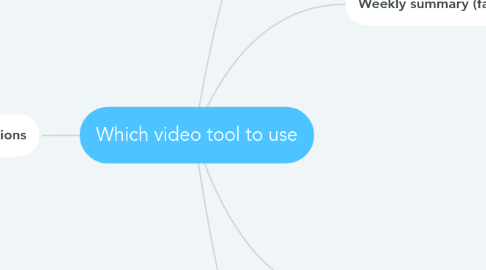
1. Adding video to a Canvas discussion (students)
1.1. Screencast-o-matic
1.1.1. Faculty can install app to create a screencast-o-matic button on the student Canvas wizi-wigi menu for integration into the discussion.
1.1.1.1. Limited to 15 minutes
1.1.1.2. No editing possible
1.1.1.3. Best for sharing things like student ePortfolios or drafts of work with classmates
1.2. Voicethread
2. Weekly summary (faculty)
2.1. Navigate the coming week on Canvas or highlighting the week's discussion forum
2.1.1. Screencast-o-matic
2.2. Talking head video
2.2.1. Screencast-o-matic
2.2.2. Zoom admin recording
2.3. Picture in Picture
2.3.1. Screencast-o-matic
2.3.2. Powerpoint
2.3.3. Zoom admin recording
3. Closed captions
3.1. Powerpoint
3.1.1. You can turn on the closed captioning when presenting your slides. There is no edit of the text. Artificial intelligents gets the transcript close but not perfect. Discipline specific language may be problematic
3.2. MUIH transcription service
3.2.1. takes 3-7 days for final closed caption video
3.3. Screencast-o-matic
3.3.1. Closed captioning with Deluxe and Premier versions
3.3.2. The pro account will do it but it is problematic and needs a lot of cleaning up which is time consuming. The Deluxe account permits video editing and close captioning and records without a Watermark.
4. Module instructional videos
4.1. Whiteboard
4.1.1. Great for illustrating sequences, equations and cause and numerousy
4.1.1.1. Arrange for videographer with department head and IDS
4.1.1.2. Zoom recording with school whiteboard
4.2. Picture in Picture
4.2.1. Great for using imagery to provide analogies and showing relationships
4.2.1.1. Powerpoint
4.2.1.1.1. Access online account and "open in desktop" to record and create video
4.2.1.2. Screencast-o-matic
4.2.1.2.1. free account limited to 15 minutes
4.2.1.2.2. No editing with free account
4.3. Screencast
4.3.1. Provides step by step guides, showes navigation and sample work
4.4. Talking head
4.4.1. Personalizes the instructor, increases instructor presence in the course
4.5. Animation
4.5.1. physiological processes, biochemistry or organic chemistry
4.6. EdPuzzle
4.6.1. Annotating a youtube, TedTalk or other instructional video you didn't create
