Input
by สุภาพบุรุษ ลิงน้อย
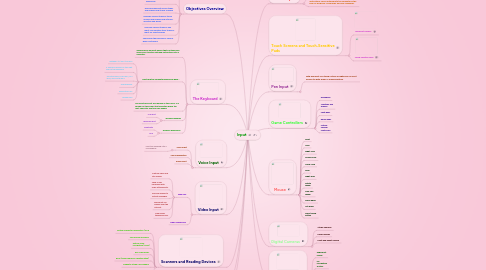
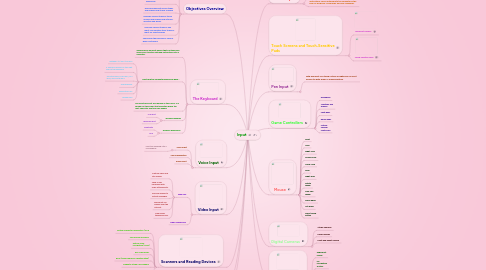
1. Objectives Overview
1.1. Define input and differentiate among a program, command, and user response
1.2. Identify the keys and buttons commonly found on desktop computer keyboards, and describe how keyboards for mobile computers and devices differ from desktop computer keyboards
1.3. Describe different mouse types and explain how to use a mouse
1.4. Describe various types of touch screens and explain how a touch‐ sensitive pad works
1.5. Describe various types of pen input, and identify other types of input for smart phones
1.6. Summarize the purpose of various game controllers
2. The Keyboard
2.1. A keyboard is an input device that contains keys users press to enter data and instructions into a computer
2.2. Most desktop computer keyboards have…
2.2.1. Between 101 and 105 keys
2.2.2. A numeric keypad on the right side of the keyboard
2.2.3. Function keys,CTRL keys, ALT keys, and arrow keys
2.2.4. Windows key
2.2.5. Application key
2.2.6. Toggle keys
2.3. The insertion point, also known as the cursor, is a symbol on the screen that indicates where the next character you type will appear
2.4. Wired Keyboards
2.4.1. USB port
2.4.2. keyboard port
2.5. Wireless Keyboards
2.5.1. Bluetooth
2.5.2. IrDA
3. Voice Input
3.1. Voice input
3.1.1. input by speaking into a microphone
3.2. Voice recognition
3.3. Audio input
4. Video Input
4.1. Web cam
4.1.1. Capture video and still images
4.1.2. Send e‐mail messages with video attachments
4.1.3. Add live images to instant messages
4.1.4. Broadcast live images over the Internet
4.1.5. Make video telephone calls
