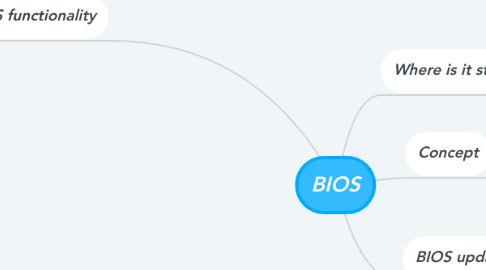
1. BIOS functionality
1.1. A power-on self-test (POST) for all of the different hardware components
1.2. Activating other BIOS chips on different cards installed in the computer
1.3. Providing a set of low-level routines that the operating system uses to interface to different hardware devices
1.4. Managing a collection of settings for the hard disks, clock, etc
1.5. Loading the operating system when turning on the computer
1.5.1. 1. Check the CMOS Setup for custom settings
1.5.1.1. BIOS does is check the information stored in a tiny (64 bytes) amount of RAM located on a complementary metal oxide semiconductor (CMOS) chip.
1.5.1.2. CMOS Setup provides detailed information particular to your system and can be altered as your system changes. The BIOS uses this information to modify or supplement its default programming as needed.
1.5.2. 2. Load the interrupt handlers and device drivers
1.5.2.1. Interrupt handlers are small pieces of software that act as translators between the hardware components and the operating system
1.5.2.2. The device drivers are other pieces of software that identify the base hardware components such as keyboard, mouse, hard drive and floppy drive
1.5.3. 3. Initialize registers and power management
1.5.4. 4. Perform the power-on self-test (POST)
1.5.5. 5. Display system settings
1.5.6. 6. Determine which devices are bootable
1.5.7. 7. Initiate the bootstrap sequence

