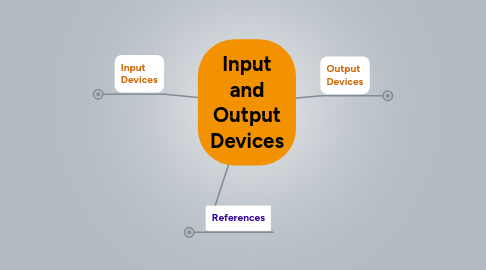
1. Output Devices
1.1. LCD Projector
1.1.1. Projects images from a computer or video source onto a screen or projection wall.
1.2. Benefits:
1.2.1. Images or videos are large enough to be seen by everyone in the classroom.
1.3. Challenges:
1.3.1. If a projection screen is not used, the display may not be bright or clear. Lights may need to be turned off or windows covered.
1.3.2. Inadaquate viewing is a problem when less expensive projectors are purchased. Cost then becomes an issue.
1.4. Application to Learning:
1.4.1. Used to share with students the output from a local internet webcam set up to view bald eagles feeding their eaglets in a nest.
1.5. Headphones
1.5.1. An individual head mounted speaker system.
1.6. Benefits:
1.6.1. Allow students to individually listen to aduio without bothering others.
1.7. Challenges:
1.7.1. Not all headphone plugs may not fit into the port of all computers.
1.7.2. Headphones would need to be removed from the ears every time oral group instructions would be given.
1.8. Application to Learning
1.8.1. Headphones would be used in a computer lab when individual programs are being used that require individual oral instructions. My class would use headphones during the use of the program, "Franklin Learns Math".
2. Input Devices
2.1. Webcam
2.1.1. Used to share digital and still video via the internet.
2.2. Benefits:
2.2.1. Video Conferencing
2.2.2. Face-to-face Communication
2.3. Challenges:
2.3.1. Transfer of information is not always smooth.
2.3.2. The information displayed can be blurry or delayed.
2.3.3. The connection can be suddenly lost.
2.4. Application to Learning:
2.4.1. During a cultural unit study on Italy, I used a webcam in my classroom to video conference with our Italian Penpal, my daughter, Emma. She was studying in Italy for a semester and gladly agreed to be our Italian friend along with our class mascot, Kicks the bear. I used the free internet program called, "Skype" to share communication and images between her and my students. It was a huge hit with the children! They looked forward to seeing and talking with Emma weekly.
2.5. Electronic Whiteboard
2.5.1. Converts whiteboard images and text into computer files.
2.6. Benefits:
2.6.1. Connects to your computer and allows teachers and students to interactively work with classroom displays or instruction.
2.6.2. Can save or print images or the interactive work for later use.
2.7. Challenges:
2.7.1. Expensive for the average classroom
2.7.2. Compared to a chalkboard or other forms of non-digital technology, electronic whiteboards are run by power which can fail at times.
2.8. Application to Learning:
2.8.1. I would use this digital technology to play an interactive word family game with a small group of kindergarten students.
