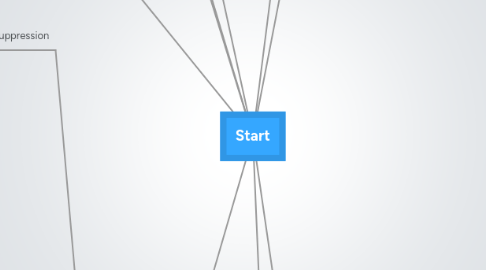
1. 1. open up SMARTS
1.1. Start
1.2. Program
1.3. Comms
1.4. US
1.5. EMC Smarts H1
1.6. Manager: SMARTS-MAH-PRES-SAM
1.7. Login
1.7.1. Request Login
1.8. Exceptions - US
1.8.1. Sort by Event, Ascending order
1.8.2. Right click on any column and insert count column
2. 3. Search Policer Name in Service Now
2.1. Open Program
2.1.1. Desktop
2.1.2. Service Now Mahwah
2.1.3. Login
2.2. Click on Incident Search on side bar
2.3. Type in the Short Description field
2.3.1. Type 'Policer for (name of Policer)' (name of policer is after the colon after the count)
2.4. Search
2.4.1. Prior Incident Exists and one currently open
2.4.1.1. End
2.4.2. Prior Incident Exists and not recently opened
2.4.2.1. take note of all previous incidents any incidents that had resulted in suppression are the only ones that you should take note
3. 7. Suppression
3.1. NMDB Normal Suppression
3.1.1. Click on Events//Groups/Reports
3.1.2. Click on Add Event
3.1.3. Enter interface on Name textbox
3.1.4. Enter IP address on IP text box
3.1.5. Click filter
3.1.6. Select interface
3.1.7. Click the double arrows to the left
3.1.8. Enter length of time
3.1.8.1. 30 days for no incidents prior
3.1.8.2. 90 days for 1 incident prior
3.1.8.3. Indefinite (put like a year or more) for 2 prior incidents
3.1.9. Put in incident number on comment box and length of time
3.1.10. Check on Policers check box
3.1.11. Click Submit
3.2. NMDB Multi-Customer
3.2.1. Open SpreadSheet
3.2.1.1. Go to Sharepoint
3.2.1.2. Go to Network Operations tab
3.2.1.3. Go to Network Mangement on side bar
3.2.1.4. Click the expand icon on LST-Inventory List
3.2.1.5. Click on Multi-Customer Interface Suppression Tracker
3.2.1.6. Select Check out and edit
3.2.2. Look for interface on spreadsheet
3.2.2.1. If none exist enter the interface on spreadsheet
3.2.3. Add incident number
3.2.4. Add suppression date
3.2.5. Go to NMDB
3.2.5.1. Search for Device IP
3.2.5.2. On the results, click on the numbers under "PO" of desired device
3.2.5.3. Click Policer Trap Editor
3.2.5.4. From the drop down menu, pick the interface you are trying to suppress a customer off of
3.2.5.5. Click Submit
3.2.5.6. Check the customer
3.2.5.7. Click Disable
4. 6. Assign to Service Desk
4.1. In the incident, set assignment group to NYSET Service Desk -GLB
4.2. Save
5. 8. Service Desk Returns Incident
5.1. No response
5.1.1. Resolve
5.2. No interest
5.2.1. Resolve
5.3. Aware and say its a one time incident
5.3.1. Remove Suppression
5.3.1.1. Resolve
5.4. Indepth analysis
5.4.1. Sniffer Process Flow
5.4.1.1. Attach analysis and return to SD
5.4.1.1.1. Service Desk returns
6. List of Procedures
6.1. PRC Opening SMARTS
6.2. PRC Monitoring Exceptions
6.3. PRC Create Incident from SMARTS
6.4. PRC Filling out Details of a Policer Incident
7. 2. Policer Event detected
7.1. Time between 9:30AM to 4PM
7.2. Note Policer name
8. 4. Open Incident
8.1. Create Incident from SMARTs
8.1.1. Right Click Event
8.1.2. Go to Server Tools
8.1.3. Click Open SN incident
8.1.4. Take note of SN Incident ID from SMARTS
8.2. Fill out details
8.2.1. Search for the incident on Service Now
8.2.1.1. Click on the Incident
8.2.2. Copy the generated short description
8.2.3. Paste the short description underneath the generated Detailed Description
8.2.3.1. Select everything in the Detailed Description and Copy
8.2.4. Apply template
8.2.4.1. Move mouse cursor to the down arrow next to green back button
8.2.4.2. Highlight Templates
8.2.4.3. Apply Template
8.2.4.4. Click NetOps_NMDB Policers
8.2.5. delete information in detail description where it says to delete
8.2.6. Paste Event info on bottom of Detail Descritpion
8.2.7. Fill out text boxes
8.2.7.1. Company text box should be filled with the customer's company name. If not known leave it NYSE
8.2.7.2. Caller Type should be New Caller
8.2.7.2.1. Caller name is NA
8.2.7.2.2. Caller email is NA
8.2.7.2.3. Caller phone# is NA
8.2.7.3. Categorization/Assignment
8.2.7.3.1. Business Entity is SFTI-US
8.2.7.3.2. Service Type should be automatic, if not type Network Connectivity
8.2.7.3.3. Sub Service is SFTI-US Networks
8.2.7.3.4. Assignment Group
8.2.7.4. Severity
8.2.7.4.1. Impact is Low
8.2.7.4.2. Urgency is Low
8.2.7.5. Click Save
8.2.8. Fill out detail description
8.2.8.1. The name of policer
8.2.8.2. Location of policer
8.2.8.3. BGP Peer ID
8.2.8.3.1. NMDB
8.2.9. Add previous incidents to incident before the description
8.2.10. Click Save
9. 5. Perform Initial Analysis
9.1. NMDB
9.1.1. Go to Corporate PC
9.1.2. Enter Device Name in Node Name Text Box
9.1.3. Click on the Result's Device Name
9.1.4. Graph for 1 day
9.1.4.1. Select Interface from the right list
9.1.4.2. Select Policer option as "As Is"
9.1.4.3. Leave default Time Frame of selected time
9.1.4.4. Click Graph on the bottom of the page
9.1.4.5. Print
9.1.4.5.1. Right click on Graph page
9.1.4.5.2. Select Cute PDF Writer
9.1.4.5.3. Name file with common sense
9.1.4.5.4. Save it in your I Drive
9.1.4.6. Take note of Rate Limit of Policer
9.1.5. Graph for 30 days
9.1.5.1. Select Interface from the right list
9.1.5.2. Select Policer option as "As Is"
9.1.5.3. Enter a 30 day range time Frame of selected time
9.1.5.4. Click Graph on the bottom of the page
9.1.5.5. Print
9.1.5.5.1. Right click on Graph page
9.1.5.5.2. Select Cute PDF
9.1.5.5.3. Name file with sense
9.1.5.5.4. Save it in your I Drive
9.1.5.6. Take note if there are multiple customers in this interface
9.1.5.6.1. If there is multiple customers on this interface, this is a multi-customer interface. Suppression requires multi-customer version
9.2. Attach Graph to Incident
9.2.1. Top right of incident
9.2.2. Select paper clip icon
9.2.3. Browse where the file is saved and attach
