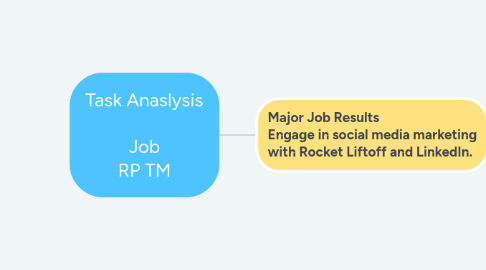
1. Major Job Results Engage in social media marketing with Rocket Liftoff and LinkedIn.
1.1. TASK Given the URL and the registration email, the learner will experiment with Rocket Liftoff and demonstrate how to register and login, connect their LinkedIn account, and follow at least 1 RPO/RPI social tile topic and at least 1 other content topic.
1.1.1. Task Register and log in to Rocket Liftoff account
1.1.1.1. Steps 1. Locate email from Postbeyond.com 2. Click Register Now button 3. Click Single Sign On button
1.1.1.2. Knowledge 1. What the email looks like 2. What the Register Now button looks like 3. What the Single Sign On button looks like
1.1.2. Task Connect LinkedIn account during registration process
1.1.2.1. Steps 1. Connect LinkedIn when prompted
1.1.2.2. Knowledge 1. When to expect being prompted 2. LinkedIn un/pw
1.1.3. Task Connect LinkedIn account after registration process
1.1.3.1. Steps 1. Click on profile picture 2. Select My Settings 3. Scroll down to Social Settings 4. Link LinkedIn account
1.1.3.2. Knowledge 1. Website URL 2. Login using SSO 3. Where profile picture is located 4. LinkedIn un/pw
1.1.4. Task Manage Topics
1.1.4.1. Steps 1. Click Topics 2. Select Manage Topics 3. Follow at least 1 RPO/RPI social tile topic 4. Follow at least 1 content topic 5. Organize topics in desired order
1.1.4.2. Knowledge 1. Where to find topics 2. How to Follow/Unfollow topics 3. What topics to follow 4. How to re-arrange topics
1.2. TASK Given a computer, access to Rocket Liftoff, and available content assets, the learner will choose and share at least 2 content articles to LinkedIn, one will be shared immediately, the other scheduled for future sharing.
1.2.1. Task Share 1 content article immediately on LinkedIn
1.2.1.1. Steps 1. Choose content article 2. Click Share to LinkedIn icon 3. Click Share Now button
1.2.1.2. Knowledge 1. Where to find content articles = Feed 2. What the LinkedIn icon looks like 3. What the Share Now button looks like
1.2.2. Task Schedule 1 content article to share on LinkedIn at a later date/time
1.2.2.1. Steps 1. Choose content article 2. Click Share to LinkedIn icon 3. Click Add To Queue button 4. Click Select Time and Date button 5. Choose date 6. Adjust time 7. Click Schedule Post button 8. Click My Shares icon 9. Click on Queue tab 10. Confirm schedule post
1.2.2.2. Knowledge 1. Where to find content articles = Feed 2. What Share To LinkedIn icon looks like 3. What the Add To Queue button looks like 4. What the Select Time and Date button looks like 5. How to choose the date 6. How to adjust the time 7. What the Schedule Post button looks like 8. Where to find the My Shares icon and what it looks like 9. Where to find the Queue tab
1.3. TASK Given a computer, access to Rocket Liftoff, and available content assets, the learner will create and share at least one RPO/RPI social tile to LinkedIn including tagging a LinkedIn member.
1.3.1. Steps 1. Choose social tile 2. Click Share To LinkedIn icon 3. Click Share Now button 4. Log into LinkedIn 5. Click profile ME dropdown menu 6. Select Posts and Activity 7. Locate post 8. Click ... menu 9. Select Edit Post 10. Remove @<Agent Name> pre-populated text 11. Type @ followed by Class Instructor's name 12. Choose correct person from populated list to tag 13. Click Save button
1.3.2. Knowledge 1. Where to find social tiles = Feed 2. What Share to LinkedIn icon looks like 3. What the Share Now button looks like 4. linkedin.com need un/pw 5. Where profile ME dropdown is located and what it looks like. 6. What the ... menu looks like 7. What it looks like to tag another member in a post 8. What the Save button looks like
