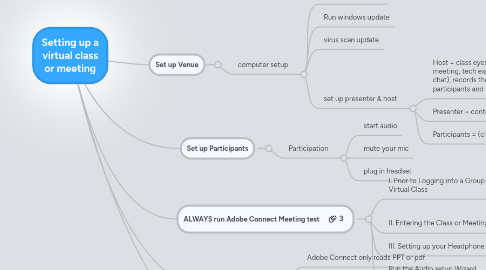
1. ALWAYS run Adobe Connect Meeting test
1.1. I. Prior to Logging into a Group Meeting or a Virtual Class
1.1.1. Plug in your USB Headset into an occupied side of the Laptop
1.1.2. Test Your Connection
1.2. II. Entering the Class or Meeting Room
1.2.1. Virtual Class URL:
1.3. III. Setting up your Headphone and Mic
1.3.1. Adjust Privacy to ALLOW...
1.4. Run the Audio setup Wizard
2. Etiquette
2.1. microphone rights
2.1.1. raise your hand and wait your turn - controls flow
2.1.2. set status to indicate when stepped away
2.1.3. clear your status when you are done
3. Share screen
3.1. Adobe Connect only reads PPT or pdf
3.2. work around is to share desktop
3.3. use two monitors
3.3.1. share desktop
3.3.2. watch class
4. Set up Venue
4.1. computer setup
4.1.1. log on computer(s)
4.1.2. Run windows update
4.1.3. virus scan update
4.1.4. set up presenter & host
4.1.4.1. Host = class eyes, controls, runs the meeting, tech expert (via private chat), records the meeting, elevates participants and needed
4.1.4.1.1. right mouse click to silence mic on host
4.1.4.2. Presenter = content, instructor, teach only
4.1.4.3. Participants = (class)
5. Set up Participants
5.1. Participation
5.1.1. start audio
5.1.2. mute your mic
5.1.3. plug in headset
