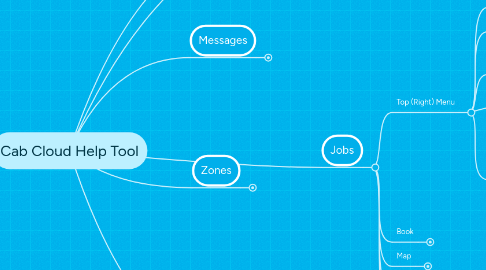
1. Car - Add Car Types & Max Passengers (Important for Auto Pilot)
2. Jobs
2.1. Top (Right) Menu
2.1.1. Stop Tracking - Stop tracking drivers
2.1.2. Bid Jobs - List of jobs on bid
2.1.3. Customer List - Shows list of customers (all) with customers ID (Can Search by customer name or ID)
2.1.4. Queue Jobs - Separate page for viewing job queue (Current)
2.1.5. List Bookings - Lists/manage all bookings including all future bookings
2.1.5.1. Archived Jobs - 3 Hours after job is complete, Job will go into archive. From this menu you can search by customer name or ID
2.1.5.1.1. Make a Report - Can create a list of jobs Report by selecting 2 dates
2.1.5.2. Move to Bid - Select 1 ore jobs and move them to Bid status
2.1.5.3. Delete Selected - Deletes selected bookings. Please note the bookings will be deleted forever
2.2. Book
2.2.1. Can book from / to Postcode, Set fare or Zone
2.2.2. Customer ID - When customer is booking first time they are given customer ID by system
2.2.2.1. When entering customer ID - In the "from" and "to" fields a history of customer is shown of easy bookings
2.3. Map
2.3.1. Can See live location of drivers, Red = on job & Green = Available
2.4. Jobs List
2.4.1. Shows job list of Allocated and Unallocated jobs
2.5. Drivers List (Right Hand Side)
2.5.1. View list of drivers in specific Zones
3. Office Settings
3.1. Add Users (Controllers or Admin) - Can give access for separate functions
3.2. Add Drivers - Set User Names, Personal Details, Taxi Plate Expiry & Licence Expiry (system will remind when these are due within 1 month
3.3. Set Fare - You can add category (Airport) and Set Fares (Heathrow, £40)
3.4. Office - Not Accessible
3.5. Account - Add/Manage Account Clients, print job History for specific account and date(s)
3.6. Configuration
3.6.1. Set Mile Price - For estimation of quotes
3.6.2. Set Mile Range - Max miles for auto pilot to assign job to driver
3.6.3. Set time for long wait function
3.6.4. Auto Pilot On/Off
4. Messages
4.1. Delete
4.1.1. Delete Messages
4.2. Sent
4.2.1. Sent Messages List
4.3. Compose
4.3.1. Compose & Send messages to Other Admin, controllers, drivers or Cab Cloud Support
5. Zones
5.1. Add New Zone
5.1.1. Press "Add New Zone" then click on the map making a shape of the zone you require and click "save"
