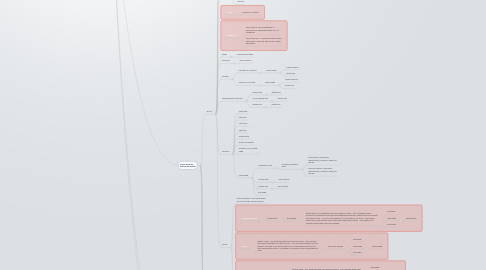
1. John Richards - ADMIN
1.1. BUILD
1.1.1. Enter Title
1.1.1.1. Existing Pages suggested - RESULT
1.1.1.1.1. On Selection of suggestion - Opens new tab
1.1.2. Enter Summary
1.1.3. Author Icon
1.1.3.1. Choose
1.1.3.1.1. Select Author
1.1.3.2. Delete
1.1.3.2.1. Author removed - Poor UI page wont Save
1.1.4. Image
1.1.4.1. Choose
1.1.4.1.1. Media Manager
1.1.4.2. Edit
1.1.4.2.1. Media Manager
1.1.4.3. Remove
1.1.5. Create
1.1.5.1. Add text / Content
1.1.6. Categories
1.1.6.1. Select one or more categories Displays ALL cat
1.1.7. #tags
1.1.7.1. Add selected #tag
1.1.8. Keyword
1.1.8.1. Add Keyword
1.1.9. Related
1.1.9.1. Navigate to Content
1.1.9.1.1. select page
1.1.9.2. Search for Content
1.1.9.2.1. select page
1.1.10. Attachements and links
1.1.10.1. Manual link
1.1.10.1.1. delete link
1.1.10.2. Cloud storage link
1.1.10.2.1. delete link
1.1.10.3. upload link
1.1.10.3.1. delete link
1.1.11. Options
1.1.11.1. start date
1.1.11.2. end date
1.1.11.3. start time
1.1.11.4. end time
1.1.11.5. review date
1.1.11.6. Allow Comments
1.1.11.7. Default to 'Full Width' page
1.1.11.8. until saved
1.1.11.8.1. Mandatory read
1.1.11.8.2. Include quiz
1.1.11.8.3. Include poll
1.1.11.8.4. Key page
1.1.12. Finish
1.1.12.1. Enter message - this is displayed on hover of the version bubble
1.1.12.2. Request Feedback
1.1.12.2.1. add people
1.1.12.3. Publish
1.1.12.3.1. What's Next? Your page has been successfully saved. Your changes have been published for others to see. You can make changes to your page at any time. If you would like to do so now please click on the Edit Page button below. Your page is currently active and available to view.
1.1.12.4. Save for Later
1.1.12.4.1. page is not published
1.1.12.5. Preview
1.1.12.5.1. shows inline preview
1.2. UPLOAD
1.2.1. Enter Title
1.2.1.1. Existing Pages suggested - RESULT
1.2.1.1.1. On Selection of suggestion - Opens new tab
1.2.2. Enter Summary
1.2.3. Author Icon
1.2.3.1. Choose
1.2.3.1.1. Select Author
1.2.3.2. Delete
1.2.3.2.1. Author removed - Poor UI page wont Save
1.2.4. Image
1.2.4.1. Choose
1.2.4.1.1. Media Manager
1.2.4.2. Edit
1.2.4.2.1. Media Manager
1.2.4.3. Remove
1.2.5. Upload
1.2.5.1. Click to browse to document
1.2.5.2. Drag and drop document
1.2.6. Categories
1.2.6.1. Select one or more categories
1.2.7. #tags
1.2.7.1. Add selected #tag
1.2.8. Keyword
1.2.8.1. Add Keyword
1.2.9. Related
1.2.9.1. Navigate to Content
1.2.9.1.1. select page
1.2.9.2. Search for Content
1.2.9.2.1. select page
1.2.10. Attachements and links
1.2.10.1. Manual link
1.2.10.1.1. delete link
1.2.10.2. Cloud storage link
1.2.10.2.1. delete link
1.2.10.3. upload link
1.2.10.3.1. delete link
1.2.11. Options
1.2.11.1. start date
1.2.11.2. end date
1.2.11.3. start time
1.2.11.4. end time
1.2.11.5. review date
1.2.11.6. Allow Comments
1.2.11.7. Default to 'Full Width' page
1.2.11.8. until saved
1.2.11.8.1. Mandatory read
1.2.11.8.2. Include quiz
1.2.11.8.3. Include poll
1.2.11.8.4. Key page
1.2.12. Finish
1.2.12.1. Enter message - this is displayed on hover of the version bubble
1.2.12.2. Request Feedback
1.2.12.2.1. add people
1.2.12.3. Publish
1.2.12.3.1. What's Next? Your page has been successfully saved. Your changes have been published for others to see. You can make changes to your page at any time. If you would like to do so now please click on the Edit Page button below. Your page is currently active and available to view.
1.2.12.4. Save for Later
1.2.12.4.1. page is not published
1.2.12.5. Preview
1.2.12.5.1. shows inline preview
1.3. LINK
1.3.1. Enter Title
1.3.1.1. Existing Pages suggested - RESULT
1.3.1.1.1. On Selection of suggestion - Opens new tab
1.3.2. Enter Summary
1.3.3. Author Icon
1.3.3.1. Choose
1.3.3.1.1. Select Author
1.3.3.2. Delete
1.3.3.2.1. Author removed - Poor UI page wont Save
1.3.4. Image
1.3.4.1. Choose
1.3.4.1.1. Media Manager
1.3.4.2. Edit
1.3.4.2.1. Media Manager
1.3.4.3. Remove
1.3.5. Link
1.3.5.1. Enter title
1.3.5.1.1. Enter URL
1.3.5.2. Select CSI option if confirgured
1.3.5.2.1. Dropbox
1.3.5.2.2. Box
1.3.5.2.3. OneDrive
1.3.5.2.4. Google Drive
1.3.6. Categories
1.3.6.1. Select one or more categories
1.3.7. #tags
1.3.7.1. Add selected #tag
1.3.8. Keyword
1.3.8.1. Add Keyword
1.3.9. Related
1.3.9.1. Navigate to Content
1.3.9.1.1. select page
1.3.9.2. Search for Content
1.3.9.2.1. select page
1.3.10. Attachements and links
1.3.10.1. Manual link
1.3.10.1.1. delete link
1.3.10.2. Cloud storage link
1.3.10.2.1. delete link
1.3.10.3. upload link
1.3.10.3.1. delete link
1.3.11. Options
1.3.11.1. start date
1.3.11.2. end date
1.3.11.3. start time
1.3.11.4. end time
1.3.11.5. review date
1.3.11.6. Allow Comments
1.3.11.7. Default to 'Full Width' page
1.3.11.8. until saved
1.3.11.8.1. Mandatory read
1.3.11.8.2. Include quiz
1.3.11.8.3. Include poll
1.3.11.8.4. Key page
1.3.12. Finish
1.3.12.1. Enter message - this is displayed on hover of the version bubble
1.3.12.2. Request Feedback
1.3.12.2.1. add people
1.3.12.3. Publish
1.3.12.3.1. What's Next? Your page has been successfully saved. Your changes have been published for others to see. You can make changes to your page at any time. If you would like to do so now please click on the Edit Page button below. Your page is currently active and available to view.
1.3.12.4. Save for Later
1.3.12.4.1. page is not published
1.3.12.5. Preview
1.3.12.5.1. shows inline preview
1.4. SIGN OFF
1.4.1. Notification Received
1.4.1.1. Preview
1.4.1.1.1. inline preview
1.4.1.2. Approve
1.4.1.2.1. Publish
1.4.1.2.2. Cancel
1.4.1.2.3. Lock page
1.4.1.3. Reject
1.4.1.3.1. enter comment
1.4.1.4. Comment
1.5. EDIT
1.5.1. Active - Click to make inactive
1.5.2. BIN
1.5.3. Lock page
1.5.3.1. Unlock page
1.5.4. Select version
1.5.4.1. Comment
1.6. FEEDBACK
1.6.1. Active - Click to make inactive
1.6.2. BIN
1.6.3. Lock page
1.6.3.1. Unlock page
1.6.4. Select version
1.6.4.1. Comment
2. Alison Roberts - Approved Author
2.1. BUILD
2.1.1. Enter Title
2.1.1.1. Existing Pages suggested - RESULT
2.1.1.1.1. On Selection of suggestion - Opens new tab
2.1.2. Enter Summary
2.1.3. Author Icon
2.1.3.1. Choose
2.1.3.1.1. Select Author
2.1.3.2. Delete
2.1.3.2.1. Author removed - Poor UI page wont Save
2.1.4. Image
2.1.4.1. Choose
2.1.4.1.1. Media Manager
2.1.4.2. Edit
2.1.4.2.1. Media Manager
2.1.4.3. Remove
2.1.5. Create
2.1.5.1. Add text / Content
2.1.6. Categories
2.1.6.1. Select one or more categories / if permission is Approved author on ALL categories
2.1.6.2. Select only one - Publish for App Author permission / Request sign off for Author permission
2.1.7. #tags
2.1.7.1. Add selected #tag
2.1.8. Keyword
2.1.8.1. Add Keyword
2.1.9. Related
2.1.9.1. Navigate to Content
2.1.9.1.1. select page
2.1.9.2. Search for Content
2.1.9.2.1. select page
2.1.10. Attachements and links
2.1.10.1. Manual link
2.1.10.1.1. delete link
2.1.10.2. Cloud storage link
2.1.10.2.1. delete link
2.1.10.3. upload link
2.1.10.3.1. delete link
2.1.11. Options
2.1.11.1. start date
2.1.11.2. end date
2.1.11.3. start time
2.1.11.4. end time
2.1.11.5. review date
2.1.11.6. Allow Comments
2.1.11.7. Default to 'Full Width' page
2.1.11.8. until saved
2.1.11.8.1. Mandatory read
2.1.11.8.2. Include quiz
2.1.11.8.3. Include poll
2.1.11.8.4. Key page
2.1.12. Finish
2.1.12.1. Enter message - this is displayed on hover of the version bubble
2.1.12.2. Request Feedback
2.1.12.2.1. add people
2.1.12.3. Publish
2.1.12.3.1. What's Next? Your page has been successfully saved. Your changes have been published for others to see. You can make changes to your page at any time. If you would like to do so now please click on the Edit Page button below. Your page is currently active and available to view.
2.1.12.4. Save for Later
2.1.12.4.1. page is not published
2.1.12.5. Preview
2.1.12.5.1. shows inline preview
2.2. UPLOAD
2.2.1. Enter Title
2.2.1.1. Existing Pages suggested - RESULT
2.2.1.1.1. On Selection of suggestion - Opens new tab
2.2.2. Enter Summary
2.2.3. Author Icon
2.2.3.1. Choose
2.2.3.1.1. Select Author
2.2.3.2. Delete
2.2.3.2.1. Author removed - Poor UI page wont Save
2.2.4. Image
2.2.4.1. Choose
2.2.4.1.1. Media Manager
2.2.4.2. Edit
2.2.4.2.1. Media Manager
2.2.4.3. Remove
2.2.5. Upload
2.2.5.1. Click to browse to document
2.2.5.2. Drag and drop document
2.2.6. Categories
2.2.6.1. Select one or more categories / if permission is Approved author on ALL categories
2.2.6.2. Select only one - Publish for App Author permission / Request sign off for Author permission
2.2.7. #tags
2.2.7.1. Add selected #tag
2.2.8. Keyword
2.2.8.1. Add Keyword
2.2.9. Related
2.2.9.1. Navigate to Content
2.2.9.1.1. select page
2.2.9.2. Search for Content
2.2.9.2.1. select page
2.2.10. Attachements and links
2.2.10.1. Manual link
2.2.10.1.1. delete link
2.2.10.2. Cloud storage link
2.2.10.2.1. delete link
2.2.10.3. upload link
2.2.10.3.1. delete link
2.2.11. Options
2.2.11.1. start date
2.2.11.2. end date
2.2.11.3. start time
2.2.11.4. end time
2.2.11.5. review date
2.2.11.6. Allow Comments
2.2.11.7. Default to 'Full Width' page
2.2.11.8. until saved
2.2.11.8.1. Mandatory read
2.2.11.8.2. Include quiz
2.2.11.8.3. Include poll
2.2.11.8.4. Key page
2.2.12. Finish
2.2.12.1. Enter message - this is displayed on hover of the version bubble
2.2.12.2. Request Feedback
2.2.12.2.1. add people
2.2.12.3. Publish
2.2.12.3.1. What's Next? Your page has been successfully saved. Your changes have been published for others to see. You can make changes to your page at any time. If you would like to do so now please click on the Edit Page button below. Your page is currently active and available to view.
2.2.12.4. Save for Later
2.2.12.4.1. page is not published
2.2.12.5. Preview
2.2.12.5.1. shows inline preview
2.3. LINK
2.3.1. Enter Title
2.3.1.1. Existing Pages suggested - RESULT
2.3.1.1.1. On Selection of suggestion - Opens new tab
2.3.2. Enter Summary
2.3.3. Author Icon
2.3.3.1. Choose
2.3.3.1.1. Select Author
2.3.3.2. Delete
2.3.3.2.1. Author removed - Poor UI page wont Save
2.3.4. Image
2.3.4.1. Choose
2.3.4.1.1. Media Manager
2.3.4.2. Edit
2.3.4.2.1. Media Manager
2.3.4.3. Remove
2.3.5. Link
2.3.5.1. Enter title
2.3.5.1.1. Enter URL
2.3.5.2. Select CSI option if confirgured
2.3.5.2.1. Dropbox
2.3.5.2.2. Box
2.3.5.2.3. OneDrive
2.3.5.2.4. Google Drive
2.3.6. Categories
2.3.6.1. Select one or more categories / if permission is Approved author on ALL categories
2.3.6.2. Select only one - Publish for App Author permission / Request sign off for Author permission
2.3.7. #tags
2.3.7.1. Add selected #tag
2.3.8. Keyword
2.3.8.1. Add Keyword
2.3.9. Related
2.3.9.1. Navigate to Content
2.3.9.1.1. select page
2.3.9.2. Search for Content
2.3.9.2.1. select page
2.3.10. Attachements and links
2.3.10.1. Manual link
2.3.10.1.1. delete link
2.3.10.2. Cloud storage link
2.3.10.2.1. delete link
2.3.10.3. upload link
2.3.10.3.1. delete link
2.3.11. Options
2.3.11.1. start date
2.3.11.2. end date
2.3.11.3. start time
2.3.11.4. end time
2.3.11.5. review date
2.3.11.6. Allow Comments
2.3.11.7. Default to 'Full Width' page
2.3.11.8. until saved
2.3.11.8.1. Mandatory read
2.3.11.8.2. Include quiz
2.3.11.8.3. Include poll
2.3.11.8.4. Key page
2.3.12. Finish
2.3.12.1. Enter message - this is displayed on hover of the version bubble
2.3.12.2. Request Feedback
2.3.12.2.1. add people
2.3.12.3. Publish
2.3.12.3.1. What's Next? Your page has been successfully saved. Your changes have been published for others to see. You can make changes to your page at any time. If you would like to do so now please click on the Edit Page button below. Your page is currently active and available to view.
2.3.12.4. Save for Later
2.3.12.4.1. page is not published
2.3.12.5. Preview
2.3.12.5.1. shows inline preview
2.4. SIGN OFF
2.4.1. Notification Received
2.4.1.1. Preview
2.4.1.1.1. inline preview
2.4.1.2. Approve
2.4.1.2.1. Publish
2.4.1.2.2. Cancel
2.4.1.2.3. Lock page
2.4.1.3. Reject
2.4.1.3.1. enter comment
2.4.1.4. Comment
2.5. EDIT
2.5.1. Active - Click to make inactive
2.5.2. BIN
2.5.3. Lock page
2.5.3.1. Unlock page
2.5.4. Select version
2.5.4.1. Comment
2.6. FEEDBACK
2.6.1. Active - Click to make inactive
2.6.2. BIN
2.6.3. Lock page
2.6.3.1. Unlock page
2.6.4. Select version
2.6.4.1. Comment
3. Carlos F - Author
3.1. BUILD
3.1.1. Enter Title
3.1.1.1. Existing Pages suggested - RESULT
3.1.1.1.1. On Selection of suggestion - Opens new tab
3.1.2. Enter Summary
3.1.3. Author Icon
3.1.3.1. Choose
3.1.3.1.1. Select Author
3.1.3.2. Delete
3.1.3.2.1. Author removed - Poor UI page wont Save
3.1.4. Image
3.1.4.1. Choose
3.1.4.1.1. Media Manager
3.1.4.2. Edit
3.1.4.2.1. Media Manager
3.1.4.3. Remove
3.1.5. Create
3.1.5.1. Add text / Content
3.1.6. Categories
3.1.6.1. Select only one
3.1.7. #tags
3.1.7.1. Add selected #tag
3.1.8. Keyword
3.1.8.1. Add Keyword
3.1.9. Related
3.1.9.1. Navigate to Content
3.1.9.1.1. select page
3.1.9.2. Search for Content
3.1.9.2.1. select page
3.1.10. Attachements and links
3.1.10.1. Manual link
3.1.10.1.1. delete link
3.1.10.2. Cloud storage link
3.1.10.2.1. delete link
3.1.10.3. upload link
3.1.10.3.1. delete link
3.1.11. Options
3.1.11.1. start date
3.1.11.2. end date
3.1.11.3. start time
3.1.11.4. end time
3.1.11.5. review date
3.1.11.6. Allow Comments
3.1.11.7. Default to 'Full Width' page
3.1.11.8. until saved
3.1.11.8.1. Mandatory read
3.1.11.8.2. Include quiz
3.1.11.8.3. Include poll
3.1.11.8.4. Key page
3.1.12. Finish
3.1.12.1. Enter message - this is displayed on hover of the version bubble
3.1.12.2. Request Feedback
3.1.12.2.1. add people
3.1.12.3. Request Sign-off
3.1.12.3.1. What's Next? Your page has been successfully saved. Your colleagues have received a notification that you have requested sign-off. You will be notified when they approve or reject. You can't currently make any changes to your page as it's awaiting sign-off. Your page is not currently active and cannot be viewed.
3.1.12.4. Save for Later
3.1.12.4.1. page is not published
3.1.12.5. Preview
3.1.12.5.1. shows inline preview
3.2. UPLOAD
3.2.1. Enter Title
3.2.1.1. Existing Pages suggested - RESULT
3.2.1.1.1. On Selection of suggestion - Opens new tab
3.2.2. Enter Summary
3.2.3. Author Icon
3.2.3.1. Choose
3.2.3.1.1. Select Author
3.2.3.2. Delete
3.2.3.2.1. Author removed - Poor UI page wont Save
3.2.4. Image
3.2.4.1. Choose
3.2.4.1.1. Media Manager
3.2.4.2. Edit
3.2.4.2.1. Media Manager
3.2.4.3. Remove
3.2.5. Upload
3.2.5.1. Click to browse to document
3.2.5.2. Drag and drop document
3.2.6. Categories
3.2.6.1. Select only one
3.2.7. #tags
3.2.7.1. Add selected #tag
3.2.8. Keyword
3.2.8.1. Add Keyword
3.2.9. Related
3.2.9.1. Navigate to Content
3.2.9.1.1. select page
3.2.9.2. Search for Content
3.2.9.2.1. select page
3.2.10. Attachements and links
3.2.10.1. Manual link
3.2.10.1.1. delete link
3.2.10.2. Cloud storage link
3.2.10.2.1. delete link
3.2.10.3. upload link
3.2.10.3.1. delete link
3.2.11. Options
3.2.11.1. start date
3.2.11.2. end date
3.2.11.3. start time
3.2.11.4. end time
3.2.11.5. review date
3.2.11.6. Allow Comments
3.2.11.7. Default to 'Full Width' page
3.2.11.8. until saved
3.2.11.8.1. Mandatory read
3.2.11.8.2. Include quiz
3.2.11.8.3. Include poll
3.2.11.8.4. Key page
3.2.12. Finish
3.2.12.1. Enter message - this is displayed on hover of the version bubble
3.2.12.2. Request Feedback
3.2.12.2.1. add people
3.2.12.3. Request Sign-off
3.2.12.3.1. What's Next? Your page has been successfully saved. Your colleagues have received a notification that you have requested sign-off. You will be notified when they approve or reject. You can't currently make any changes to your page as it's awaiting sign-off. Your page is not currently active and cannot be viewed.
3.2.12.4. Save for Later
3.2.12.4.1. page is not published
3.2.12.5. Preview
3.2.12.5.1. shows inline preview
3.3. LINK
3.3.1. Enter Title
3.3.1.1. Existing Pages suggested - RESULT
3.3.1.1.1. On Selection of suggestion - Opens new tab
3.3.2. Enter Summary
3.3.3. Author Icon
3.3.3.1. Choose
3.3.3.1.1. Select Author
3.3.3.2. Delete
3.3.3.2.1. Author removed - Poor UI page wont Save
3.3.4. Image
3.3.4.1. Choose
3.3.4.1.1. Media Manager
3.3.4.2. Edit
3.3.4.2.1. Media Manager
3.3.4.3. Remove
3.3.5. Link
3.3.5.1. Enter title
3.3.5.1.1. Enter URL
3.3.5.2. Select CSI option if confirgured
3.3.5.2.1. Dropbox
3.3.5.2.2. Box
3.3.5.2.3. OneDrive
3.3.5.2.4. Google Drive
3.3.6. Categories
3.3.6.1. Select only one
3.3.7. #tags
3.3.7.1. Add selected #tag
3.3.8. Keyword
3.3.8.1. Add Keyword
3.3.9. Related
3.3.9.1. Navigate to Content
3.3.9.1.1. select page
3.3.9.2. Search for Content
3.3.9.2.1. select page
3.3.10. Attachements and links
3.3.10.1. Manual link
3.3.10.1.1. delete link
3.3.10.2. Cloud storage link
3.3.10.2.1. delete link
3.3.10.3. upload link
3.3.10.3.1. delete link
3.3.11. Options
3.3.11.1. start date
3.3.11.2. end date
3.3.11.3. start time
3.3.11.4. end time
3.3.11.5. review date
3.3.11.6. Allow Comments
3.3.11.7. Default to 'Full Width' page
3.3.11.8. until saved
3.3.11.8.1. Mandatory read
3.3.11.8.2. Include quiz
3.3.11.8.3. Include poll
3.3.11.8.4. Key page
3.3.12. Finish
3.3.12.1. Enter message - this is displayed on hover of the version bubble
3.3.12.2. Request Feedback
3.3.12.2.1. add people
3.3.12.3. Request Sign-off
3.3.12.3.1. What's Next? Your page has been successfully saved. Your colleagues have received a notification that you have requested sign-off. You will be notified when they approve or reject. You can't currently make any changes to your page as it's awaiting sign-off. Your page is not currently active and cannot be viewed.
3.3.12.4. Save for Later
3.3.12.4.1. page is not published
3.3.12.5. Preview
3.3.12.5.1. shows inline preview
3.4. SIGN OFF
3.4.1. Notification Received sign off
3.4.1.1. Publish
3.4.1.1.1. edit page (but page is LIVE)
3.4.1.2. cancel
3.4.1.3. Comment
3.4.2. Awaiting Sign off
3.4.2.1. Cancel
3.4.3. Notification Received rejected
3.4.3.1. Hey there! Your request for sign off was rejected by David Smith
3.4.3.1.1. comment
3.5. EDIT
3.5.1. Comment
3.5.2. Select version
3.6. FEEDBACK
3.6.1. Select version
3.6.1.1. Comment
