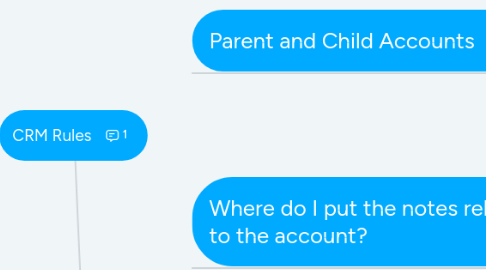
1. CRM Rules Video Walkthrough Click the white arrow
2. Creating a New Account
2.1. Step 1: Search to see if the account exists already. Use multiple spellings and shortened versions of the name. If the business is often abbreviated search for abbreviations (e.g. *IHC - Intermountain Healthcare). When searching for abreviations use * before your search term like *IHC*
2.1.1. Account Exists
2.1.1.1. Use the existing account
2.1.2. Account Does NOT Exists
2.1.2.1. Step 2: Create a new account using Naming Convention: Account Name (abbreviations) , Department - Location Example: if multiple locations e.g. Intermountain Healthcare (IHC); If there are multiple locations add the location in this manner: Intermountain Healthcare (IHC) - West Valley; If that location performs a function different than other locations you would enter that: Intermountain Healthcare (IHC) - West Valley,Technical Operations
2.1.3. Duplicate Accounts Exists
2.1.3.1. Step 2: Examine each duplicate account. Determine which account is most complete. Make sure that all contacts and contact notes are added to the most complete account.
2.1.3.1.1. Step 3: Rename the accounts that will no longer be used as follows: ZZZZZ - Do Not Use - Intermountain Health Care (IHC)
2.1.3.1.2. Create a duplicate account using this format: Intermountain Healthcare (IHC) - Medical Assisting ; Intermountain Healthcare (IHC) - Accounting: etc.
3. When to create a duplicate account?
3.1. Is it REQUIRED to have more than one Internship Agreement for that location?
3.1.1. Yes
3.1.1.1. Create Duplicate Account with separate department name
3.1.2. No
3.1.2.1. Avoid creating duplicate accounts when possible and use the existing account
4. Parent and Child Accounts
4.1. Parent Account
4.1.1. The Corporate Headquarters for a company
4.2. Child Account
4.2.1. Any branch of that company that reports to the Corporate Headquarters
5. Where do I put the notes related to the account?
5.1. Type of Note
5.1.1. Interaction with a CONTACT on the Account
5.1.1.1. Put note on the CONTACT
5.1.1.1.1. EXAMPLE: Working with a contact to get an internship agreement signed; Follow-up with a CONTACT to see if they would like more interns
5.1.2. Information that ANYONE interacting with that Account should know
5.1.2.1. Put note at the ACCOUNT level and mention any associated contact
5.1.2.1.1. EXAMPLE: A note indicating that an Agreement has been signed at this location and directing people to look at the CONTACT notes for further information.
