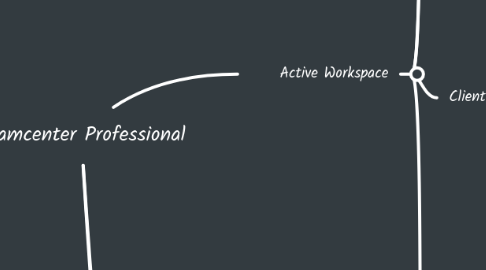
1. Active Workspace
1.1. Manage Changes
1.1.1. Introduction to Manage Change
1.1.1.1. Manage Change
1.1.1.1.1. Managing changes
1.1.1.1.2. Change management process
1.1.1.1.3. Change management data objects
1.1.1.1.4. One change relates to another
1.1.1.1.5. Participants in the change process
1.1.1.2. Change Manager Interface
1.1.1.3. Change management process
1.1.1.3.1. Classify a Change
1.1.1.3.2. Change states
1.1.2. Creating Problem Reports
1.1.2.1. Problem Report process
1.1.2.1.1. Process
1.1.2.1.2. PR detailed process example
1.1.2.1.3. Change states of a problem report
1.1.2.2. Create and process Problem Reports
1.1.3. Creating Change Requests
1.1.3.1. Change Request process
1.1.3.1.1. Process
1.1.3.1.2. Fast track
1.1.3.2. Start the change request process
1.1.3.2.1. Create and submint CR
1.1.3.2.2. Several ways to create CR
1.1.3.3. Complete the change request process
1.1.3.3.1. Process a CR in a workflow
1.1.3.3.2. Assign the approvers and finally approve the Change Request
1.1.3.4. Change request - Fast Track
1.1.3.4.1. Difference between Fast Track and Standard Track
1.1.4. Creating Change Notices
1.1.4.1. Change Notice process
1.1.4.1.1. Process
1.1.4.1.2. Step
1.1.4.2. Create and process Change Notice
1.1.4.3. Create, review and approve implementation plan
1.1.4.4. Complete implementation and verify the change
1.1.4.4.1. Execute implementation plan and release the change
1.1.5. Using Simple Change
1.1.5.1. Introduction
1.1.5.1.1. Is a change type based on Engineering Change Notice - ECN
1.1.5.1.2. Simplifies the process for creating and performing change revisions
1.1.5.1.3. Is designed for situations that do not require detailed features of a change notice or detailed workflows
1.1.5.2. Make a minor change to a part
1.1.5.3. Use a simple workflow
1.1.5.4. 2 key states
1.1.5.4.1. Closure
1.1.5.4.2. Maturity
1.2. Manage and Search Classification
1.2.1. Search for Obj with Basic Classification
1.2.1.1. Identify Classifications
1.2.1.1.1. Helps organize portfolio
1.2.1.1.2. Classification Modules
1.2.1.1.3. Classification and Library Management
1.2.1.2. Demo
1.2.1.2.1. Compare Classification
1.2.1.2.2. Find Classified Object
1.2.1.2.3. Add Classified Object within your app context
1.2.1.2.4. Finding Classification Object
1.2.2. Classify Objects with Basic Classification
1.2.2.1. Classification parts components
1.2.2.1.1. The classification tree
1.2.2.1.2. Classification actors
1.2.2.2. Demo
1.2.2.2.1. Classify the object within your app context
1.2.2.2.2. Classify TC objects
1.2.2.2.3. Support for advance view layout
1.3. Client Administration
1.3.1. Create basic workflows
1.3.1.1. Workflow designer in AW
1.3.1.1.1. A Workflow
1.3.1.1.2. Typical purpose
1.3.1.1.3. 2 different approaches to using Workflows in TC
1.3.1.1.4. Administrative tasks
1.3.1.1.5. Workflow Related Terms
1.3.1.1.6. The Area of Workflow Designer location
1.3.1.2. A workflow in AW
1.3.1.2.1. First step: create new root template
1.3.1.2.2. Types of workflow templates
1.3.1.2.3. Workflow task templates
1.3.1.2.4. Model workflow processes with Enterprise Process Modeling (EPM)
1.3.1.2.5. Additional EPM details
1.3.1.2.6. Workflow task actions and states
1.3.1.3. Define a workflow process in AW
1.3.1.3.1. Create process templates
1.3.1.3.2. Workflow availability status
1.3.1.3.3. Add and manage tasks
1.3.1.3.4. Manage tasks
1.3.1.3.5. Create failure paths
1.3.1.3.6. Identify failure paths by task
1.3.1.3.7. Create task signoff profiles
1.3.1.3.8. Options for task signoff
1.3.1.3.9. Manage your tasks
1.3.1.3.10. Create process assignments lists
1.3.1.4. Demo
1.3.1.4.1. Create a Quick Release Process
1.3.1.4.2. Create an Approval Process
1.3.1.4.3. Add a Validation review task and Problem resolution path
1.3.1.4.4. Add reviewer profiles to review tasks
1.3.1.4.5. Add a process assignment list
1.3.1.4.6. Add a standards review and acknowledge task
1.3.2. Administer viewers and audit logs
1.3.2.1. Viewer Administration
1.3.2.1.1. Prerequisites to using Viewer Administration
1.3.2.1.2. Check status of your visualization server configuration
1.3.2.1.3. View basic information
1.3.2.1.4. Examine information about active visualization servers
1.3.2.1.5. Look at Vis Process and Client information
1.3.2.2. View Audit logs
1.3.2.2.1. View audit logs tab
1.3.2.2.2. Audit log types
1.3.2.2.3. Audit log dataset
1.3.2.2.4. What need to install to enable Audit log feature?
1.3.2.3. Configure and customize audit logs
1.3.2.3.1. Perform individual user column configuration
1.3.2.3.2. Perform individual user table configuration
1.3.2.3.3. Perform database-wide column configuration
1.3.2.3.4. Customize audit log fields to display
1.3.2.3.5. Remove a field from display
1.3.2.3.6. Customize the Audit Logs to display
1.3.3. Install Indexing components to enable searching in AW
1.3.3.1. Part 1
1.3.3.1.1. The Active Workspace indexer
1.3.3.1.2. Indexer command line utilities
1.3.3.1.3. Verify Indexing is installed and Running
1.3.3.1.4. Configure Indexing and Searching
1.3.3.1.5. Demo: Execute TcFTSIndexer flows
1.3.3.2. Part 2
1.3.4. Administration data tools
1.4. Advanced Workflows and Access Controls
1.4.1. Restrict data access in a workflow
1.4.1.1. Understanding Workflow ACLs
1.4.1.1.1. Workflow access control list (ACLs)
1.4.1.1.2. Where to find workflow ACLs?
1.4.1.1.3. Additional rule handlers
1.4.1.2. Adding Workflow ACLs
1.4.2. Validate criteria in a workflow
1.4.3. Working with parallel workflows
1.4.4. Assigning reviewers and approvers
1.4.5. Setting task duration and reacting to delays
1.4.6. Removing workflow targets
1.4.7. Working with ad hoc process changes and surrogate signoffs
1.4.8. Tracking in process workflow
2. Customization
2.1. Server - Side
2.1.1. Server-side customization
2.1.1.1. Server-side customization
2.1.1.2. Tasks be performed to customize the server
2.1.1.3. Examine TC and AW env
2.1.2. Perform ITK command line customization
2.1.2.1. Part 1
2.1.2.2. Part 2
2.1.3. SOA command line programming
2.1.4. Set up BMIDE for customization
2.1.5. Create custom extensions
2.1.6. Create custom services
2.1.7. Build AW6.2 style sheets
2.2. Client - Side
2.2.1. Client customization
2.2.1.1. AW client customization
2.2.1.2. AW development env
2.2.1.3. AW gateway architecture
2.2.2. Create a workspace in AW
2.2.3. Declarative customizations in AW
2.2.4. Icons in AW
2.2.4.1. Icon
2.2.4.1.1. Command icons
2.2.4.1.2. Object Type icons
2.2.4.1.3. Indicator
2.2.4.1.4. Home [tile] icons
2.2.4.1.5. Misc. icons
2.2.4.2. Build, publish, verify
2.2.5. Themes in AW
2.2.6. Data providers in AW
3. Visualization
3.1. Explore the User Interface
3.1.1. Opening Files and Understanding the User Interface in Teamcenter Visualization
3.1.2. Working with assembly tree in TC Visualization
3.1.3. Navigating around models in TcVis
3.1.4. Control visibility and select parts in TcVis
3.1.5. Preferences, properties, and attributes in TcVis
3.1.6. Saving work in TcVis
3.2. Optimize Part Appearance
3.2.1. Part Appearance in TcVis
3.2.2. True Shading in TcVis
3.2.3. Advanced Part Appearance in TcVis
3.2.4. Transform parts in TcVis
3.2.5. Move and rotate parts in TcVis
3.2.6. Exploded views in TcVis
3.2.7. 3D Coordinates Systems in TcVis
3.2.8. 3D snapshots in TcVis
3.3. Analysis
3.3.1. Initial Analysis
3.3.1.1. Measuring 3D Models in TcVis
3.3.1.2. 3D markup in TcVis
3.3.1.3. Section and Compare Models in TcVis
3.3.2. Additional Analysis
3.3.2.1. Display PMI and CAE in TcVis
3.3.2.2. Callouts and Symbols in TcVis
3.3.2.3. 3D GD&T and Virtual Conferences in TcVis
3.3.2.4. Visual reports in TcVis
3.4. Capture Images and Video
3.4.1. Capturing 2D images of 3D models in TcVis
3.4.2. Working with 2D images in TcVis
3.4.3. Recording movies and motion file creation in TcVis
3.5. Advanced Assembly Management
3.5.1. Clipping volumes and hide obscuring parts in TcVis
3.5.2. Part Groups in TcVis
3.5.3. Filters and measurement reports in TcVis
3.5.4. Check clearances in TcVis
3.5.5. Constraints in TcVis
